To set up a bank feed for a Commonwealth Bank account:
you need to be the online owner (this is usually the person who set up your AccountRight subscription) or an online administrator, and
have your MYOB account details handy.
Your AccountRight company file doesn't need to be online to set up bank feeds, but you'll need an internet connection. Which CBA accounts are supported?
If you're setting up a bank feed for a credit card account, it must be a business credit card, not a personal one. Which CBA accounts are supported?
There are two parts to setting up a bank feed:
1. Apply Start the application process in AccountRight, then finish via NetBank (the Commonwealth Bank's online banking). Alternatively, you can submit an application form. | 2. Link Once your bank feed application is approved, choose the AccountRight account the bank feed applies to. |
1. Apply for a bank feed
Applying online via NetBank is the quickest way to get up and running. Otherwise you can complete an application form.
The quickest way to apply for a bank feed is to start the process in AccountRight, then finish it via NetBank, the Commonwealth Bank's online banking.
You won't be able to apply via NetBank if:
you don't have access to NetBank - speak to the Commonwealth Bank about getting set up.
you use Commonwealth Bank CommBiz
there's more than one signatory on your account, or
you've chosen to "mask" your account numbers in NetBank (so they display as XXX XXX) and you don't want to turn this off.
If you can't apply via NetBank, use an application form instead. See the next task for instructions.
To apply for a bank feed via NetBank (Recommended)
Start AccountRight.
Go to the Banking command centre and click Bank Feeds.
If it's your first bank feed
The Manage Bank Accounts window appears.
Click Connect your bank account.

A web browser opens and you'll be prompted to sign in with your MYOB account details. You'll then see the Banking hub in the web browser version of AccountRight.
If you don't see the Banking hub, it means your AccountRight company file is not online. See the FAQs below about how to manage bank feeds for offline company files.
If it's an additional bank feed
The Bank Feeds window appears. Click Manage Bank Accounts.

Click Add or remove a bank account.
A web browser opens and you'll be prompted to sign in with your MYOB account details. If you have multiple MYOB products or company files, select the applicable product and company file. You'll then see the Banking hub page in the web browser version of AccountRight.
If you don't see the Banking hub, it means your AccountRight company file is not online. See the FAQs below about how to manage bank feeds for offline company files.
Click Connect bank or credit card.
Select Commonwealth Bank of Australia (CBA) from the list of financial institutions.
For the Set up method, select Online banking.
Read the displayed information and, if you agree, select the option I confirm that.
Click Next.
Click Copy to copy an 8-digit code you may need to log in to CBA internet banking.
Click Go to online banking and then log in to NetBank.
Select the account you want to receive bank feeds for.
Select the terms and conditions checkbox.
Click Confirm to submit your application.
Applications are usually processed by the CBA within 24 hours, but it can take a few days—we'll let you know when it's ready. To check the application status, see Tracking the status of your bank feeds application.
If you haven't heard from us after 5 business days, contact us.
Once it's ready, you'll need to link the bank feed to the corresponding account in AccountRight. See task 2 below for instructions.
To apply with an application form
If you can't apply for a bank feed via NetBank (the Commonwealth Bank's online banking), here's how to apply using an application form.
Start AccountRight.
Go to the Banking command centre and click Bank Feeds.
If it's your first bank feed
The Manage Bank Accounts window appears. Click Get Started with Bank Feeds.
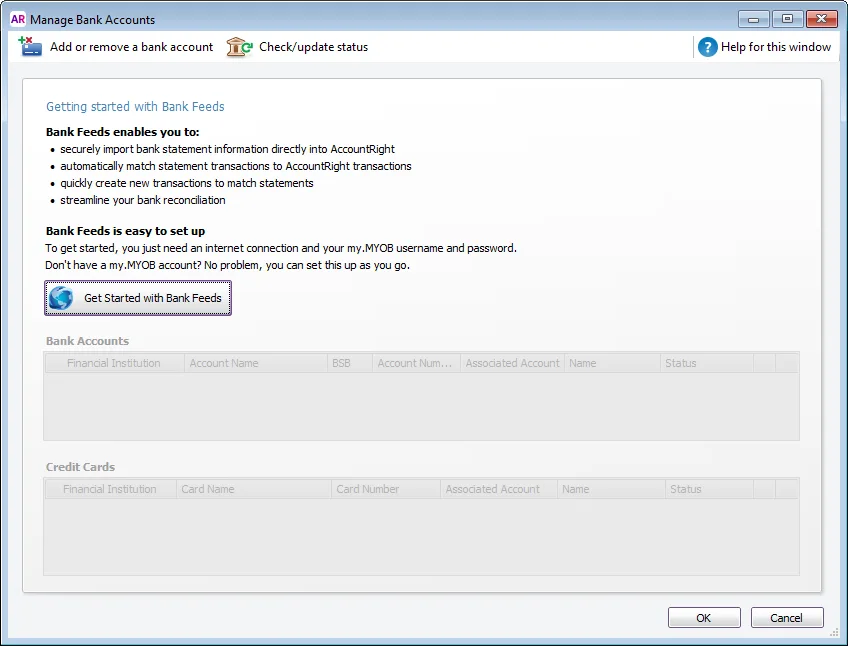
A web browser opens and you'll be prompted to sign in with your MYOB account details. If you have multiple MYOB products or company files, select the applicable product and company file. You'll then see the Banking hub page in the web browser version of AccountRight.
If you don't see the Banking hub, it means your AccountRight company file is not online. See the FAQs below about how to manage bank feeds for offline company files.
If it's an additional bank feed
The Bank Feeds window appears. Click Manage Bank Accounts.
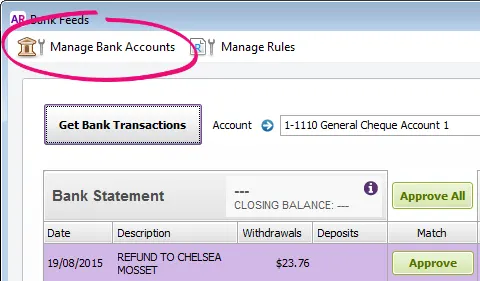
Click Add or remove a bank account.
A web browser opens and you'll be prompted to sign in with your MYOB account details. If you have multiple MYOB products or company files, select the applicable product and company file. You'll then see the Banking hub page in the web browser version of AccountRight.
If you don't see the Banking hub, it means your AccountRight company file is not online. See the FAQs below about how to manage bank feeds for offline company files.
Click Connect bank or credit card.
Select Commonwealth Bank of Australia (CBA) from the list of financial institutions.
For the Set up method, select Form.
Complete your bank details.
Avoid rejected applications
Check that you've completed the authority form and that you've entered your bank info in the correct format.
Read the displayed information and, if you agree, select the option I confirm that.
Click Next.
On the Finish your set-up page:
Click Download authority form, then complete, sign and scan the form to your computer.
Click Upload authority form to open the secure upload portal.
Enter your Email address.
Upload your scanned application form (either drag and drop the form onto the page or click Upload and choose the file from your computer).
Click Submit Application.
Your application will be processed within 10 business days—we'll let you know when it's ready. To check the application status, see Tracking the status of your bank feeds application.
If you haven't heard from us after this time, contact us and we'll be happy to help.
Once it's ready, you need to link the bank feed to the corresponding account in AccountRight. See the instructions below.
2. Link the bank feed to an account in AccountRight
We’ll notify you by email when your bank feed is ready to use. You can then link the bank feed to the corresponding account in AccountRight.
To link an account to the bank feed
In your company file, go to the Banking command centre and click Bank Feeds. The Bank Feeds window appears.
Click Manage Bank Accounts. The Manage Bank Accounts window appears.
This window shows the status of your bank feeds applications so you can follow their progress.Click Check/update status.
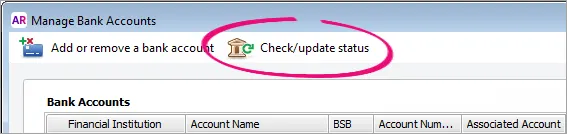
The bank feeds Log in window appears.Sign in with your MYOB account email address and password (email address must be lowercase).
The Manage Bank Accounts window reappears. This window shows all the bank feeds you have set up and their status.
In the Associated Account column, select an account from the list. This will be the account that the bank feed will be compared to. You can only select accounts set up as a bank account or credit card. Learn more about account types.
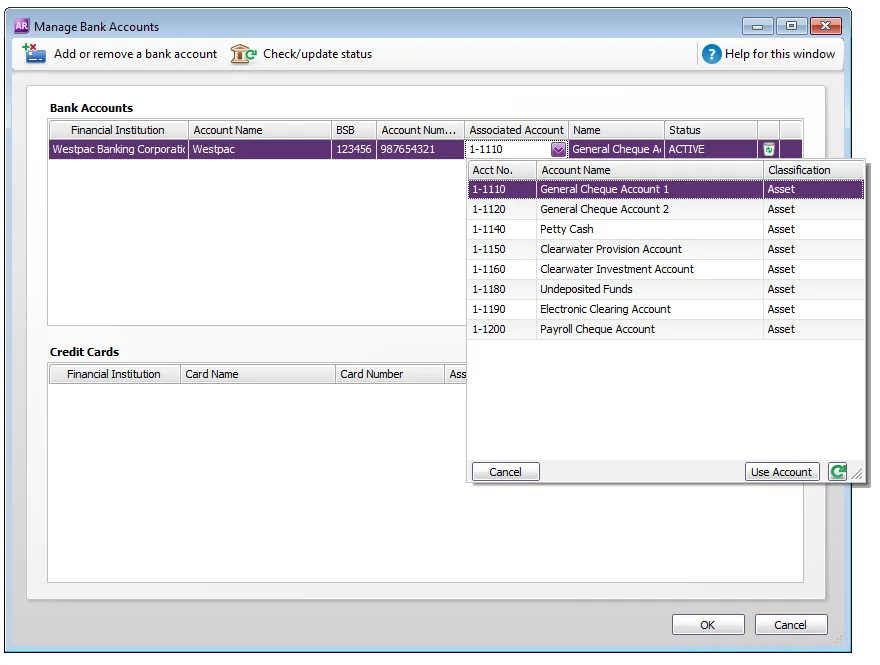
Click Use Account. The account is now linked to the bank feed.
Click OK to finish.
What happens next?
When your bank feed is ready and it's linked to an AccountRight account, you’ll be able to download and approve transactions into your company file. What's the bank feed delivery frequency?
Note that the first bank feed you receive will have transactions dated from when your bank feed was approved. Any transactions that occurred while you were waiting for the bank feed to be set up won’t be included. If you want to import and reconcile transactions dated before your feed approval date, you can import a bank statement.
FAQs
How do I set up a bank feed if my company file is offline?
If your AccountRight company file is not online, you'll add new bank feeds via my.myob. As well as adding bank feeds, this is where you can:
check your bank feed application status
cancel a bank feed
You'll be prompted to sign into my.myob when you click Add or remove a bank account in the Manage Bank Accounts window in AccountRight.
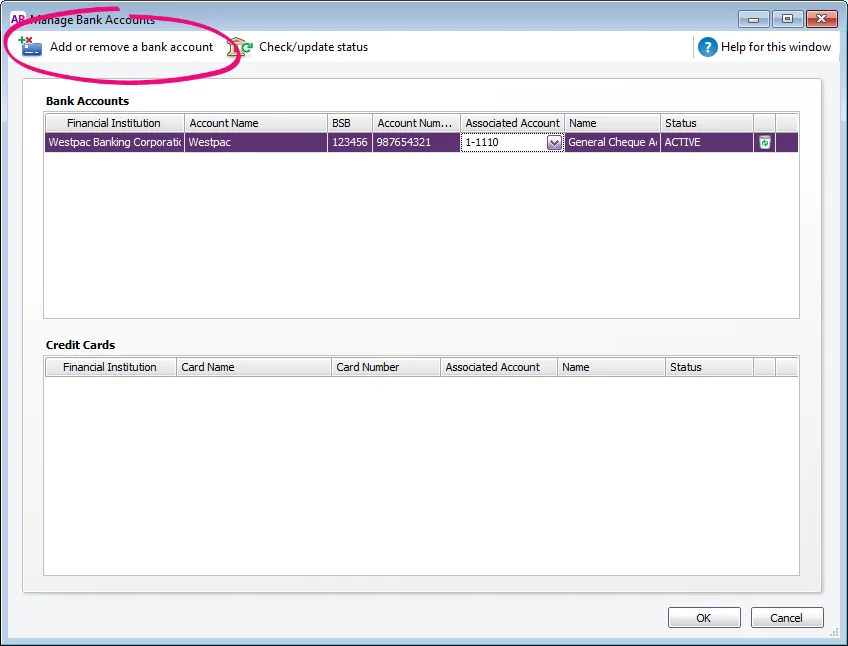
In my.myob, go to the My Products page to add or manage your bank feeds.
How do I reprint the bank feed authority form?
You can reprint the application form for a bank feed that you've applied for. If you need to apply for a new bank feed, repeat the steps above for applying for a bank feed.
Sign in to my.MYOB (Australia | New Zealand).
Go to the My Products menu and choose My products. If you don't see the My Products menu, contact us and we'll help you out.
Click to expand your MYOB product and click Bank Feeds.
Select an account and click Print authority form. The form and cover sheet appear.
Print the form. Submission instructions are provided on the form.
Have you been requested to resubmit a bank feed application? Choose your bank and follow the steps above to apply for a bank feed.