One of the many benefits of online invoice payments is that you can combine it with the automatic bank transaction matching features in MYOB Business to streamline your payment reconciliation. This help topic explains how automatic matching of online payments works and what to check if your payments aren't auto matching.
What happens when a customer pays you
When a customer makes an online payment, the fees are deducted from the payment and the balance will be settled into your nominated bank account. The payment and fees will be automatically be recorded in your MYOB business, and the associated invoice will be closed off.
You'll receive an email notification about the payment, and the payee also receives an email confirming that they've paid.
Your first payment
The first payment you receive via online payments can take up to 7 business days to appear in your bank account.
How the payment is recorded in MYOB
When you set up online invoice payments, you'll set a Payment account and Fee account. These are ledger accounts in your MYOB software that take care of the accounting side of your online payments and fees.
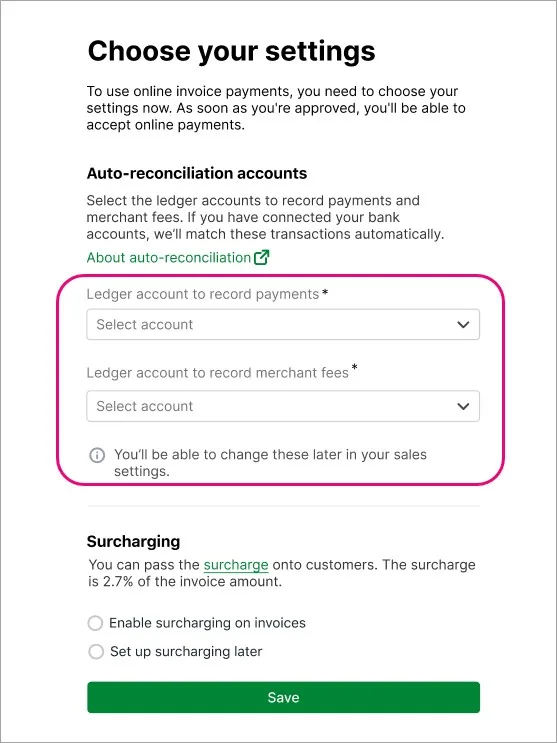
When a payment is made, the required transactions are automatically recorded in MYOB using these accounts. Then when the funds are settled into your actual bank account, this flows through to your MYOB business in your bank feeds and it'll be automatically matched.
This is known in MYOB Business as auto-reconciliation because it automates the entire payment process.
What transactions are automatically recorded
MYOB automates the online invoice payment process so you don't need to do anything. But if you're interested in knowing what happens behind the scenes, here's a breakdown.
When a customer makes a payment, two transactions are automatically recorded in your MYOB business:
a customer payment transaction which closes the invoice, and
a spend money or receive money transaction, depending on whether or not you've passed on the 2.7% surcharge to the customer, and if there is GST on the invoice.
When the funds are settled into your bank account, a bank deposit transaction is automatically recorded in your MYOB business. This groups the above transactions and equals the net settlement value (the payment amount you actually receive). This bank deposit transaction will then be automatically matched to the customer's payment in your bank feed.
Multiple payments
If multiple online payments are made on the same day, these will be grouped into a bulk deposit made up of all the customer payments and surcharge transactions disbursed on that day.
Let’s look at some examples
A full customer payment is recorded to close the invoice. Then, depending on your surcharge settings, there are different ways this will be recorded.
If you pass on the 2.7% surcharge (and there's GST on the invoice)
A receive money transaction is recorded to account for the GST you've collected on the customer's surcharge, and the 25c transaction fee you've paid.
Here's an example:
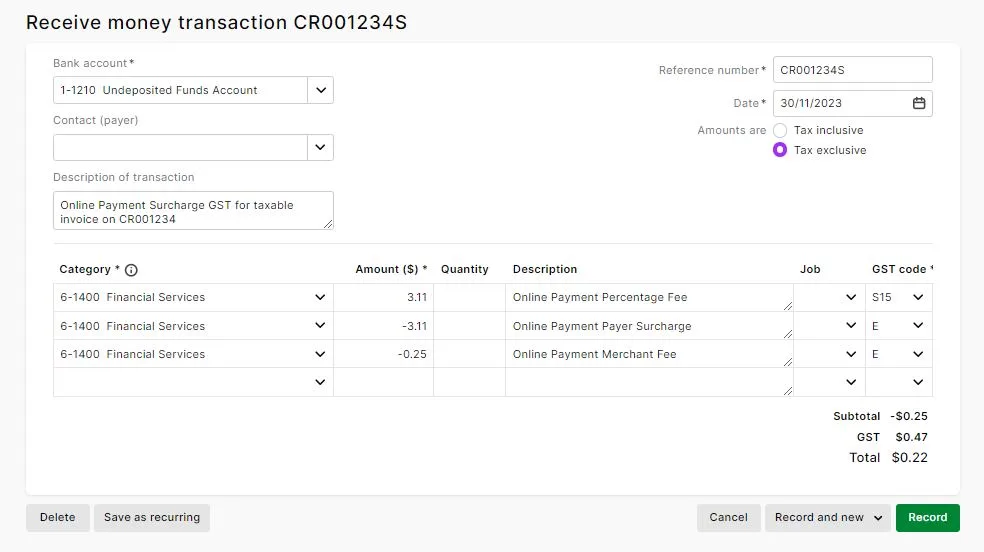
If you pass on the 2.7% surcharge (and there's no GST on the invoice)
A spend money transaction is recorded to account for the 25c transaction fee you've paid. Here's an example:
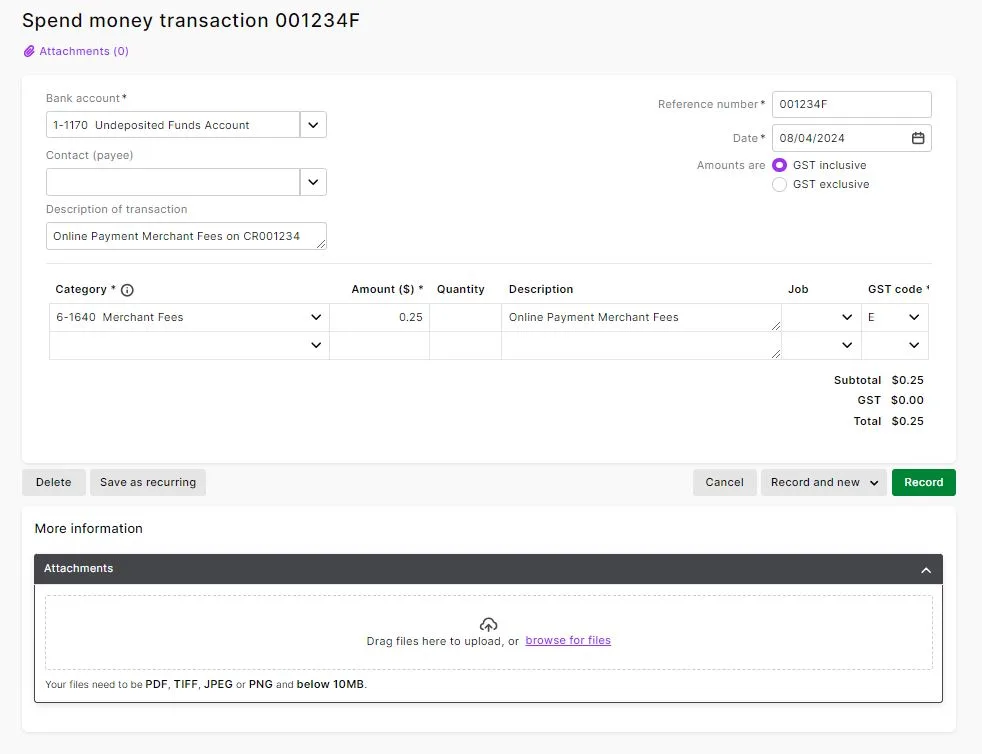
Bank deposit
When the net settlement value (customer payment minus fees) is deposited into your nominated bank account, a bank deposit transaction is automatically recorded to group the above two payment transactions together – the sum of which results in the net settlement value.
If multiple payments are made on the same day these will be grouped into a bulk deposit made up of all the customer payments and surcharge transactions disbursed on that day.
This bank deposit transaction will then be automatically matched to the customer's payment in your bank feed.
Currently, the bank deposit feature is not enabled in MYOB Business, so while you will see the transaction, you will not be able to open and view it.
When is the deposit recorded?
The bank deposit transaction is only recorded after the payment is deposited into your bank account. This will be at least 1 day after the payment is made.
What can prevent automatic matching?
If your online invoice payments aren't being automatically matched, you'll notice that they indicate that they still need to be allocated on the Bank transactions page.
While you can manually match them, we recommend using the smarts in MYOB to do all the heavy lifting.
Check the following:
Make sure the option Automatically match bank transactions to MYOB bills and invoices, is selected (go to Banking > Bank rules).
Make sure you've chosen the Payment category and Fee category to record payments and fees. Open the online invoice payments portal and choose the categories to record payments and fees and click Save.
If you're using bank feeds, make sure the Payment category in your online invoice payment settings is the same as the bank account connected to your bank feeds. You can check this in the online invoice payments portal.
Make sure your bank account for undeposited funds (check this via Accounting > Manage linked categories) is set up as an undeposited funds account. A default undeposited funds account is set up for you when you start using MYOB Business. It’s fine to set up and use a different account so long as it’s only being used as a clearing account for this purpose.
Make sure you don't edit the customer payment or surcharge transactions (spend money or receive money transactions) that are automatically created when a payment is made.
What amounts make up a customer's payment?
To see a breakdown of your customer's online payments, run the Transaction details report (Reporting menu > Reports > Online invoice payments tab).
The amount you receive might be different to the invoice amount because of the fees and charges.
If you need more details about your online invoice payments, see Online invoice payment reports.