Move your business from Excel to MYOB
Stepping up from spreadsheets? Here's your guide to switching to MYOB
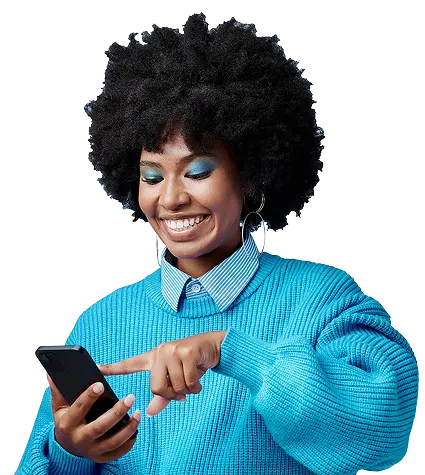
Thinking of a DIY move?

Moving your business records from Excel to MYOB Business takes time, but it is doable when you follow the steps we've outlined in this guide. You'll save your records from Excel - things like your contacts, items and account list, in a format that can be uploaded to MYOB. Then you'll add them into MYOB.
Short on time or not sure where to start?
If you’re short on time or want help, you can work with your accountant or bookkeeper. The right choice depends on how complex your setup is, how confident you feel and how much time you have to spare.
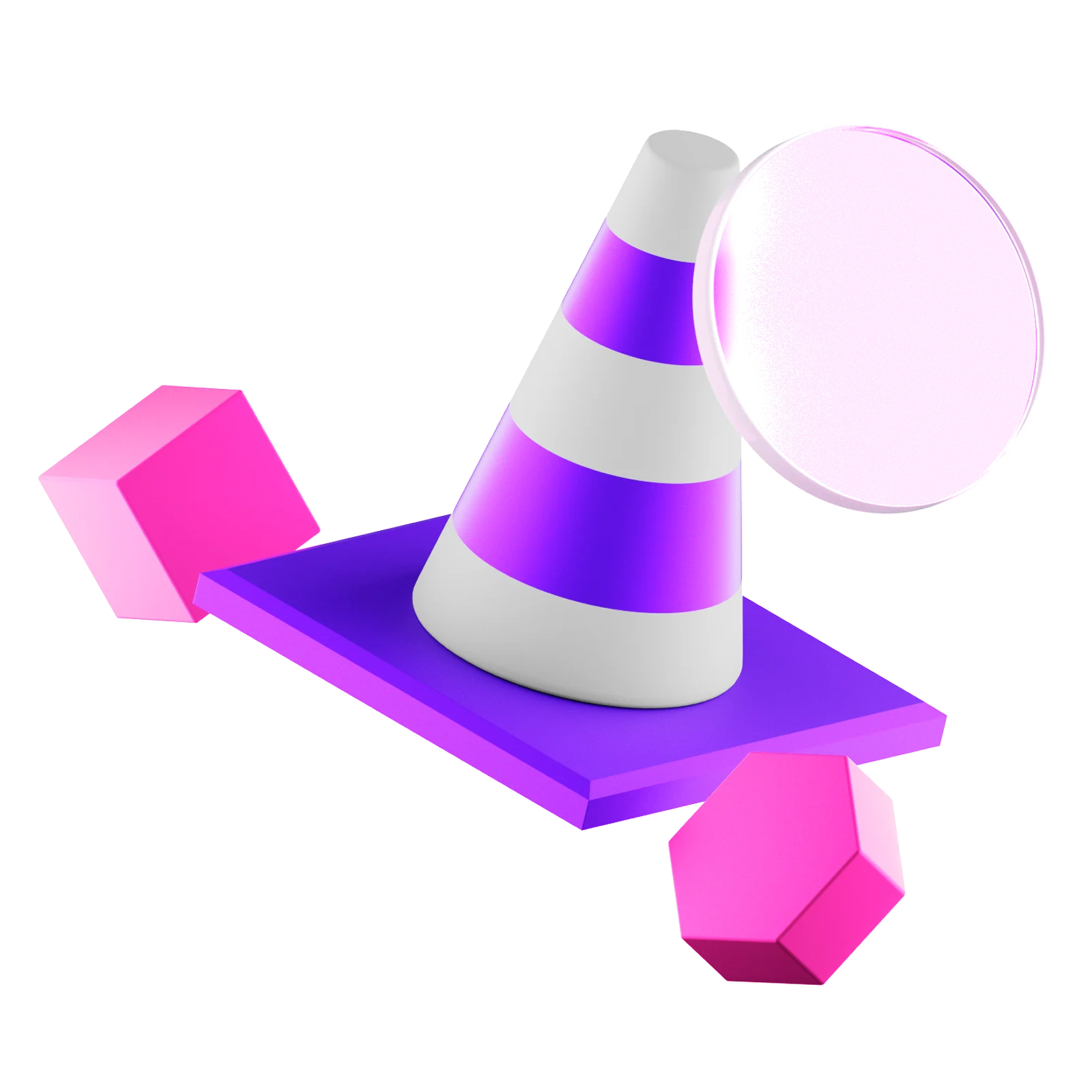
Not all information you need will be in Excel or can be moved across. You may need your accountant or bookkeeper to provide financial information such as a trial balance. Some transactions, like unpaid invoices, need to be added manually in MYOB. We'll point these out as you go.
Once your data is in, you’ll run a few checks to make sure everything matches. Then you can set up MYOB to suit your business and start using tools like bank feeds, payroll and online payments.
Plan it right and make your move easier
1. Choose the right timing, approach and support
Before you move to MYOB, take a moment to plan. You’ll need to decide when to make the switch, how much data to bring across and who should help. Good planning can save you time and reduce errors.
If your setup is complex or you’re short on time, consider working with your accountant or bookkeeper. Even if you’re managing the move yourself, it’s worth getting their advice.
What to plan and when
Start by choosing your change-over date. Many businesses pick the start of a new BAS/GST period or financial year. This keeps your opening balances clean and makes reconciling easier. Aim to lock this in 2 to 4 weeks before you switch.
Next, decide how much history to bring across. You can choose to move just your balances or include your full transaction history. Bringing over more history means that it'll take longer to clean and prepare your data. Also, importing transactions is only possible if you're moving to MYOB AccountRight. To keep things simple, this guide only focuses on moving your opening balances.
Finally, book time with your accountant or bookkeeper. They can check your data, review your chart of accounts and make sure GST codes are set up correctly. Do this before importing anything into MYOB.
What to do | Why it matters | When to do it |
|---|---|---|
Pick your change-over date | Keeps your opening balances clean and makes reconciliation easier | 2–4 weeks before switching |
Decide how much history to bring across | The more history you bring across, the more work you’ll have cleaning and checking data later. To keep things simple, this guide focuses on moving your opening balances. | 2–4 weeks before switching |
Involve your accountant or bookkeeper | They can help spot gaps, and review your chart of accounts and GST codes | Before you start the move, or at least before importing data |
2. Clean up your Excel data and gather the information you need
Before you move your records to MYOB, take time to review your Excel files and get the information you need to start fresh. Cleaning up your Excel data helps you avoid importing errors or clutter into MYOB. Focus on checking your list of contacts, making sure all outstanding invoices and bills are correct and saving any information you will need for opening balances and future reference.
Not all information you need will be in Excel
Unlike accounting software, Excel may not have every detail you need for a smooth transition, such as a up-to-date financial reports, GST figures or employee information. You may need to collect some information from your accountant or your other business records to fill these gaps.
What to do | Why it matters |
|---|---|
Remove duplicates and old data | Avoids importing clutter and reduces errors |
Update customer and supplier lists | Make sure your contact information is accurate and up to date to avoid importing clutter |
Confirm outstanding invoices and bills | You only need to move unpaid transactions |
Save a backup of your Excel files | Keeps a record for future questions, audits or reference |
Gather opening balances and business reports | Start with the right figures. You'll need things like: - Balance sheet |
3. Prepare your data for MYOB
Now that you've cleaned up your Excel files, you need to put the data into a format MYOB can read. MYOB has template files for each kind of data you can import, such as contacts, accounts and inventory items. These templates show you the required columns and the format for each field, helping you avoid import errors.
Category types and codes are required for your accounts
In MYOB, accounts from your chart of accounts are called categories. They work the same way, but the names are different. If you use unique account names in Excel you can keep those names, but you may need to choose the MYOB category type that fits best. Each account also needs a unique code. These codes keep everything organised and are needed for recording transactions and reporting. MYOB requires an account code for every account in your chart of accounts. Our Categories topic can help you decide which type and code to use.
Things to note
Only move information that will be useful in MYOB.
Contact names and account codes must be unique.
If you track inventory you cannot import quantities on hand, you will enter those later in MYOB.
Ask your accountant if you are unsure what account types and codes to use.
What to do
Download the MYOB template file for each type of data you want to move.
Open your Excel list and the matching MYOB template in Excel.
Copy your data from Excel into the matching columns in the MYOB template.
Check that dates, column headings and data formats match what MYOB expects.
If you're moving accounts, enter an MYOB category type and code that matches your account.
Replace any formulas with values and remove blank rows.
Save each completed template as a TXT file in a folder you can find easily when you import.
Set it up, check it over and start fresh
4. Enter business details and basic settings
Before you can upload your data and enter opening balances, you’ll need to add some basic details in MYOB. Later, you can set up other features like connecting your bank accounts and enabling online payments.
If you haven't already, choose an MYOB plan that best suits your needs and start your MYOB subscription.
What to do | What you need | Why it matters |
|---|---|---|
Legal name, business number, address, phone and email | These details print on invoices and documents like employee pay slips. You can design the look of your invoices later to give them a personal touch. | |
Last month of financial year, change-over date | The Opening balance date is the change-over date you chose to start using MYOB to record new transactions. | |
GST reporting status and reporting frequency | This controls your BAS/GST setup and which tax codes you can use. |
5. Upload your data and add balances
It’s time to upload your data into MYOB. When that's done, you can enter opening balances for categories (accounts) and items, and add any transactions that carry over from Excel, such as unpaid bills or invoices. If you pay employees, you can set up payroll details for each person.
Remember, not all information can be uploaded from Excel files
You'll need to refer to other business records or reports to fill in the gaps, such as financial reports for opening balances, GST figures, a list of unpaid bills and employee information forms for payroll details.
Upload what you need, in an order that makes sense
Start by uploading your categories (chart of accounts), as these form the backbone of your accounting system. It’s best to begin with small batches. After each import, check your data and fix any issues in your files before importing again.
What to do | Things to know |
|---|---|
Start here. Categories are needed first as other things link to them. | |
If you track stock on hand, you'll need to enter opening inventory balances later. See below. | |
Only include active customers you want in MYOB. | |
Use the same process as customer contacts, but for suppliers. | |
Only employee contact details are imported. You'll need to enter pay details before you can record pays. |
Add your opening balances and unpaid transactions to MYOB
What to do | Things to know | Where to get the info |
|---|---|---|
Enter the balances from your trial balance into each matching category. If you're starting at the beginning of a financial year, income and expenses start at zero. | Trial balance | |
Unpaid invoices when you start using MYOB are called historical transactions. Enter them into MYOB so payments can be matched to the right invoice. | A list of unpaid invoices (aged receivables report if you have one) | |
Unpaid bills when you start using MYOB are called historical transactions. Enter them in MYOB so you can match payments to the correct bill. | A list of unpaid bills (aged payables report if you have one) | |
If you track the things you buy and sell, enter each item’s on-hand quantity and value. | Inventory items report (or a stock take) | |
If you pay staff, you'll need to enter pay details before you can record pays. This incudes any leave opening balances. | Employee information forms | |
Check each bank account opening balance in MYOB against your the bank statement for your starting period. Adjust as needed. It’s a good idea to connect your bank accounts to MYOB to help you stay up to date. | Your bank statement |
6. Review reports and check everything is there
Now is the time to check that everything is correct and ready to go. Run the main financial reports in MYOB and compare them with the records you saved from Excel or received from your accountant or bookkeeper. You'll find all key financial reports you’ll need in the Business reports section in MYOB.
Check that all balances and accounts match, and make sure any unpaid invoices and bills show up in your aged receivables and payables reports. This is your chance to catch any errors, missing transactions or mismatched figures before you get started.
7. Turn on the time savers and learn your way around MYOB
The real value of MYOB comes when you switch on the features that do the heavy lifting for you. Take a few minutes now to set up the tools that save you time, cut the admin and help your business run smoothly.
There’s a lot you can set up, but a couple of options stand out
Connecting your bank account with bank feeds and adding invoice payment options are the quickest ways to save time and get paid faster. Start with these and you’ll see the benefits straight away. You’ll have less manual entry, fewer mistakes and better cash flow.
What to do | Time savers that help | How it helps real businesses |
|---|---|---|
Keep records up to date automatically | Bank feeds with category matching brings in your bank transactions, then matches or suggests the right records and categories - saving hours each month and reducing manual entry. | |
Reduce time spent on data entry and reconciliations | Category matching in the Bank transactions page automatically matches transactions to system records, applies rules and suggests likely categories or records, cutting reconciliation time by up to 80%. | |
Get paid fast, and on time | Businesses with our Pay securely option enabled get paid 3 times faster*. | |
Never miss regular transactions (income or bills) | Regular income and expenses are less likely to be forgotten or missed. | |
Look professional and improve invoice clarity | Customised layouts and branding help you look professional and make invoices easy to read. | |
Eliminate double entry across your systems | Add-on apps (POS, e-commerce, payroll, CRM) | Add-on apps cut admin and reduce errors. You'll have one source of truth for your business. |
*Based on a sample of 115,341,810 MYOB Australian invoices issued between January 2023 and January 2024 on days to payment for invoices paid via online payments versus non-online payment invoices.
Get confident with tips and training
MYOB Academy is the place for hands-on learning
MYOB Academy offers hands-on training for everything from getting set up and managing your tax to using MYOB's advanced features. It's free and always open.
Find answers when you need them
There’s a dedicated community forum for people who are just getting started. You can ask questions and get advice from MYOB team members and others on the same journey.
In MYOB Business, you’ll find help built into every page. Click the question mark at the top right to open the help panel. You’ll see information relevant to the page you’re on, without leaving your software. Depending on the task you're doing, you might also see frequently asked questions or links to more detailed guides.