All the pay runs you've processed are listed on the Pay runs page (Payroll menu > Pay runs). This is a quick way to see who you've paid and how much you paid them. It's also where you can access your employees' pay slips.
If you're looking for more details about your payroll, try the Payroll reports. If you need to delete a pay, find out how to do it.
If you need to enter an employee's pay history from a previous payroll system, here's how.
Viewing pay runs
Go to the Payroll menu and choose Pay runs. Your past pay runs are listed, sorted by payment date. The number of employees paid in the pay run is also shown, and you'll see if there's a Draft pay run that you can resume.
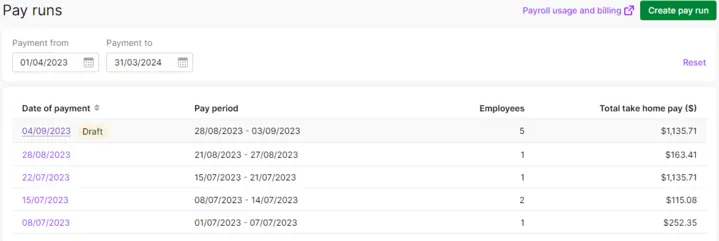
Can't find the pay run?
Change the date range using the Payment from and Payment to fields.
Click a pay run's Date of payment to see its details.
Viewing, saving, printing or emailing a past pay slip
If you haven't already, add your own touches to the pay slip emails you send your employees on pay day. Just click the settings menu (⚙️) > Payroll settings > Pay slip email defaults.
Here's how to access past pay slips:
Go to the Payroll menu and choose Pay runs.
Click the Date of payment for the pay run which contains the pay slip you're looking for.
Can't find the pay run?
Change the date range using the Payment from and Payment to fields.
To resend a pay slip, select the employee and click Email pay slips.
To reprint or save a pay slip, click View PDF for the pay slip you want. The pay slip displays in a new window where you can save or print it.
The Year to date gross pay in the pay slip includes the pay history entered into the employee's record and the taxable gross payments processed through pay runs.