AccountRight Plus and Premier only
Changes to working arrangements can be updated in an employee's card. This includes changes to pay rate, hours worked, and entitlements. Keeping the same employee card also ensures the employee's details will continue to be reported correctly to the ATO, and the end of year process won't change for you or the employee.
While we can't tell you what needs changing in AccountRight, we can provide some guidelines and tell you how to make the changes.
Here's a few common scenarios and how to treat them.
Scenario | Details |
|---|---|
An employee changes from part time to full time (or vice-versa) | The employee may still be entitled to the same leave entitlements. If so, change the Employment Basis in the employee's card and check their other payroll information. If the employee is also changing from an hourly pay rate to an annual salary (or vice-versa), you'll also need to change the Pay Basis in their card. See Update the employee's card below. |
An employee changes from casual to permanent | Unlike some casual employees, full time and part time employees generally accrue entitlements. In this case, change the Employment Basis in the employee's card, and ensure the applicable entitlements are assigned. If the employee is also changing from an hourly pay rate to an annual salary, you'll also need to change the Pay Basis in their card. See Update the employee's card below. |
An employee changes from permanent to casual | Full time and part time employees generally accrue entitlements, but casual employees typically don't. This means when an employee changes to a casual basis, if they are no longer entitled to paid leave, any unused leave will need to be paid out. If the employee has accrued long service leave, this may also need to be paid out (check the Fair Work guidelines about this). See Pay out unused annual leave below. You'll also need to change the Employment Basis and Pay Basis in the employee's card. See Update the employee's card below. |
Check the rules with an expert
If you're not sure what an employee is entitled to under their new arrangement, the Fair Work website is a good place to start. You'll also find lots of experts on our community forum who are happy to provide advice on your situation.
Before you begin
Process the employee's last pay (under their current arrangements) before paying unused leave or updating their card. This ensures their annual leave balance is updated prior to paying it out.
Pay out unused annual leave
If an employee has accrued annual leave which needs to be paid out, here's how to do it.
1. Work out how much leave to pay
Run the Entitlement Balance Summary report to see the employee's accrued leave.
Go to the Reports menu and select Index to Reports. The Index to Reports window appears.
Click the Payroll tab and select the Balance Summary report (under the Entitlements category).
In the Date fields, enter a date range that includes the final pay date for the employee.
Click Display. The report appears and shows the Available Hours of accrued leave for all employees. To filter the list, select the applicable employee at the top of the report.
Take note of how much leave needs to be paid out.
Here's an example where Mary Jones is owed 20.73 hours of holiday leave.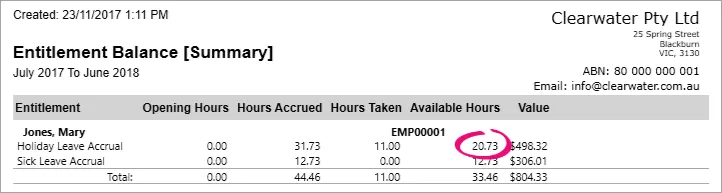
Now you can get ready to pay this unused leave by ensuring the right payroll categories are set up in your company file. Learn how in the next task.
2. Set up the payment
To clearly identify an unused leave payment, it's recommended to use a separate wage category. By default, such a category should exist in your company file.
Here's how to check that this category is set up correctly.
Go to the Payroll command centre and click Payroll Categories. The Payroll Category List window appears.
On the Wages tab, find the Unused Holiday Pay category (for example). This can also be named Unused Annual Leave.
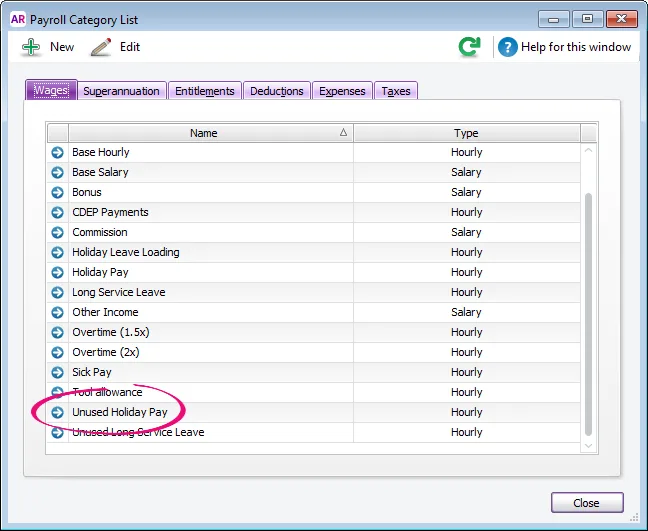
Click the zoom arrow to open the Unused Holiday Pay category. If this category doesn't exist, or you need to create an additional unused leave category, click New.
Here's the default setup of the Unused Holiday Pay category: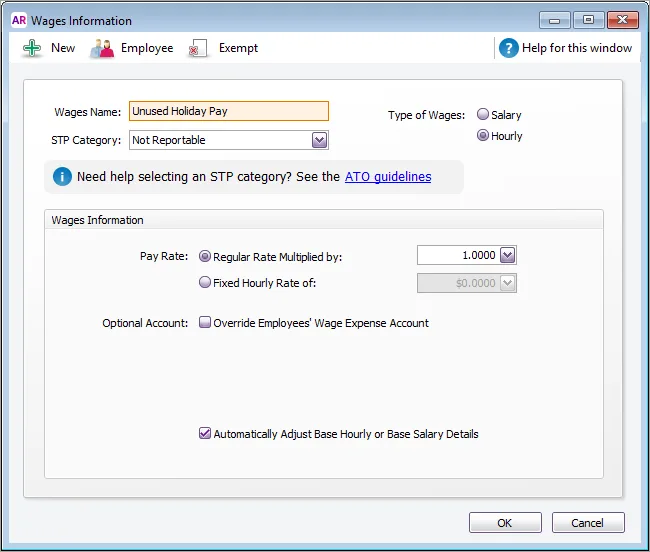
Click Employee and select the employee who's leave is being paid out.
Click OK then click OK again to return to the Payroll Category List window.
Click the Entitlements tab.
Click the zoom arrow to open the accrual category for the leave being paid out, for example Holiday Leave Accrual.
At the bottom of the window, click the dropdown arrow for the Linked Wages Category and select Unused Holiday Pay. This ensures that when you pay the unused leave the entitlement balance will be reduced.
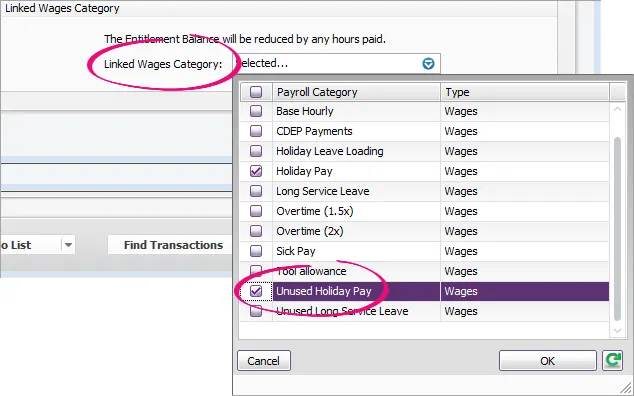
Click OK then click Close.
You can now pay the unused leave as described in the next task.
3. Pay the unused leave
Process a separate pay for the unused leave.
Enter the number of leave hours to be paid out against the unused leave wage category.
Ensure all other hours and amounts (except PAYG Withholding and super) are zero, including entitlements (you don't want leave to accrue on this payment). Here's our example where Mary is being paid out for 20.73 hours of unused annual leave.
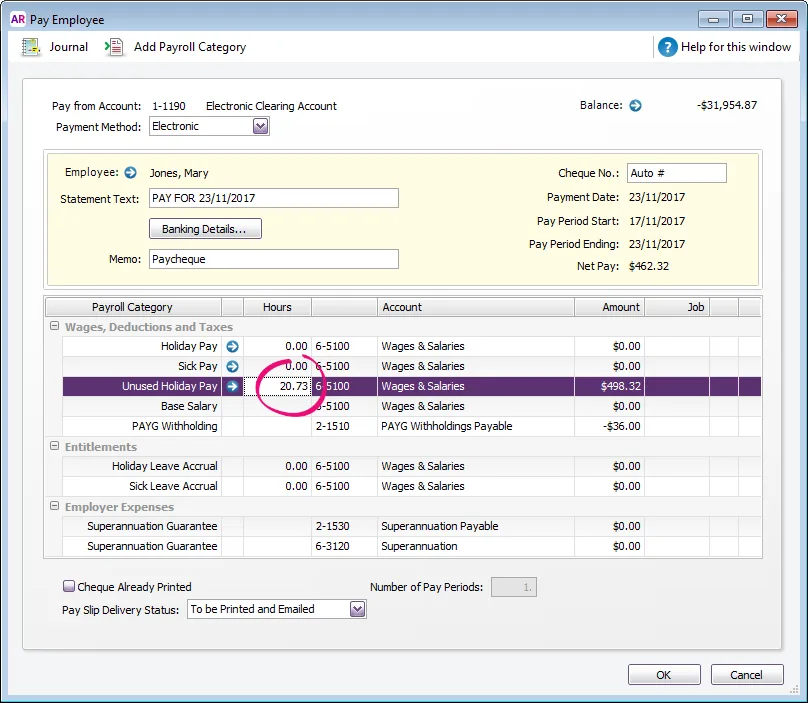
Finish processing the pay as normal.
You can now update the employee's card to reflect their new working arrangements. Keep reading to find out how.
Update the employee's card
After the employee's last pay under their old working arrangements, update their card to reflect their new arrangements.
This usually involves changing their Employment Basis (full time, part time or casual), and may also require a change to their Pay Basis (hourly or salary).
It's also a good idea to check all other payroll details, particularly entitlements, to ensure everything is set up correctly. If you need to change how a type of leave is calculated and paid, see Leave and entitlements.
Change the Employment Basis
Go to the Card File command centre and click Cards List.
Click the Employee tab.
Click the zoom arrow to open the employee's card.
Click the Payroll Details tab.
Change the Employment Basis.
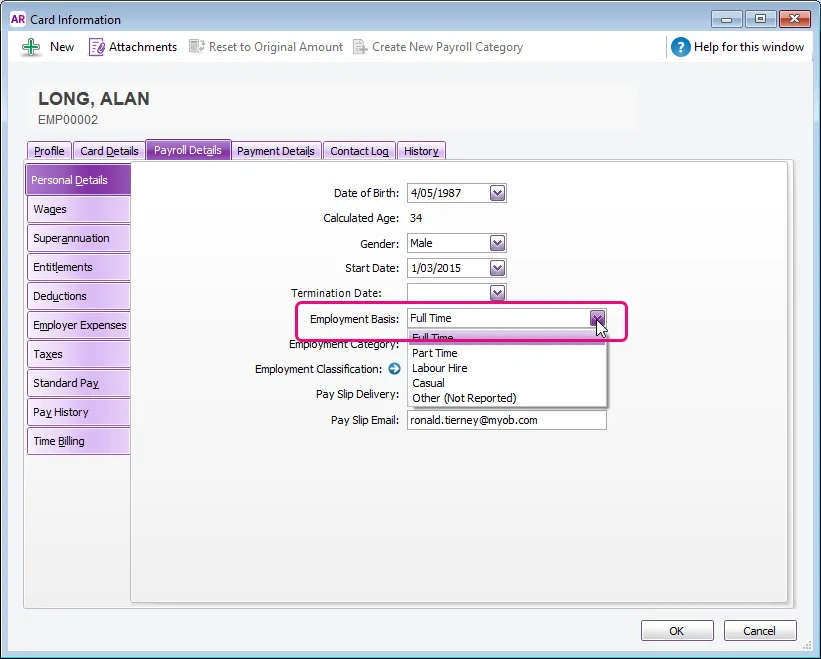
Choose the applicable Employment Category (Permanent or Temporary).
Ensure all other payroll details are correct, such as their entitlements. See Enter employee payroll information for details.
On the Contact Log tab, click New Log Entry and record details of this change. Learn more about the contact log.
Click OK when done.
If the employee's Pay Basis is also changing (Hourly to Salary or vice-versa), continue with the next task.
Change the Pay Basis
Go to the Card File command centre and click Cards List.
Click the Employee tab.
Click the zoom arrow to open the employee's card.
Click the Payroll Details tab.
Click the Wages tab on the left.
Change the Pay Basis as required.
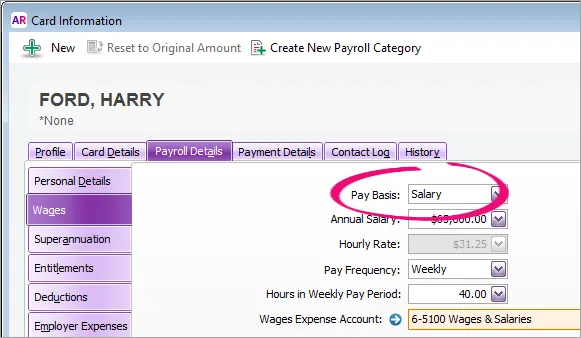
Using timesheets?
If you've paid an hourly-based employee using timesheets and you change their Pay Basis to Salary, you can click OK to the following message.
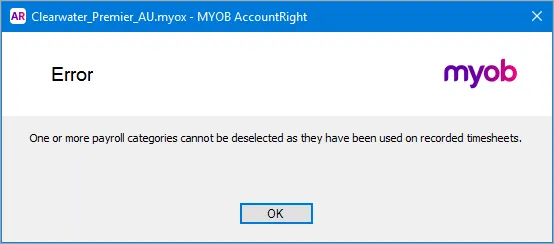
This just means all wage categories you've used to pay the employee must remain selected, and will continue to show on the employee's pay (such as Base Hourly). Check the employee's standard pay details to ensure no amounts appear next to any of the wage categories you can't deselect.
Ensure all other payroll details are correct for the new pay basis. See Enter employee payroll information for details.
On the Contact Log tab, click New Log Entry and record details of this change. Learn more about the contact log.
Click OK when done.
If the employee's Employment Basis is also changing (full time, part time or casual), make sure you've also completed the previous task.
Once you've updated the employee's setup, you can pay them under their new working arrangements. This will send the employee's latest year-to-date payroll information to the ATO. Or you can send an update event to the ATO at any time to send your employees' latest payroll data (Payroll > Payroll Reporting > Payroll Reporting Centre > sign in if prompted > Send update event).