AccountRight 2025.4 and later, online company files only
The AccountRight command centre has had a makeover! If your company file is online you'll notice some exciting changes.
Everything still works the same, but each command centre has a smart new look and time-saving shortcuts.

A fresh look – designed for you
We've modernised the look but kept the same layout – so there's no change to how you work. The order and placement of the buttons is the same, so you'll still find what you need in the same place.
The colours and fonts have been updated to improve readability, and there's more white space to reduce clutter. This helps you focus on getting things done faster.
Let AccountRight do the work
Instead of wondering where to look or what needs attention, AccountRight does the work for you – showing important updates and tasks at the top of each command centre. This lets you take action without spending time clicking through different screens. If you've taken action, use the refresh button to update the numbers.

The number of overdue invoices, bills and unallocated transactions is for the last 12 months. This keeps the info relevant and fast-loading.
You'll only see things related to the command centre you're viewing, like overdue bills on the Purchases command centre or overdue invoices on the Sales command centre.
Once you've actioned something, it'll disappear from the command centre. For example, if there are no more documents waiting in your In Tray, AccountRight won't bother you about it.
Instantly access key info and tasks
No more digging through menus to find key reports or complete a common task. The information you need has been brought right to the front, just one click away.
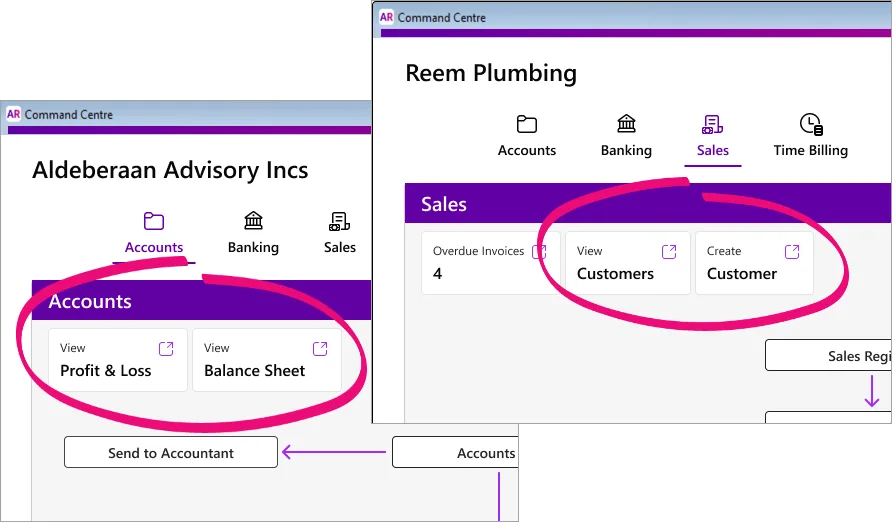
Offline company files haven't changed
You'll only see the above changes if your company file is online. If you open an offline company file (that's stored on your computer, in a network, or you restore a backup locally), you'll see the "traditional" command centres without the handy shortcuts.
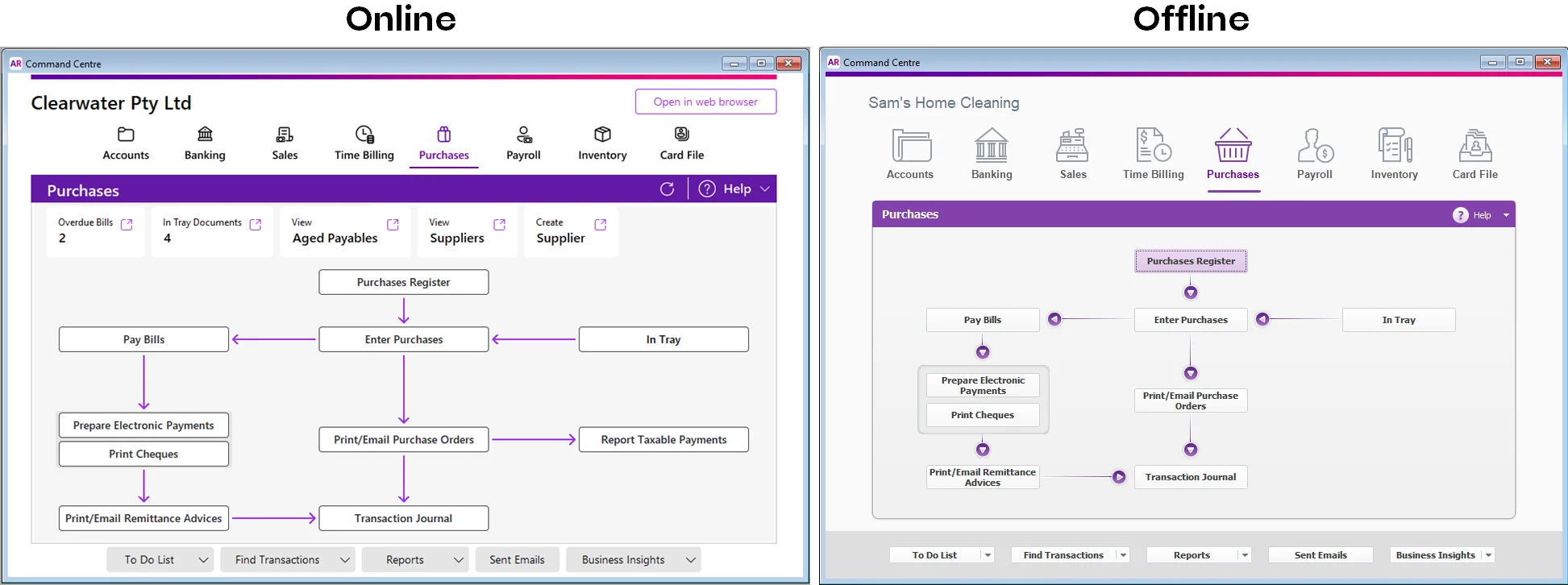
Troubleshooting
If things aren't going to plan or something doesn't look right, take a look at the following.
Controlling user access
Users will only see the command centres they have permission to access – this includes the shortcuts on those command centres. For example, if a user only has the standard Sales user permission role, they'll only have access to the Sales command centre and its shortcuts. If you've customised the Sales role to not allow the user to view or create customers, then those shortcuts will be disabled for them. More about controlling access to the shortcut tiles.
Need help setting up roles? Get help from our team by submitting a support request.
Don't share logins
To keep your business data safe, set up user access for each person accessing your file. This lets you control the parts of your company file each user can see and prevents unauthorised access.
Display issues
If the shortcuts or command centres aren't displaying properly, make sure your monitor's display settings are set to the Recommended scaling and resolution. How to change display settings.
If you're still stuck, click the chat bubble below and ask MOCA, our virtual assistant, for help. If MOCA can't help, you'll be guided to our other support options, including live chat. You can also submit a support request to get help from our team.