Clients can invite you to work on their file. When a client invites you, you'll be notified by email. To work on the file, you'll need to accept the invitation. If you work with multiple practices, you'll then also need to choose which practice or practices to link to the client file.
Accepting the invitation will let you see the file in the Client files page, where you can keep on top of your clients' work by quickly seeing which business files are up-to-date, and which you need to work on next.
After you accept an invitation, your Practice Administrator may still need to give you access to the file before you can see it in Client files.
Accept an invitation to a client file
Open the email invitation and click Accept invitation.
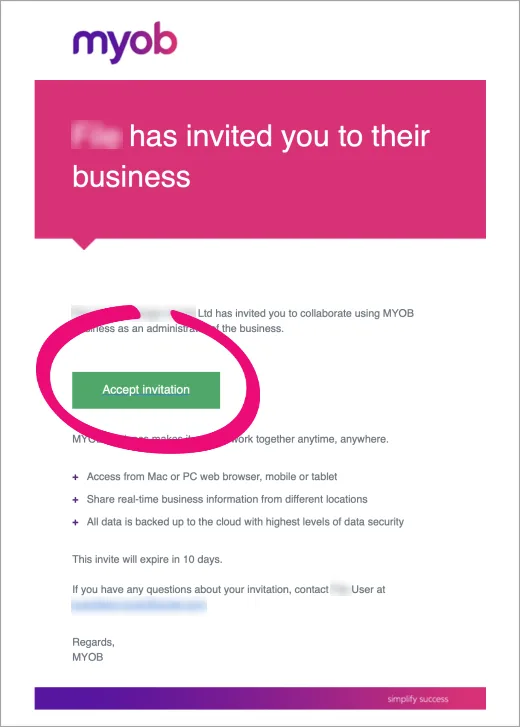
If you work with multiple practices only:
In the Accept invitation page, select the checkboxes of the practice or practices that you want to link to the file.
This lets you choose which practice you'll need to select when logging in to Practice Compliance to work on the file.
Your selection in the Accept invitation page determines the files your Practice administrator will see when giving access to client files.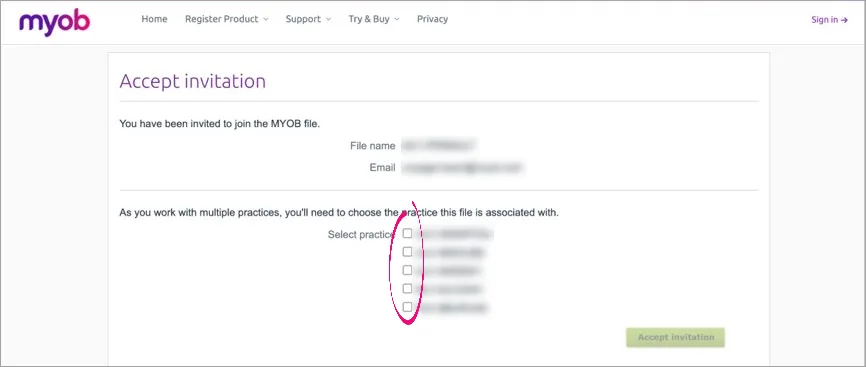
Click Accept invitation and click Yes, link on the confirmation dialog.
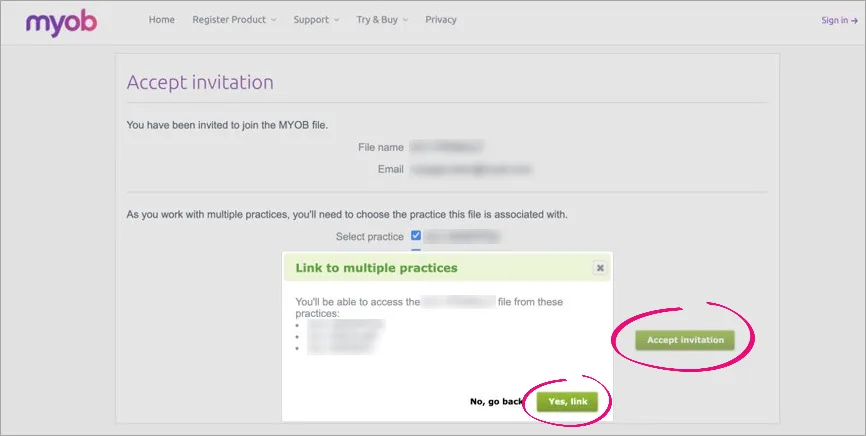
Check if you can see the file in the Client files page and, if you can't, request access to the file from your Practice administrator.