You might owe an employee back pay to account for a wage increase, or to make up for an incorrect pay rate.
Back pay is the difference between:
how much the employee should have been paid over the back pay period, and
how much the employee was actually paid.
Before you begin
-
Work out the back pay amount, including any overtime or allowances owed
-
Use the Payroll activity report to work out what you've actually paid the employee
-
IR treat back pay as a lump sum payment
-
If the employee has had a pay rise, increase the employee's salary or hourly rate
Once you've worked out the back pay amount you can include it in the employee's next pay.
Setting up the back pay payment
To include the back pay on the employee's next pay, you'll need to use an earning pay item for it. If you've already created this earning you can assign it to the employee, otherwise you can set it up.
From the Payroll menu, choose Employees.
Click the employee's name.
Click the Standard pay tab.
If you've already set up an earning for back pay, click + Add earnings and choose the back pay earning.
If you haven't already set up a back pay earning:
Click + Add earnings > Create earnings pay item.
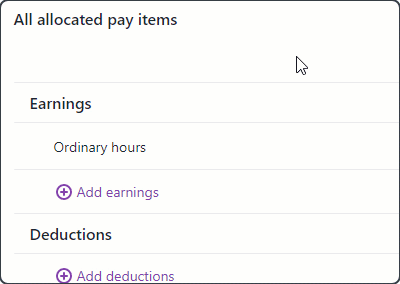
Enter a Name of earning and Name of earning on payslip, such as "Back Pay" or similar.
For the Type, choose Allowance.
For the Rate, choose Fixed amount per pay.
Leave the Default rate ($) blank or set it to 0.00. You'll enter the back pay amount when you pay the employee in the next task.
(Optional) If you have a separate account that you'll use to keep track of back pay payments:
Select the option Override employee's earning expense account.
Choose the applicable Wage expense account. How do I create accounts?
For the Tax, choose Tax as extra pay. This will tax the back pay as a lump sum payment.
Select whether or not to Include in KiwiSaver contributions. If unsure, check with your accounting advisor.
Select whether or not to Include in gross earnings. If unsure, check with your accounting advisor.
Under Employees using this pay item, choose any additional employees who are entitled to back pay.
Click Save.
The back pay earning will now appear when you pay the employee so you can enter their back pay. See the next task for details.
Paying the back pay
You can include the back pay in the employee's next regular pay.
Go to the Create menu > Pay run.
Choose the employee's Pay cycle, confirm the pay dates and click Next.
Deselect the employee's you don't want to pay.
Click the employee to open their pay.
Enter the gross value of the back pay against the Back Pay pay item.
Complete the pay as normal. Need a refresher?
After paying the back pay
You can remove the Back Pay pay item from the employee. If needed, you can re-use it later.
Go to the Payroll menu > Employees.
Click the employee.
Click the Standard pay tab.
Click the delete icon to remove the Back Pay pay item.
Click Save.