If you need to adjust an employee's leave balance, use the Opening leave balance in the employee's contact record (Payroll menu > Employees > click the employee > Leave tab > Annual holidays > Opening leave balance).
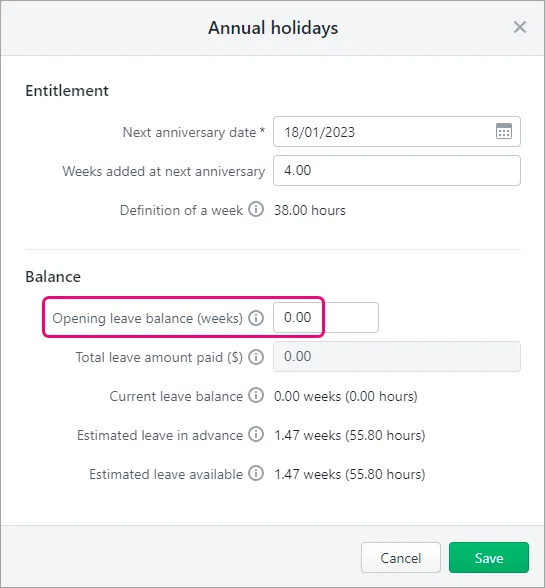
Simply increase or decrease this value to increase or decrease the employee's leave balance. For example, to increase their leave balance by 1 week, increase their opening leave balance by 1.
If you need to convert hours to weeks, just divide the hours by the Definition of a week (which is shown in the Annual holidays screen).
Check how much leave your employees have by using the Leave balances report (Reporting menu > Reports > Payroll tab > Leave balances).
If an employee's working week changes
If you change the Hours worked per week (in the Standard pay tab of their employee record), this changes their Definition of a week, but their available leave balance (in weeks) will not change.
For example:
An employee works 20 hours per week and their annual leave balance is 4 weeks.
If converted to hours, those 4 weeks equal 80 hours (4 weeks x 20 hours)
The employee's work hours increase to 30 hours per week.
Their annual leave balance will still be 4 weeks, but those 4 weeks are now equal to 120 hours (4 weeks x 30 hours).