Go to Payroll > Employees.
Click the employee's name.
Click the Standard pay tab.
Change the Annual salary or Hourly rate.
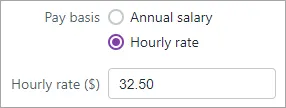
Click Save. The new pay rate will now apply.
FAQs
What if I need to change an employee’s pay rate in the middle of a pay cycle?
Any rate changes you make in an employee's contact record will apply from the start of their next pay period.
If you need to change an employee's rate during a pay period, create an earning pay item called "Old pay rate" or similar.
When you then do your next pay run, edit the employee's pay to:
enter the hours/amount they worked on their old rate against the "Old pay rate" earning, and
enter the hours/amount they worked on their new rate against Salary or Ordinary hours.
Make a note of this change
Use the Notes field in an employee's record as a reminder of when you made this change (Payroll > Employees > click the employee > Contact details tab > Notes).