Records are stored and displayed in lists. For example, the Jobs List window lists the jobs you have created, the Accounts List window lists your accounts, and so on. As lists get long, it can take time to locate a record. Use the following tools to find a record quickly.
If you need to find a sale, quote, purchase or other transaction, see Finding a transaction.
Tabs
Some lists are divided into separate views using tabs. For instance, the accounts list is divided by account type into nine tabs, making it easier for you to find an account. For example, if you are looking for an asset account, click the Asset tab. Within the tab you can use the scroll bar to find the record.
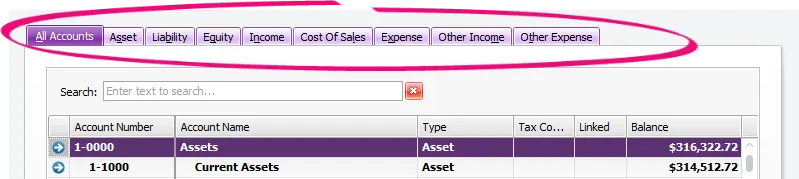
Search fields
You can filter lists using the search field. To do this, click the column heading by which you want to search (for example, by code or name), then type your search terms in the Search field ( ). The list is updated as you type to display all records that contain your search terms for the selected column.
To reset the list, delete the text you entered in the search field or click the X ( ) icon.
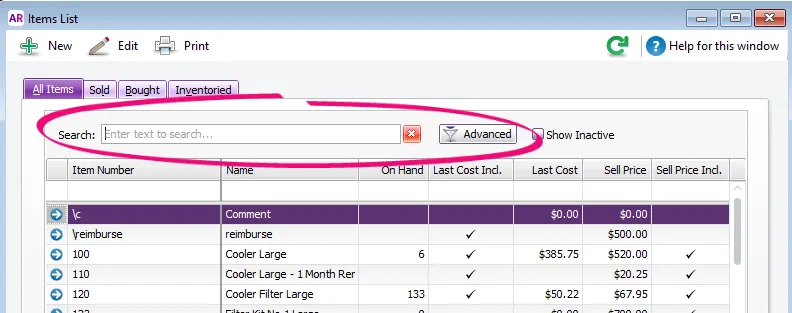
More search options
For more exact searches, try these search options:
Search option | How it works |
|---|---|
OR | If you want to search for records that have one or more specific words in them, just space them out. For example, searching for Spring Water would find all records that have Spring or Water. |
AND | Place a plus sign in front of any word or character that must be found. For example, searching for +Spring Water would find all records containing Spring that also contain Water. |
NOT | Place a negative (or dash) sign in front of any word you don't want to be found. For example, searching for Spring -Water would find all records containing Spring that do not also contain Water. |
Exact phrase | Place your search term in quotation marks to only find records that contain the exact phrase. For example, searching for "Spring Water" will only display records that contain the phrase Spring Water. |
Advanced search filters
In some list windows, you can use advanced search filters to narrow down your record search. To do this, click Advanced. Enter the relevant filters and click OK. The window will display only those records that meet your search criteria.
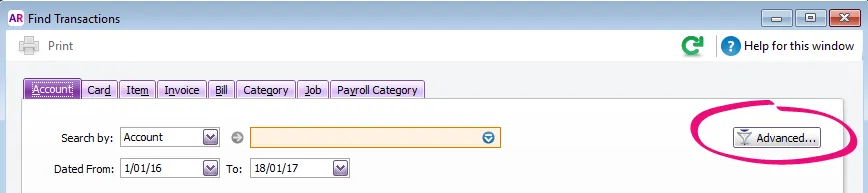
Inactive records are hidden by default
In some list windows there is an option to Show Inactive records. Select this option to show all records, including inactive ones.