Use your online payments settings to determine whether you would like online payments to be on or off by default for newly created invoices.
You can easily change the preference for individual invoices regardless of what the default setting is.
Turn online payments on by default
The following steps will turn on online payments for newly created invoices – it won't turn on online payments for previously created invoices.
Only the business owner or an Online Admin user can change the default online payments settings. Tell me more about user access.
Click the settings menu (⚙️) then choose Sales settings.
Click the Payments tab.
In the Invoice payment options > Online section, click Edit preferences:
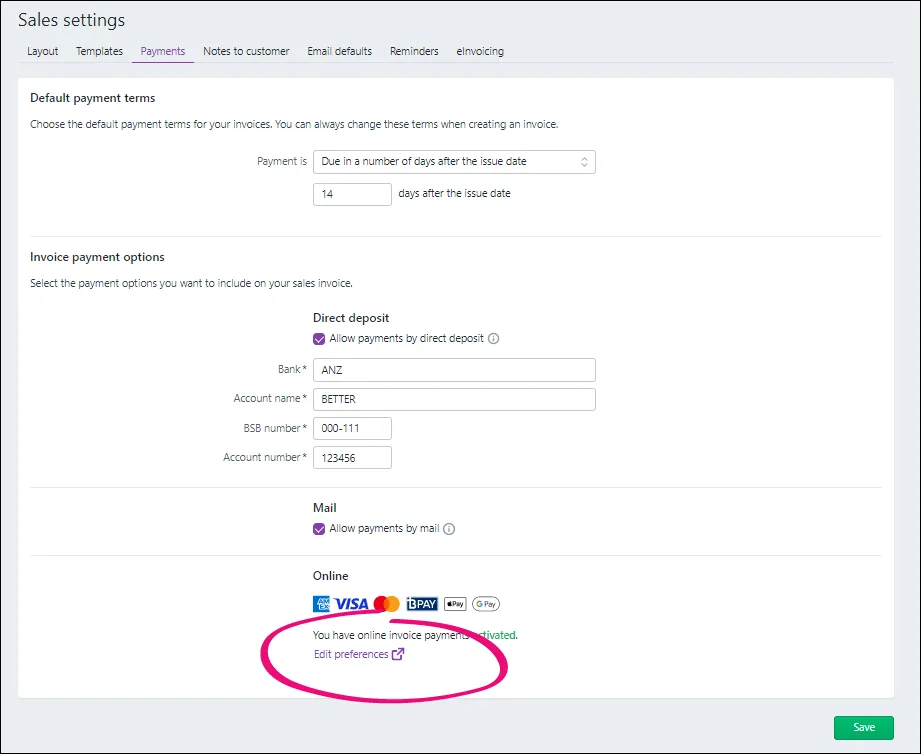
If prompted, log in to the Merchant Portal.
On the Online payment settings page > Online invoice payments tab, select Allow online invoice payments.

If you want to confirm the associated bank details are correct, click Bank accounts. For more info, see Editing your business bank details.
If you pass on credit card surcharges to your customers, select the Your customers pay the surcharge option.
When you're done, click Save.
Turn online payments off by default
The following steps will turn off online payments for newly created invoices – it won't turn off online payments for previously created invoices.
Only the business owner or an Online Admin user can change the default online payments settings. Tell me more about user access.
Click the settings menu (⚙️) and choose Sales settings.
Click the Payments tab.
In the Invoice payment options > Online section, click Edit preferences:
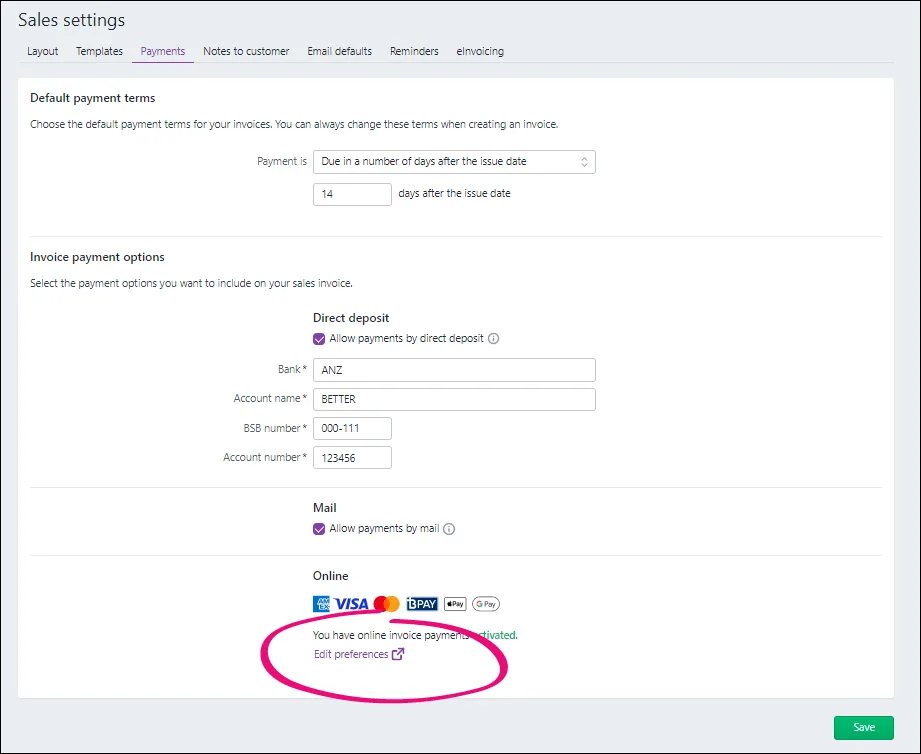
If prompted, log in to the Merchant Portal.
On the Online payment settings page > Online invoice payments tab, deselect Allow online invoice payments.
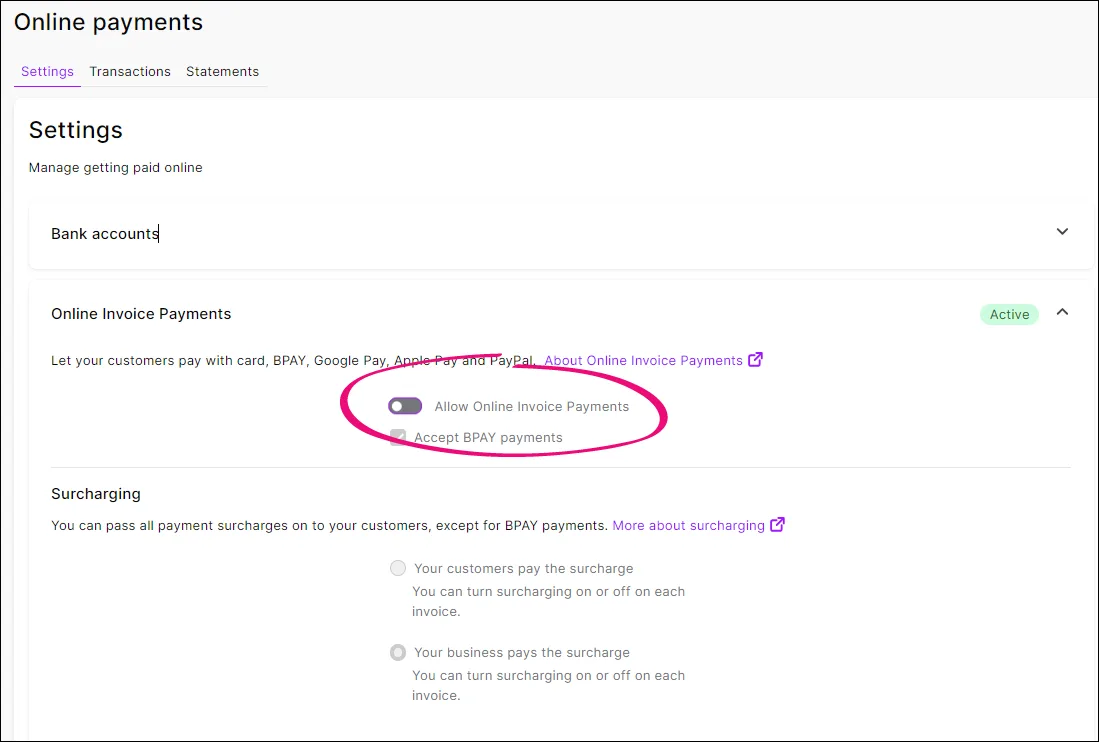
Click Save.
Online payments will still have a status of Active even after you deselect Allow online invoice payments. This is the overall status of your online payments service.
Turn online payments on or off for a new invoice
On each invoice you create, you can choose whether you want to include an online payment option.
You can change the online payment and surcharging options on individual invoices by clicking Edit in the invoice.
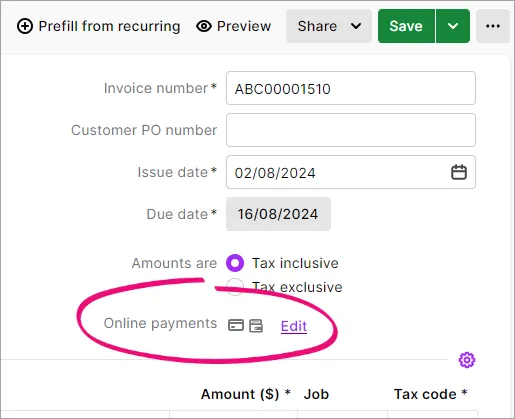
You can then enable or disable online payments, BPAY payments and whether or not you want to pass on the surcharge to the customer (excluding BPAY payments).
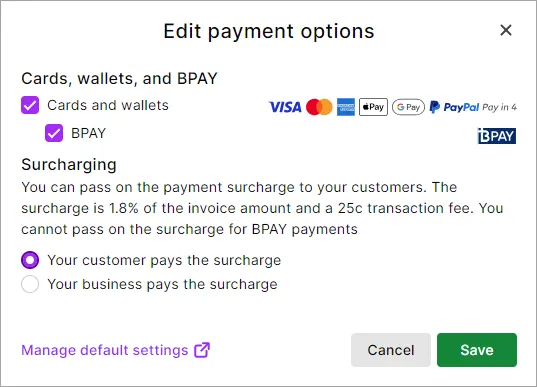
This turns online payments on or off for this invoice only.
Turn online payments on or off for an existing invoice
Open the invoice you want to change the online payment settings for and click Edit.
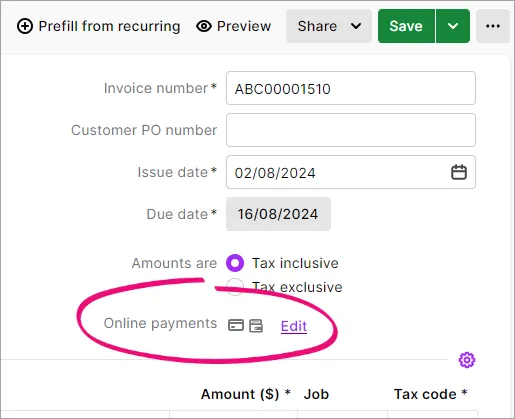
You can then enable or disable online payments, BPAY payments and decide whether or not you want to pass on the surcharge to the customer (excluding BPAY payments).
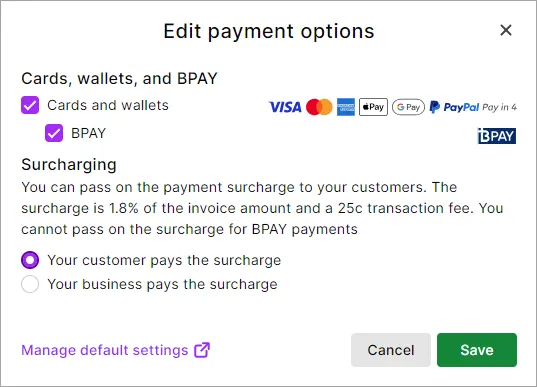
Choose an option from the Share menu and resend the invoice to apply the changes.
You must resend the invoice to apply online payments changes.
Turn online payments on or off for a recurring invoice template
The online payments settings in recurring invoices reflects the settings in the recurring invoice template. When you change the online payments options in a recurring invoice template, this will change the online payments settings in all invoices you create from the template from then on.
Go to the Banking menu > Recurring transactions.
For the Transaction type, choose Invoice.
Open the recurring invoice template you want to update.
In the Online payments section, click Edit.
You can then enable or disable online payments, BPAY payments and decide whether or not you want to pass on the surcharge to the customer (excluding BPAY payments).