Key points
-
If a customer pays you too much, record the whole payment in MYOB – a customer return (credit) will be created for the overpaid amount
-
If a customer has paid an invoice twice, record the first payment normally then apply the second payment to a closed invoice to create a customer return (credit)
-
Customer returns (credits) can be refunded or applied to other open invoices (ask the customer their preferred option)
OK, let's step you through how to handle an overpayment and what to do if you receive a double payment.
Processing an overpayment
From the Sales menu and choose Record invoice payment.
Select the Customer and choose the Bank account the payment is going to.
Enter the total amount of the payment (including the overpayment) in the Amount received field against the open invoice. Here's an example where the customer paid $210 instead of $200.
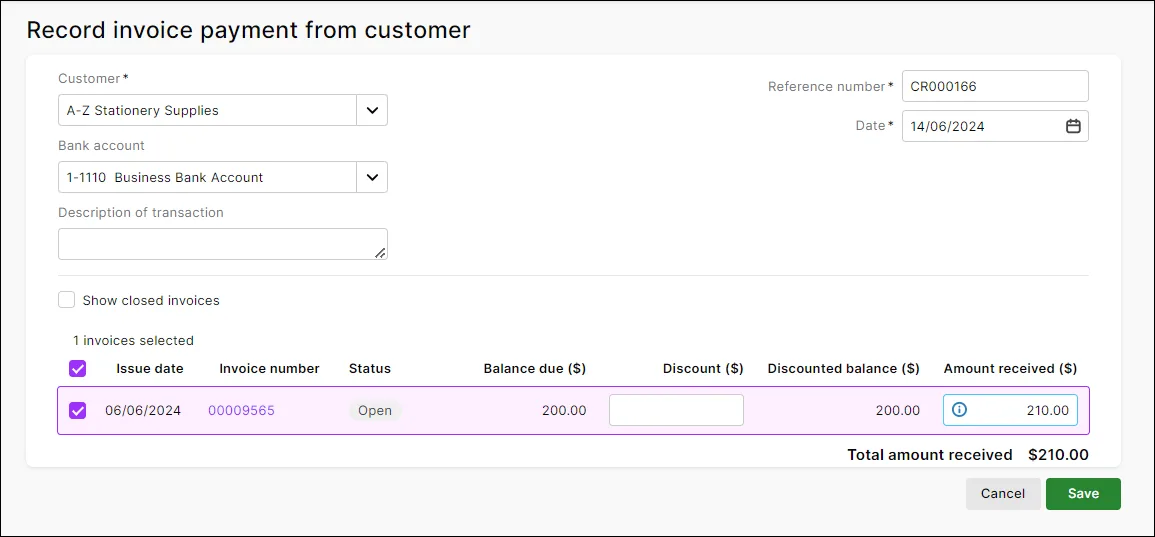
If the customer has no open invoices, create a credit for the overpaid amount, then refund the credit to the customer (or hold onto it to apply to a future invoice).
Ensure all other details of the payment are entered. See Customer payments for more information.
Click Save when you're finished. A customer return (credit) will be created for the overpayment amount.
Process the customer return (Sales menu > Sales returns and credits) and choose whether you want to apply the overpaid amount to an invoice or refund the customer. You can also hold onto the credit to apply to a future invoice. Here's more details about processing customer returns.
Processing a double payment
From the Sales menu and choose Record invoice payment.
Select the Customer and choose the Bank account the payment is going to.
Enter the total amount of the first payment in the Amount received field against the open invoice.
Ensure all other details of the payment are entered. See Customer payments for more information.
Click Save. This will close the invoice.
From the Sales menu, choose Invoices.
Click Record invoice payment.
Select the Customer and choose the Bank account the payment is going to.
Select the option Show closed invoices.
Enter the total amount of the second payment in the Amount received field against the invoice you just closed.
Click Save. This will create a customer return for the second payment.
Process the customer return (Sales menu > Sales returns and credits) and choose whether you want to apply the second payment amount to an invoice or refund the customer. You can also hold onto the credit to apply to a future invoice. Here's more details about processing customer returns.