A serial number is a unique 12-digit ID that identifies your software. MYOB provides you with a serial number when you purchase AccountRight.
You can enter your serial number when creating or activating a new company file. Before a company file is activated, you can also enter the serial number on the Company Information window (Setup menu > Company Information).
Keep reading to learn how to find or change your AccountRight serial number.
Need to contact support? See the information below about finding your client ID or Company File ID.
Finding your serial number
Depending on your scenario, there's a few ways to find your serial number.
In AccountRight
If have an AccountRight company file that's been activated you'll find your serial number in AccountRight's Company Information window (open your company file and go to Setup > Company Information):

Outside of AccountRight
If you purchased or upgraded AccountRight from our website or downloaded a trial version, you'll find your serial number in the email confirming your download.
Changing the serial number in your company file
There may be times when you need to change the serial number that’s recorded in your file to another number that’s registered to you. You might need to change it if:
someone created a file for you and used their own serial number to activate it (for example, your accountant).
you have more than one copy of AccountRight, and have subscribed using a different serial number to the one recorded in your file.
you just purchased a new copy of AccountRight (which includes a new serial number and subscription), but you were already using an AccountRight file.
If you want to upload it online using a subscription that’s linked to another serial number, you’ll need to change the number that’s in your file.
To change your serial number, open your company file in AccountRight, go to the Help menu and choose Change Serial Number. You'll need internet access to complete the process.
If Change Serial Number isn't available
This function is only available if:
you're using the new AccountRight (this function isn't available in classic versions, such as AccountRight v19)
your company file has been activated or confirmed
you are signed on to your company file as an administrator
your company file is in your local AccountRight library (not online or not in a network library).
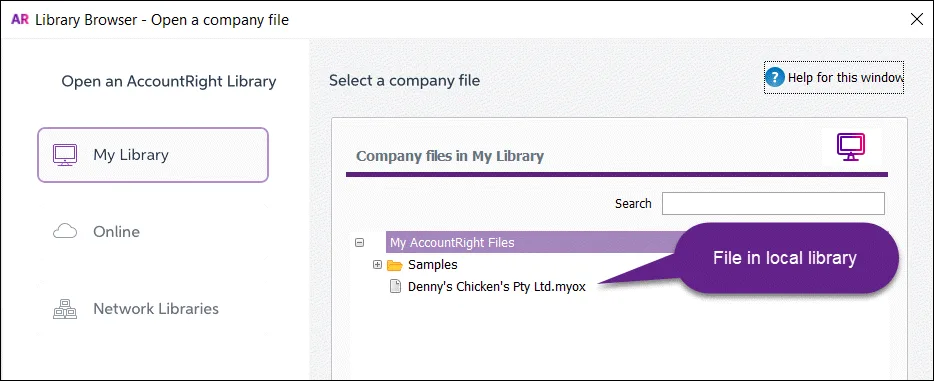
your company file doesn't use bank feeds
you haven't signed up for our Pay Super service.
If you need to change your serial number but the function isn't clickable in the Help menu (as shown below), contact us and we'll help you out.
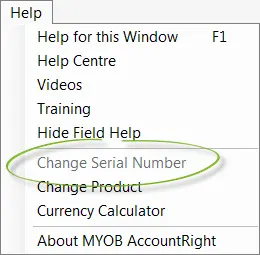
Error: "The serial number doesn't match your account"
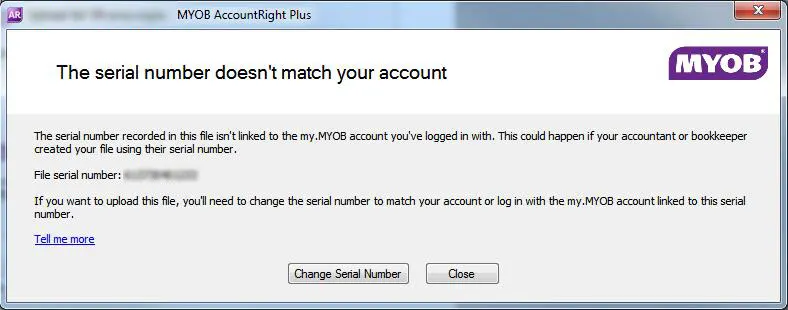
When putting a company file online or upgrading it, a check is done to confirm that you're entitled to perform the task. If the serial number in the company file isn't linked to the email address you’ve logged in with, you'll see this message.
How do I fix it?
If the serial number shown in the message isn't yours, or it's an old serial number, click Change Serial Number in the error message to update it. Learn more about changing your serial number.
Also check that you're signed in to your MYOB account as an online owner or online administrator. The online owner is usually the person who purchased the AccountRight subscription. An online administrator is someone who has been invited by the owner to perform this role.
If you're not sure who has these roles in your business, or you think you're the online owner or administrator, contact us and we'll help sort it out.
Client ID
Your client ID is a unique 7 or 8 digit number that identifies your businesses account with MYOB. You might be asked for this number (along with your serial number) if you contact MYOB support.
Finding your client ID
You'll see your client ID in the top-right of your MYOB bill. Or you can find it in My Account.
Sign into My Account.
Look in the top right corner to see your account name and client ID.
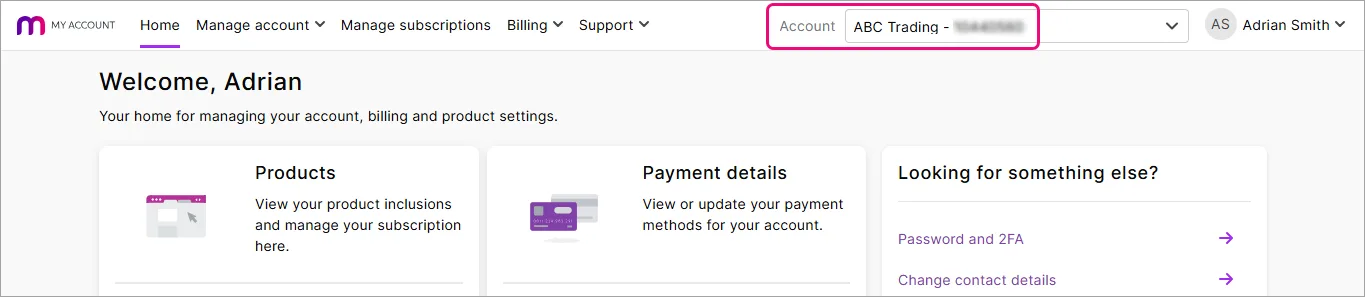
If you have multiple files, click the list to choose the file and client ID you want:

Company File ID
When you contact support you may be asked for the Company File ID. If you have only one company file, the Company File ID will be 1. If you have multiple company files, you can find the Company File ID of a file by opening it and going to Help > About AccountRight:
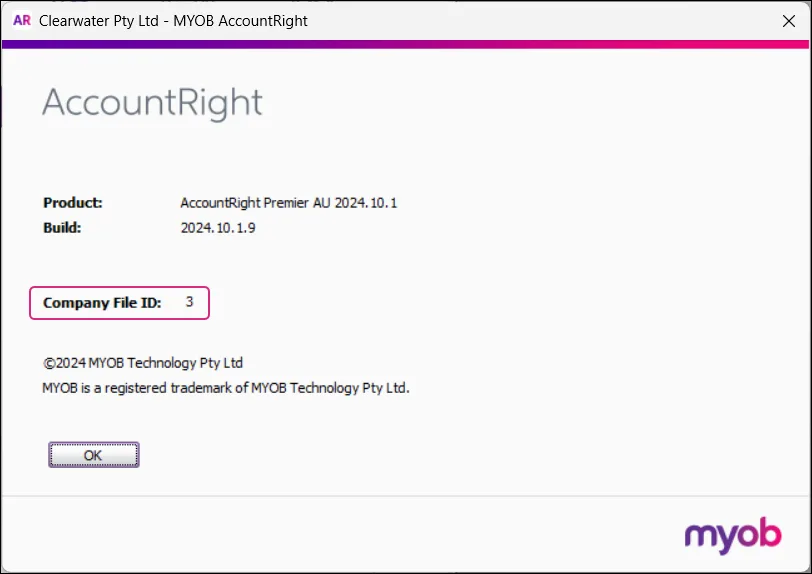
Need some help?
Click the chat bubble below and ask MOCA, our virtual assistant, for help. If MOCA can't help, you'll be guided to our other support options, including live chat.