To see why you should work on your AccountRight file in a browser, try these browser-only features.
Automatic ABN validation
Supplier and customer ABNs are automatically checked when you enter sales, purchases or banking transactions, saving you from having to look up their ABN and helping you to stay GST-compliant.
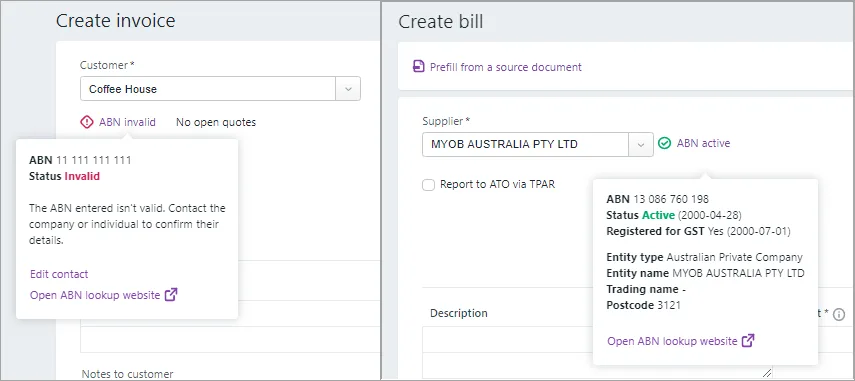
You're alerted about invalid or missing ABN's and you're able to see company information.
More powerful bank transaction matching
In the browser, working with bank transactions is a breeze.
Dealing with bank transactions that don't have a match is easier in the browser. When there isn't a matching transaction in MYOB, you don't have to think about what type of transaction to create, just allocate the transaction to an account and MYOB does the rest.
And when you're on the Bank transactions page, just click Ctrl + / to see a set of keyboard shortcuts (click the animation to expand it).
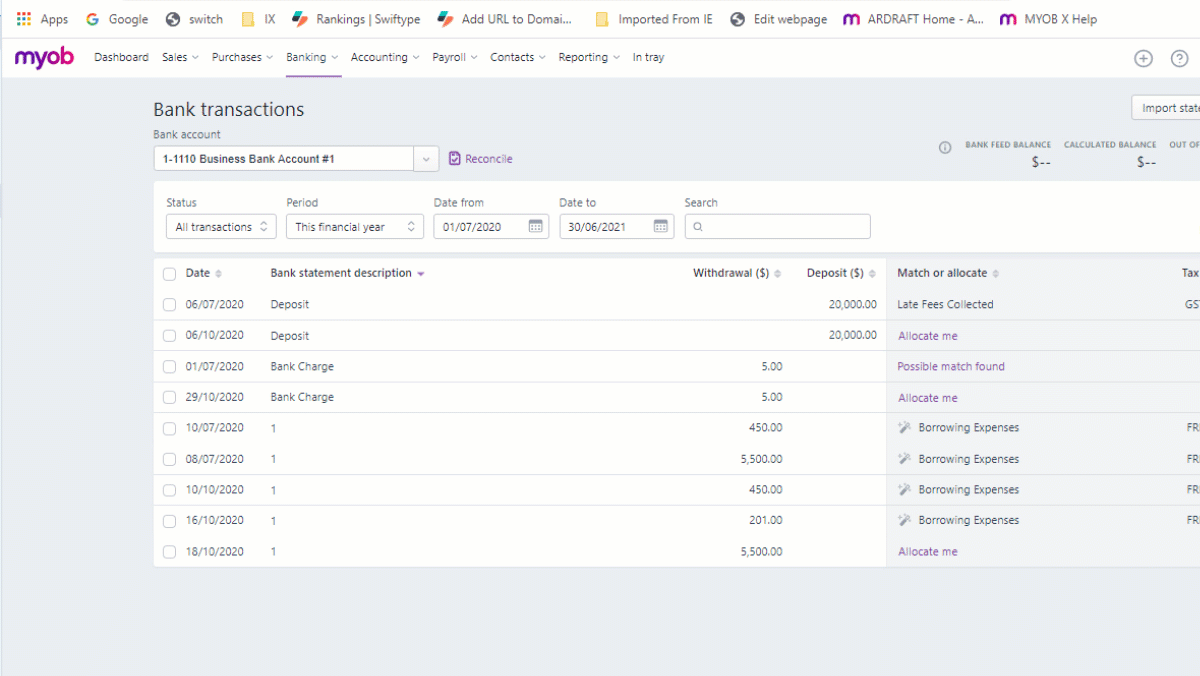
Work on multiple pages and screens
You can have multiple browser tabs at the same time (right-click an existing browser tab and choose Duplicate). So, you can have, say, your invoices open in one tab and your customer contacts in another (and have these on separate screens if you want):
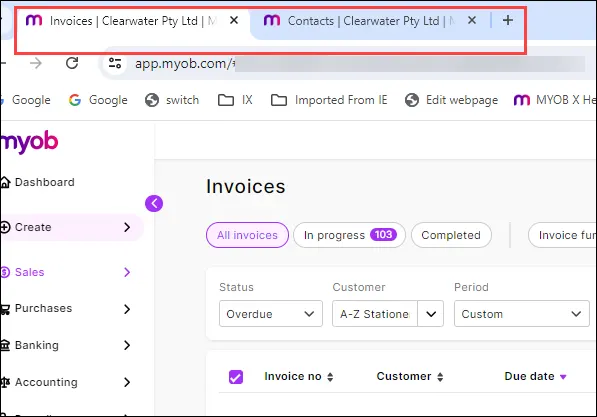
In Tray is much easier to use in the browser (and it's called "Uploads")
When you create a transaction from an uploaded document in the browser, it appears by default in split view on the same page, making it way easier to compare the document to the transaction.
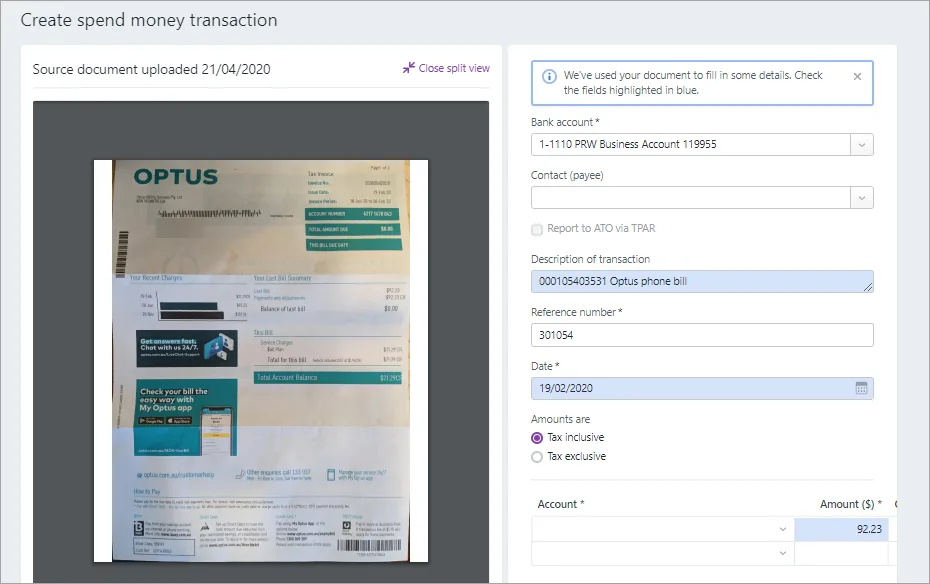
By contrast, when you work in the AccountRight desktop the document appears as a thumbnail in the transaction window and can only be expanded in a separate browser tab.
Once you work with uploads in the browser, you won't want to go back to doing it the old way!
If you're using eInvoicing, you can also use the In Tray to receive eInvoices from your suppliers.
Easier account (category) setup and editing
Setting up or editing your chart of accounts (called "categories" in the browser) is a lot easier when you work in the browser. This is because you've got the ability to edit or delete multiple categories at the same time.
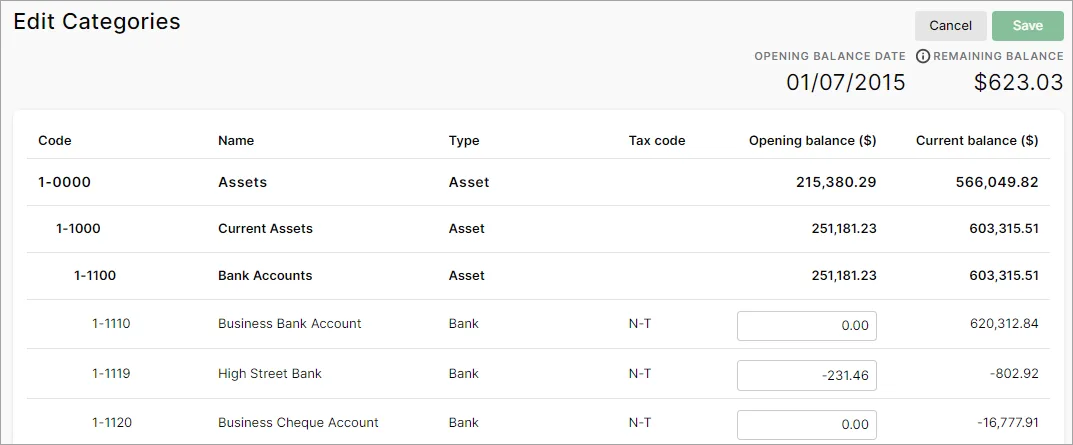
You can add, edit and delete categories on the one page and add opening balances without having to open each individual categories as you would have to do in the desktop.
Add an expiry date to a quote
To help turn a quote into a sale, you can add an expiry date when you create a quote. This defines how long the quote is valid for. It can add a sense of urgency for the customer to take up the offer.
To set the expiry date, check or change the Issue date. Click the Expiry date, choose an expiry option and enter the date you want the quote to expire:
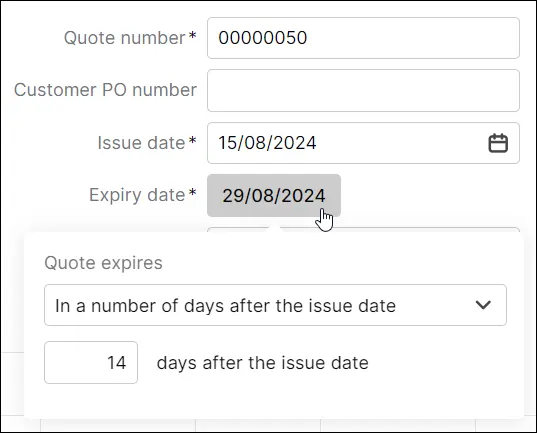
Easily view or update a quote's status
Depending on how the customer has responded to the quote, you an update its Status to show where it is in the sales process and whether you can proceed with the sale:
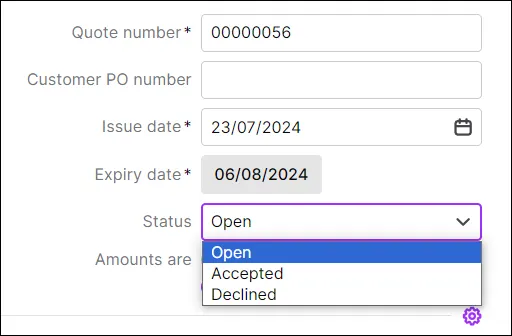
This is great to let others in the business know if the sale is going ahead. You can also filter your list of quotes by Status so, for example, you can focus only on Open or Accepted quotes.
There's lots more reasons to stay in the browser
While you can easily switch back and forth between the browser and your AccountRight desktop, there's good reasons to stay in the browser:
You can now access your file anywhere – even on a Mac, a tablet or even your smartphone
Use the Create menu to add things like invoices, quotes, items and contacts without having to use multiple menus.
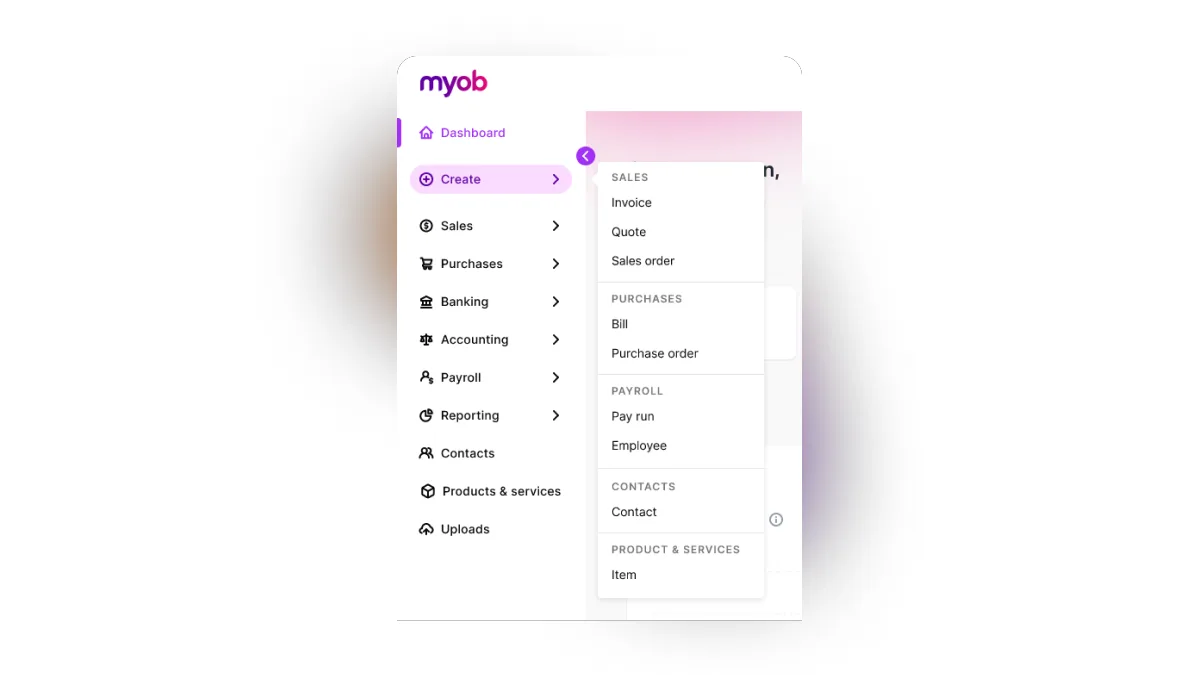
Get help in your product without having to leave it
Browser-only functionality such as quantities for banking, sales and purchases
Take advantage of powerful new reporting, such as consolidated reporting and report packs
We're continually adding new functionality as well.
It's an exciting new development for your MYOB and we think the more you explore working in a browser the more you'll love it.