AccountRight Plus and Premier only
You need to assign an ATO reporting category to each of the payroll categories you use. This lets the ATO know how to treat each type of payment you're reporting through Single Touch Payroll (STP).
Which ATO reporting category should I assign?
As your business, award and employee agreements are unique, we can't tell you which ATO reporting categories you should assign to your payroll categories. However, you can use the descriptions of reporting categories below to guide you.
If you need more help:
consult your accounting advisor
ask questions and learn from others at the community forum
check the employer reporting guidelines on the ATO website
What is each ATO reporting category for?
Use this information to work out which reporting categories you need to assign to your payroll categories.
Wages
Just created a new company file?
To speed things up and prevent key payments being reported incorrectly to the ATO, the ATO Reporting Category will be automatically assigned for you in these wage categories:
Base Hourly
Base Salary
Annual Leave Pay
Personal Leave Pay
Overtime (1.5)
Overtime (2x)
ATO reporting category | More information | ATO links |
|---|---|---|
Gross payments | Include payroll categories you use for paying salary and wages. Payments that don’t sit into any of the main categories, assign them to Gross payments (but check this with the ATO). | |
Allowance - cents per km | This includes payments you make to cover your employees’ work-related expenses. For allowances that don’t sit into any of the main categories, assign them to Allowance – Other (but check this with the ATO). | |
Lump Sum A - Termination | Lump sum payments may include payroll categories such as: redundancies payments in lieu of notice payments of annual leave on termination. See the FAQs below for more info on each lump sum type. Lump Sum W — for return to work payments. Lump Sum E is for back payments that accrued, or was payable, more than 12 months before the date of payment. Tell me more Lump sum payments are a complex area. Chat to your advisor or check with the ATO for more guidance | |
Exempt Foreign Income | This could be assigned to payroll categories such as salary, wages, commissions, bonuses and allowances that are exempt from Australian tax. | |
ETP - Taxable component ETP - Tax free component | These are payroll categories used to track the taxable and tax-free components of employment termination payments. ETPs are concessionally taxed up to a certain limit, or 'cap'. Certain types of termination payments are tax free up to a certain limit, for example, if the ETP is because of redundancy or early retirement. Check with your payroll advisor or the ATO for more guidance. |
Superannuation
An ATO Reporting Category is required for each superannuation payroll category. The ATO reporting categories you can choose from is based on the superannuation Contribution Type.
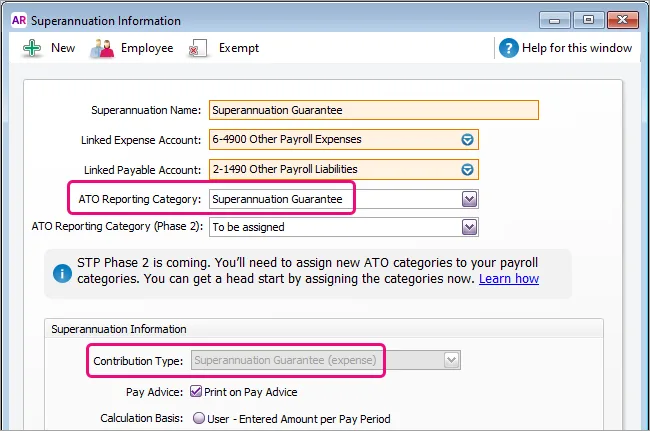
Here's the available ATO reporting categories for superannuation.
ATO reporting category | More information |
|---|---|
Superannuation Guarantee | This information is reported to the ATO to ensure that employee super funds are receiving the correct amounts. Helping you stay compliant with ATO super reporting – The ATO reporting category for superannuation payroll categories with a contribution type of Superannuation Guarantee (expense) will be automatically set to Superannuation guarantee. |
Reportable Employer Super Contributions | Used to assign superannuation payroll categories that are classified by the ATO as Reportable Employer Super Contributions (RESC). |
Salary Sacrifice and RESC | Use this to assign salary sacrifice super payroll categories. These are classified by the ATO as reportable employer super contributions (RESC). |
Not Reportable | Use this to assign superannuation payroll categories which are not reportable to the ATO for STP purposes. To clarify if a super category is reportable, check with your accounting advisor or the ATO. |
Deductions
Deductions
ATO reporting category | Description | ATO reference |
|---|---|---|
Deduction - Work Place Giving | Assign payroll categories that are donations made under a workplace giving arrangement. | |
Deduction - Union/Professional Assoc Fees | This might include payroll categories for: union fees or memberships to professional associations. | Union fees, subscriptions to associations and bargaining agents fees |
ETP - Tax Withholding | Use this reporting category when an ETP has been made to an employee. | |
Salary sacrifice - other employee benefits | For deductions that are for benefits from an effective salary sacrifice arrangement, including those exempt from FBT. | |
Not Reportable | All other deductions are usually considered not reportable. This includes payroll categories like loan or car payments. This is because they may not need to be itemised on an employee's tax return. If you're not sure if a deduction is reportable, check with your accounting advisor or the ATO. |
|
Child support deductions
You can't currently report your child support deductions to the ATO via STP from AccountRight. This means you can assign Not Reportable as the ATO Reporting Category in your child support deduction payroll categories.
Taxes
The ATO Reporting Category for the PAYG Withholding payroll category can only be set to PAYG Withholding.
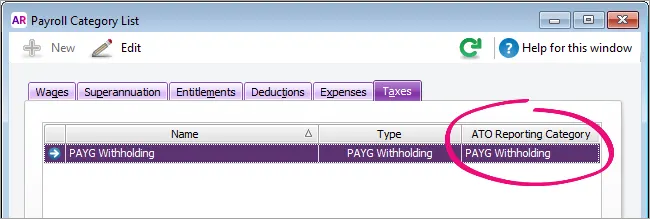
ATO reporting category | More information |
|---|---|
PAYG Withholding | This is automatically assigned and can't be changed. |
This category reports all tax withheld from the employee, including any extra PAYG that may be deducted.
Assigning ATO reporting categories
You need to assign ATO reporting categories to all wage, deduction and superannuation payroll categories you've used in the current payroll year, and whenever you create new ones.
If you're setting up STP for the first time your AccountRight company file is checked to find any payroll categories that don't have an ATO reporting category assigned – so you can then assign one.
You can also manually check your payroll categories and, if required, assign an ATO reporting category.
To check for unassigned ATO reporting categories
Go to the Payroll command centre and click Payroll Reporting.
Click Check Payroll Details. Employees paid in the current payroll year (including terminated employees) are included in the payroll check. You'll see a list of payroll categories you need to fix before you can connect to the ATO and start reporting using Single Touch Payroll.
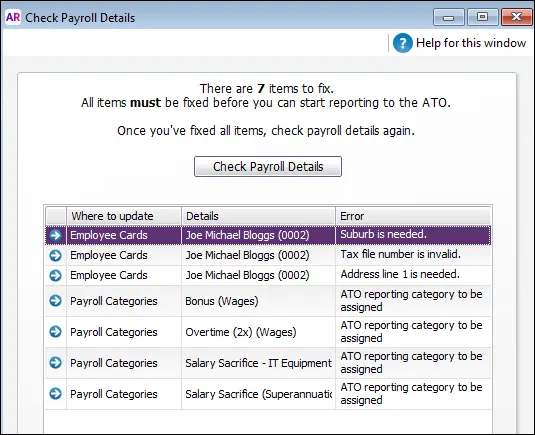
Click the arrow next to a payroll category in the errors list. The payroll category Information window appears.
Choose the appropriate category from the ATO Reporting Category list. See above for information to help you select it, or speak to your accounting advisor or the ATO.
Click OK.
Repeat for all other payroll categories listed in the Check Payroll Details window.
Click Check Payroll Details to refresh the list.
FAQs
Which payroll categories are not reportable?
In most cases, payroll categories that don't need to be included on an employee's tax return, are not reportable. Depending on your circumstances. this may include payroll categories for post-tax deductions and deductions that are exempt from fringe benefits tax. For example, loan or car payments
If you're not sure what reporting category to assign, talk to your accounting advisor or the ATO.
How do I assign salary sacrifice superannuation?
When reporting payroll amounts using Single Touch Payroll, gross wage amounts are reduced automatically by deduction amounts that are marked as a before-tax deductions. This includes salary sacrifice superannuation deductions.
The ATO reporting category Salary Sacrifice and RESC can be used for Salary Sacrifice (deduction) superannuation pay items.
If you're not sure what reporting category to assign, talk to your accounting advisor or the ATO.
Why can't I choose an ATO reporting category for a payroll category?
Some payroll categories that exist in AccountRight by default, like Superannuation Guarantee, have the ATO reporting category set for you and cannot be changed. This ensures those critical payroll categories are reported correctly to the ATO.
What are the types of lump sum payments?
Here's a brief description of each type of lump sum payment. For more details, or to clarify if a payment you're making is a lump sum, check with your accounting advisor or visit the ATO website.
Type | Description |
|---|---|
Lump Sum A - redundancy | Payments of unused long service leave accrued after 17 August 1993 or unused holiday pay and other leave-related payments, where the amount was paid in connection with a payment that includes (or consists of) either – a genuine redundancy payment – an early retirement scheme payment – the invalidity segment of an ETP or super benefit. |
Lump Sum A - termination | Payments of unused long service leave that accrued after 15 August 1978, but before 18 August 1993, or unused holiday pay and other leave-related payments that accrued before 18 August 1993. |
Lump Sum B | Payments for unused long service leave that accrued before 16 August 1978. |
Lump Sum D | The tax-free component of a genuine redundancy payment or an early retirement scheme payment. |
Lump Sum E | An amount of back payment that accrued, or was payable, more than 12 months before the date of payment and is $1200 or more. |
Lump Sum W | A return to work amount that's paid to induce an employee to resume work. For example, to end industrial action or to return from working for another employer. |
Where can I see a list of assigned ATO reporting categories?
To be compliant with the ATO's rules for STP Phase 2, you need to assign each of your employees an income type (Card File command centre > Cards List > Employee tab > open the employee's card > Payroll Details tab > Taxes section > Income Type).
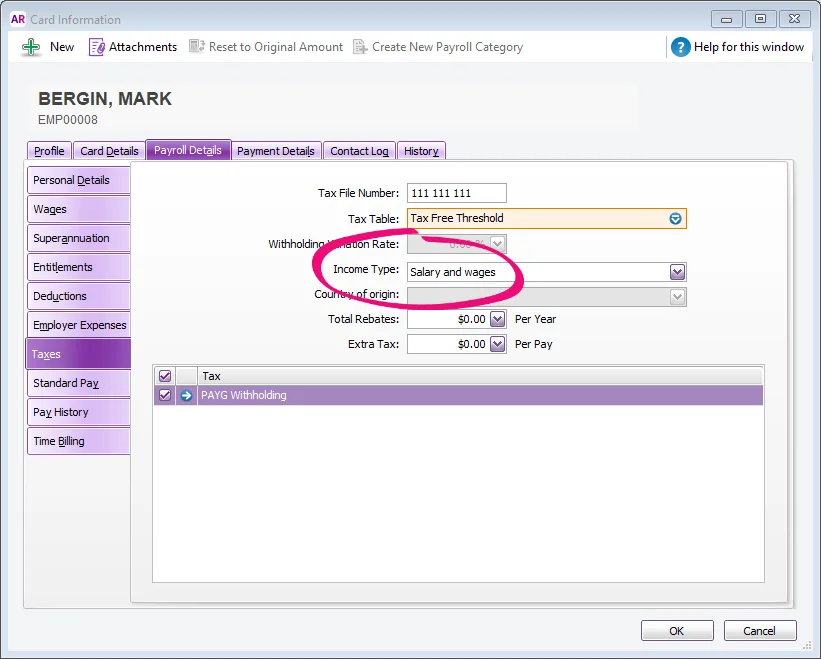
The available choices are Salary and wages, Closely held payees, Working holiday maker, Seasonal worker program or Labour hire. If you're not sure what to choose, check with your accounting advisor or the ATO.
If you choose Working holiday maker, you also need to choose the employee's Country of origin.
Where do I assign an employee's income type?
To be compliant with the ATO's STP rules, you need to assign each of your employees an income type (Card File command centre > Cards List > Employee tab > open the employee's card > Payroll Details tab > Taxes section > Income Type).
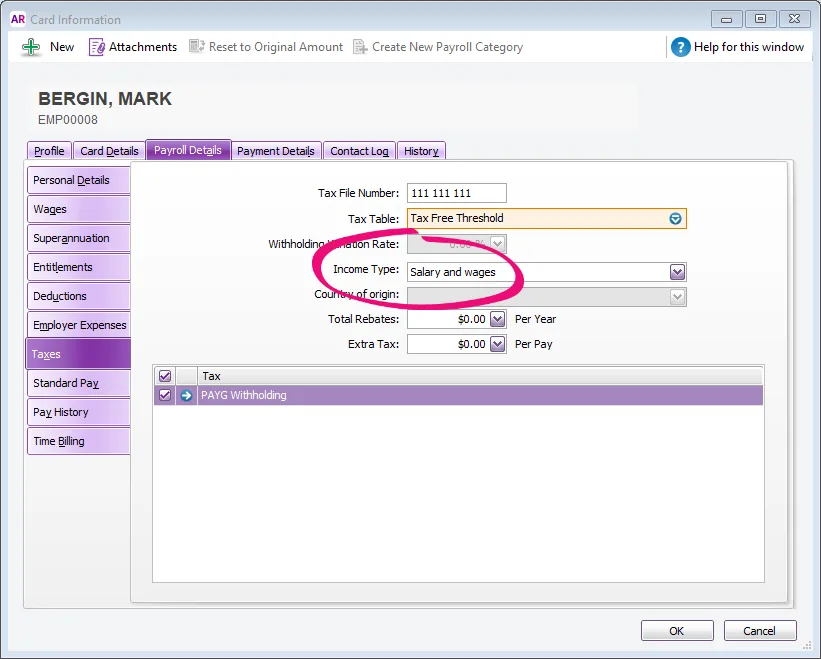
The available choices are Salary and wages, Closely held payees, Working holiday maker, Seasonal worker program or Labour hire. If you're not sure what to choose, check with your accounting advisor or the ATO.
If you choose Working holiday maker, you also need to choose the employee's Country of origin.