To start AccountRight, double-click the AccountRight desktop shortcut.
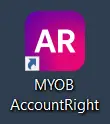
Every time you start AccountRight, a Welcome window appears.
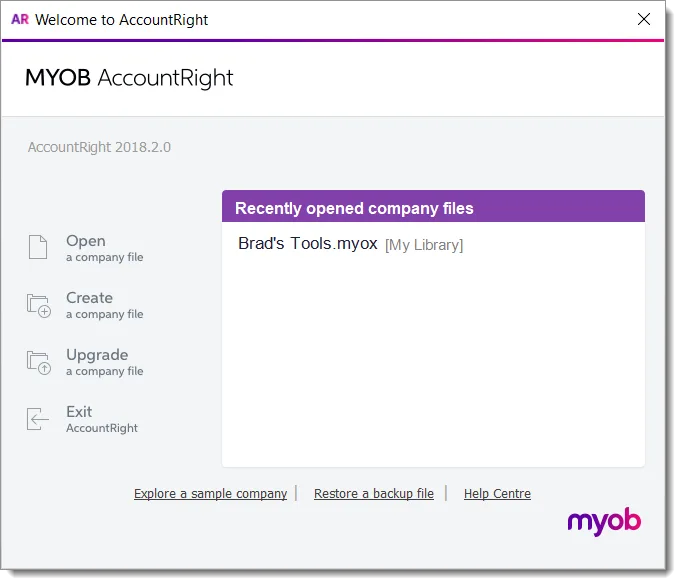
Here's what you can do in it.
Click... | To do this... |
|---|---|
Open a company file | View a list of company files you can open. This list might include files stored in a library on your computer, on another computer in your network or online. In the window that appears, find the file and click Open. If your company file is online, you can also access it via a web browser. |
Create a company file | Create a new company file for recording your business data. |
Upgrade a company file | Upgrade a company file you created with a previous version of AccountRight. You need to upgrade a file so you can use it with a new software version. |
Explore a sample company | Explore a sample company to play around with AccountRight without touching your own data. In the window that appears, open the Samples folder, select a company file to explore, and click Open. |
Restore a backup file | Restore a previous version of your company file from a backup version. |
Help Centre | Access this Help Centre and learn how to use AccountRight. Learn more about Getting help and support. |
Want to open a file you've used recently? Just double-click it in the Recently opened company files list. Or to remove a file from this list, right-click it and select Remove from list.