This information only applies to the AccountRight Server Edition.
When you're installing AccountRight, if you get a warning about the Base Filtering Engine (BFE), make sure you're installing the latest AccountRight version.
If the issue persists, here's what we know about BFE issues:
The BFE service is part of Windows which allows the Windows Firewall to operate, and also allows the creation of shared folders.
The AccountRight installation needs to create specific shared folders and add rules to the Windows Firewall.
Without the BFE service, the AccountRight installation may be successful but certain components won't work.
BFE issues are usually caused by malware or a virus which has either removed the BFE or Windows Firewall services, or is preventing these services from starting. The virus may no longer be on the computer, but may have corrupted the Windows Registry.
To resolve this issue, log into your computer as an administrator (or a user with administrator privileges) then complete these tasks:
1. Check the Base Filtering Engine service
Close all programs.
Simultaneously press the Windows and R keys on your keyboard (the Windows key is between the Ctrl and Alt keys). The Run window appears.
In the Open field, type services.msc then click OK.
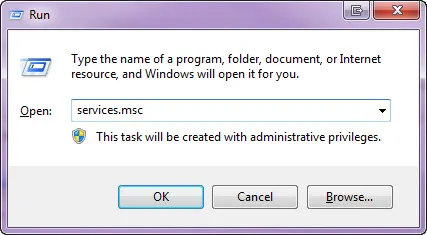
The Services window appears.In the list of services, locate the Base Filtering Engine service as shown in this example:
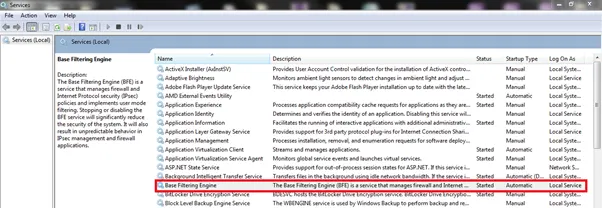
Right-click the Base Filtering Engine service and choose Start.
If the Base Filtering Engine service starts, continue with task 2 below.
If the Base Filtering Engine service doesn't start or the service is missing, you'll need help from an IT person as your issue is Windows related.
2. Check the Windows Firewall service
In the Services Window, locate the Windows Firewall service as shown in this example:
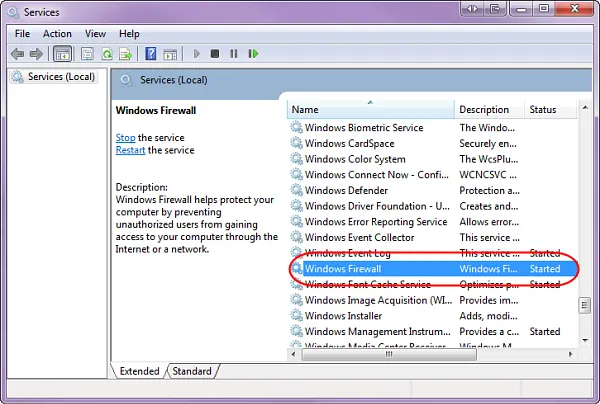
Right-click the Windows Firewall service and choose Start.
If the Windows Firewall service doesn't start or the service is missing, you'll need help from an IT person as your issue is Windows related.