Direct payments availability
Only businesses that are currently set up for direct payments can use this feature. We're no longer taking new applications.
If you're set up for direct payments, when you recorded a payment the payment will need to be authorised so the payees receive their funds.
When you set up direct payments, you'll have set up a mobile phone to allow payments to be authorised securely – either via the MYOB Secure app or via SMS. Have this phone handy to authorise your payments.
To authorise a payment
Go to the Banking menu and choose Prepare electronic payments.
Click Manage direct payments.
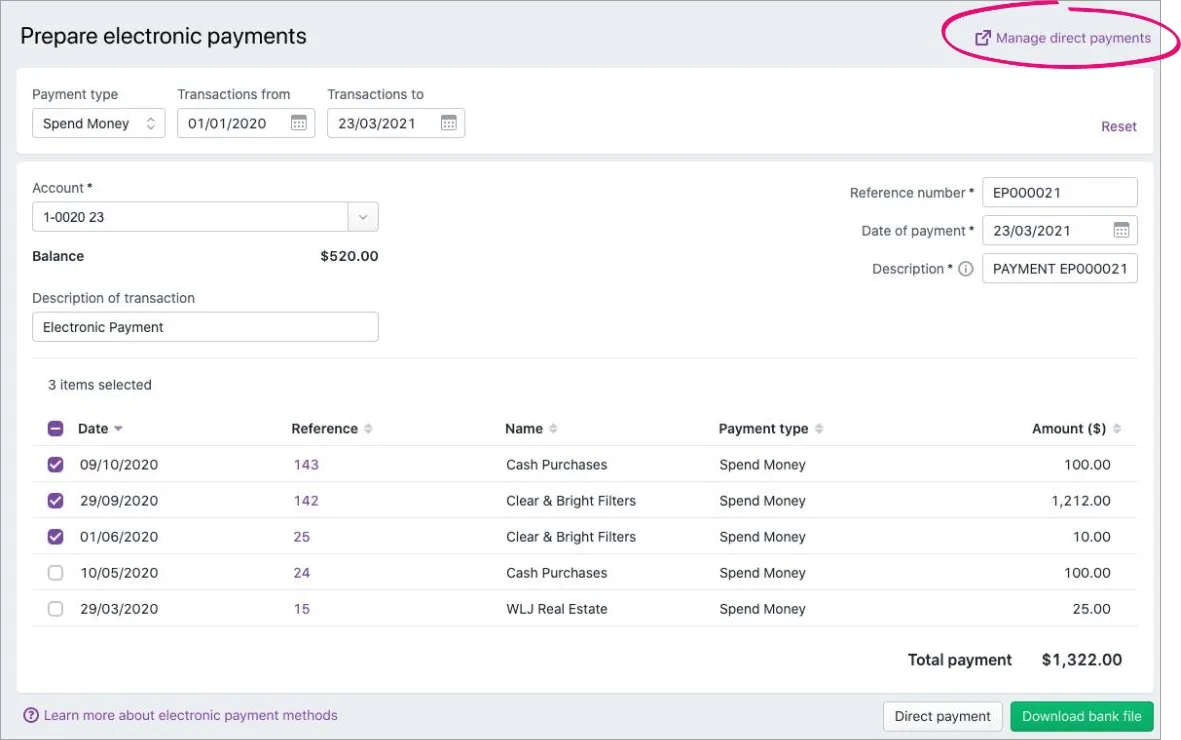
If prompted, sign in to your MYOB account and click the business you're working with.
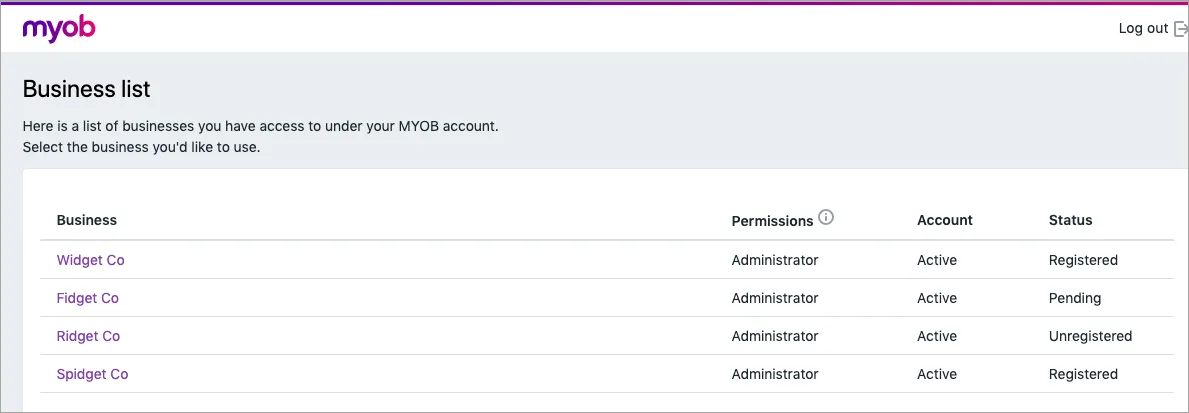
The payment portal appears. Payments to be authorised appear on the Batch payments tab with a status of Needs authorisation.Click the payment to be authorised. The details of the payments are displayed.
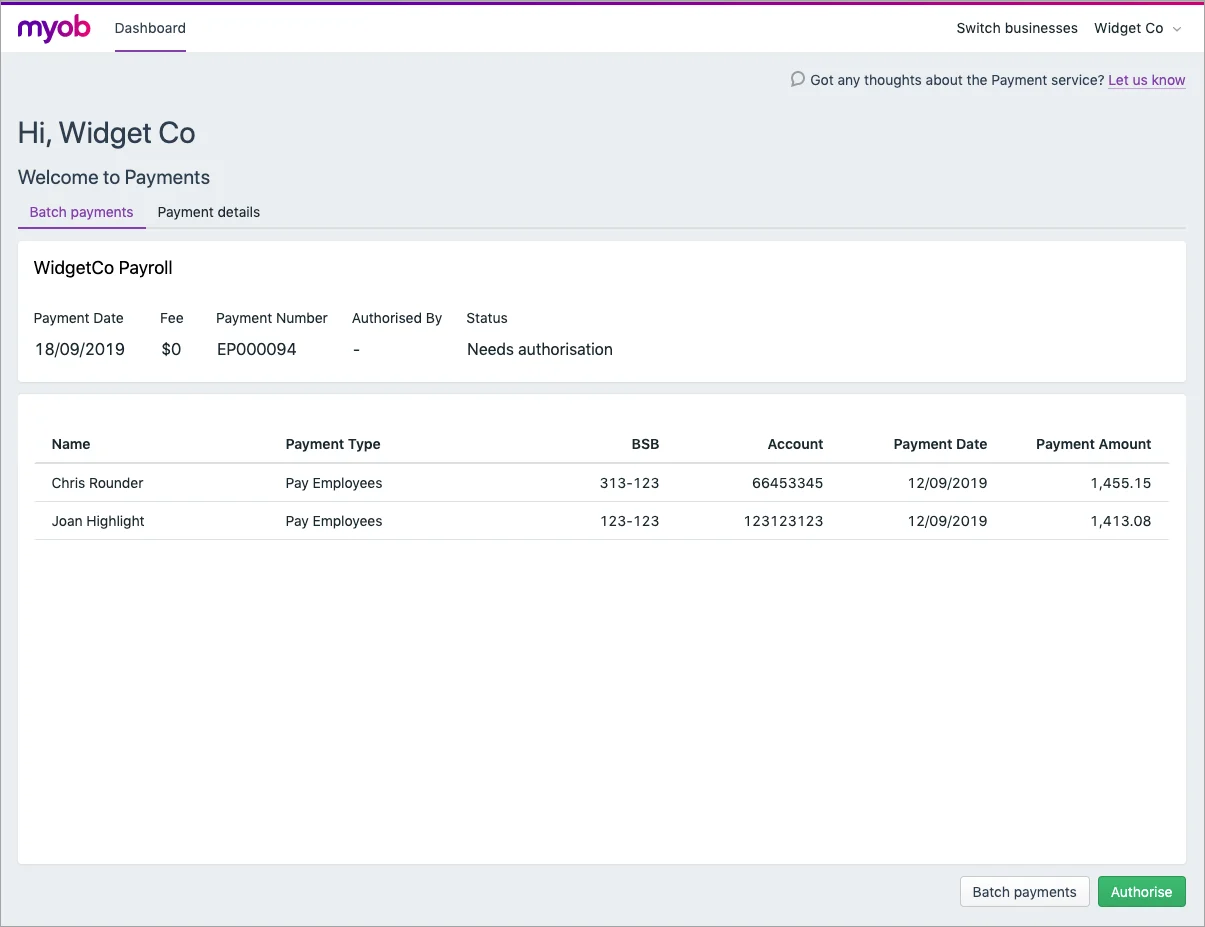
Click Authorise. You'll need the mobile phone that you specified when you signed up for direct payments.
If you're using the MYOB Secure app, open the app and tap Allow to authorise the payment.
If you're set up for SMS authorisation, you'll receive a code via SMS. Enter this code into the payments portal when prompted.
In the payments portal, your payment appears with a status of Processing. Once it's been processed, its status will change to Processed.
To view a payment's status
Go to the Banking menu and choose Prepare electronic payments.
Click Manage direct payments.

If prompted, sign in to your MYOB account and click the business you're working with.
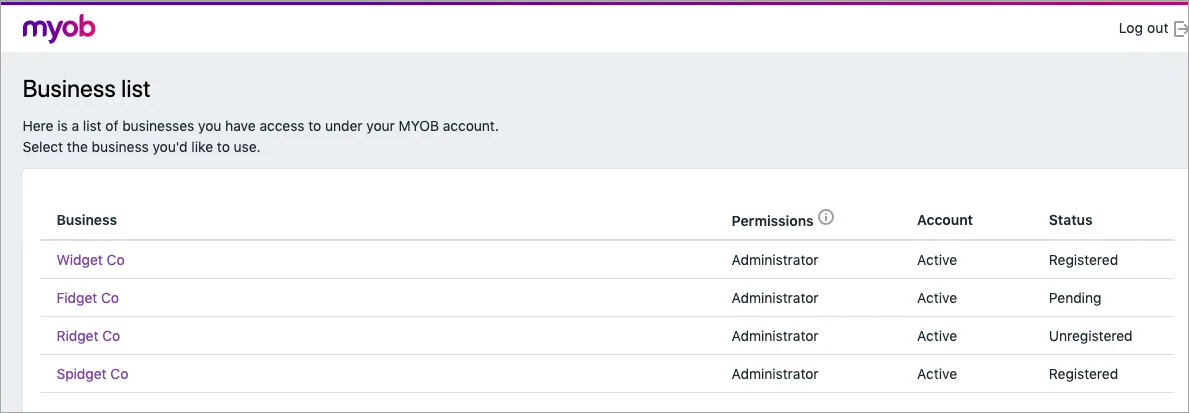
The payment portal appears.Click the Batch payments tab. A list of your electronic payments appear, along with their statuses.
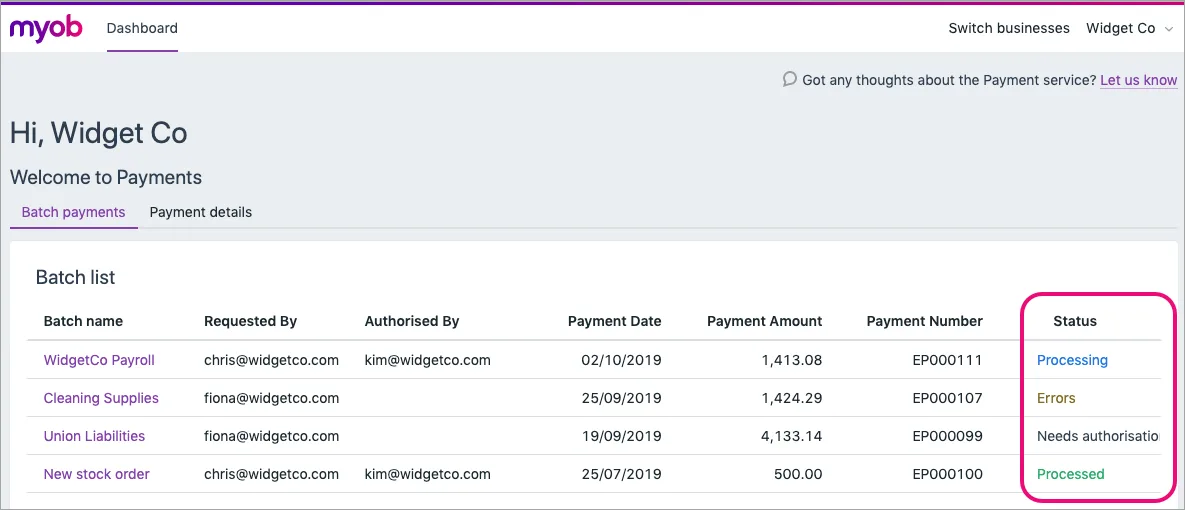
Needs authorisation – The payment is yet to be authorised.
Processing – The payment has been authorised and is being processed by the bank.
Processed – The payment has been cleared by your bank and sent to your payees.
Errors – The payments portal has encountered an error. Click payment to view the error message for information on what caused the error.
If you can't fix the issue in the payment that caused the error, you'll need to contact our support team for help, by either:sending an email to payments_support@myob.com
Click the Batch name for a payment to see its details.
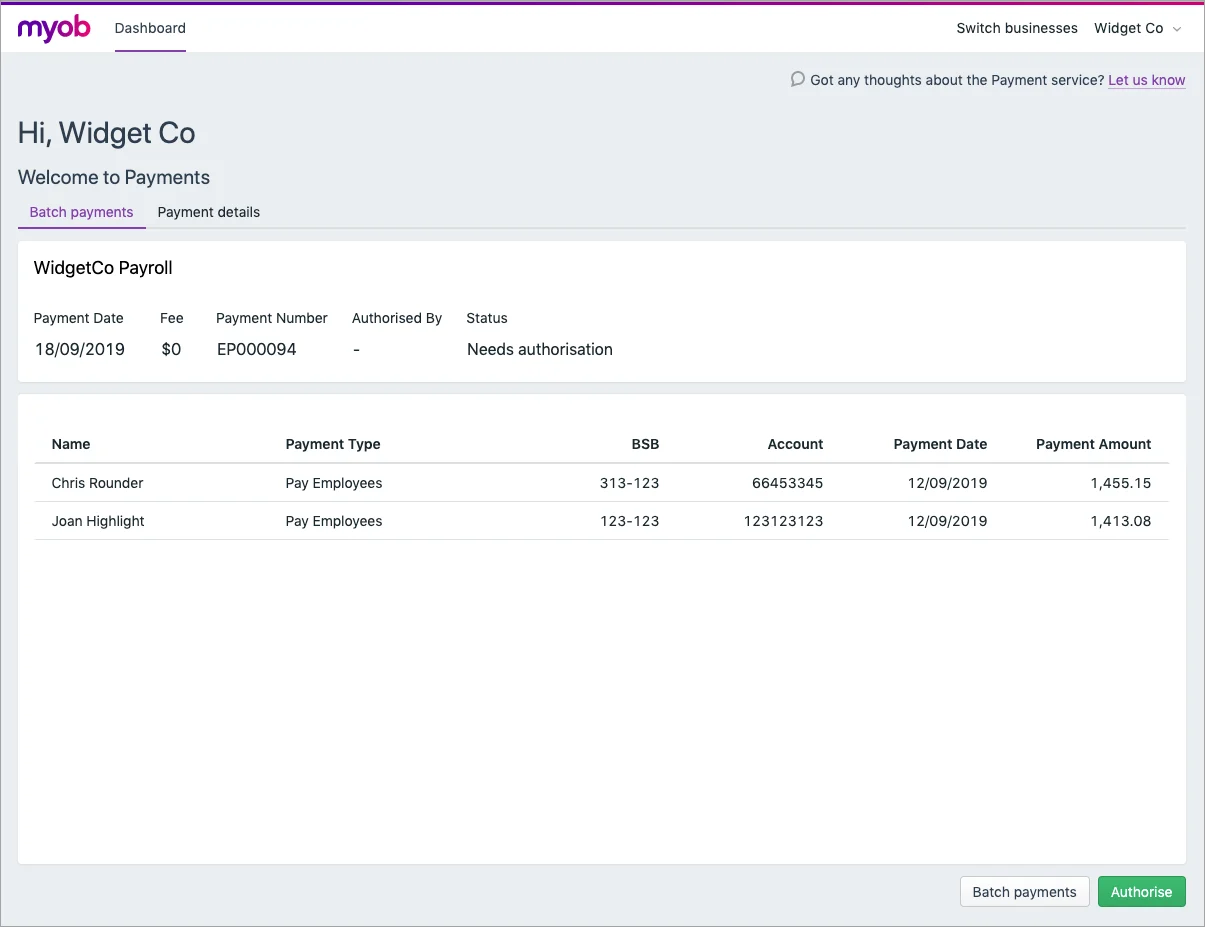
FAQs
How do I change an authoriser?
The person who signed up for direct payments becomes the payment authoriser automatically. Other people who have been set up as users in MYOB can be made authorisers.
Go to the Banking menu and choose Prepare electronic payments.
Click Manage direct payments.
If prompted, sign in to your MYOB account and click the business you're working with.
Click the settings menu (⚙️) and choose Users and permissions.
Click the user who you want to make an authoriser.
For their Role, choose Authoriser then click Save.
The current authoriser will receive an email advising that a new authoriser has been set up and they'll need to confirm it.
Once the current authoriser has approved the change, the new authoriser will receive an email prompting them to complete an identity verification before they can approve payments.
Having trouble?
Contact our support team for help, by either:
sending an email to payments_support@myob.com
Can I have multiple authorisers for a payment?
Yes, you can have up to 2 authorisers.
Can I future date a payment?
No. Payments will be disbursed as follows:
If the payment is authorised | At this time | Employee/supplier will receive the money | Employee/supplier will receive the money |
|---|---|---|---|
On a business day | Before 6:00pm | Next business day | Second business day after authorising the payment |
On a business day | After 6:00pm | Second business day after authorising the payment | Third business day after authorising the payment |
On a weekend | Anytime | Second business day after authorising the payment | Third business day after authorising the payment |
On a public holiday, special holiday, or bank holiday | Anytime | Second business day after authorising the payment | Third business day after authorising the payment |
When will my payments be disbursed?
If the payment is authorised | At this time | Employee/supplier will receive the money | Employee/supplier will receive the money |
|---|---|---|---|
On a business day | Before 6:00pm | Next business day | Second business day after authorising the payment |
On a business day | After 6:00pm | Second business day after authorising the payment | Third business day after authorising the payment |
On a weekend | Anytime | Second business day after authorising the payment | Third business day after authorising the payment |
On a public holiday, special holiday, or bank holiday | Anytime | Second business day after authorising the payment | Third business day after authorising the payment |