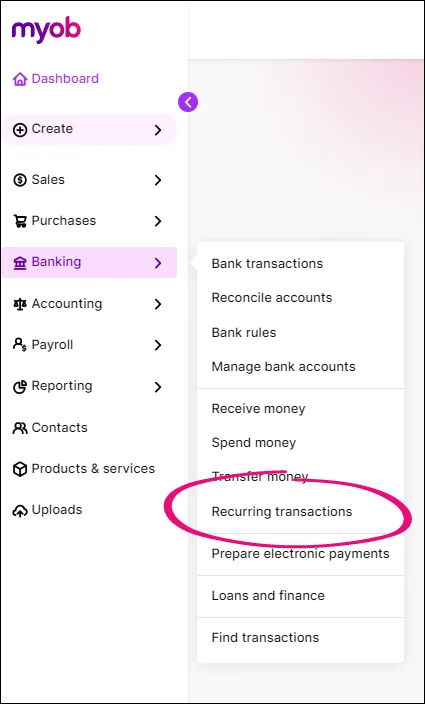MYOB Business has had a makeover to make it easier to understand and use.
We've updated the language in MYOB Business to use less financial jargon and accounting terms and replaced them with more natural words you're familiar with. You'll see this in some menus, page names and buttons.
For example, instead of 'setting up a bank feed', you'll 'connect your bank account to MYOB'.
You don't need to do anything
There's nothing you need to change or set up – MYOB Business still works exactly the same. Just take some time to familiarise yourself with the information below to see what's changed. This will help you to keep working smoothly.
The main menu has moved to the side
We've made it easier to find your way around by moving the main menu from the top of the screen to the left side. This makes it easier to find things and makes MYOB Business look and feel more like other software you use.
Although things might have moved, all the features still work the same.
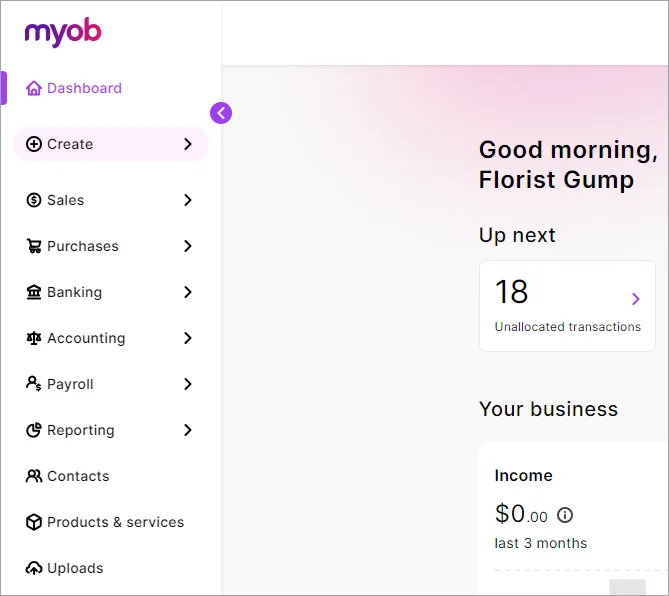
You'll notice a couple of name changes in the menus, for example, Inventory is now Products & services and In tray is now Uploads.
If you need more space to work, you can minimise the menu so it takes up less room.
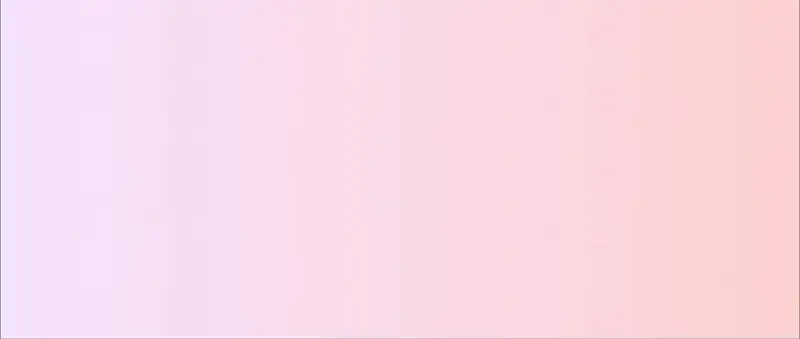
Create all your transactions from one place
The new Create menu is where you go to create transactions and records, like invoices, bills, employees or contacts. From here, you can record a new invoice and even add an item to your products and services list.
In a nutshell – if you need to create something, head to the Create menu.
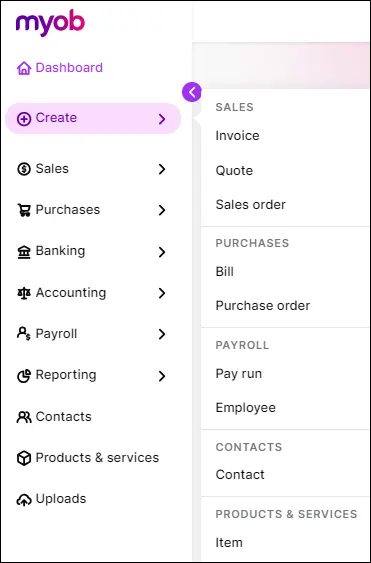
Settings and account options have their own menus
The most commonly used business settings have moved to a new settings (⚙️) menu.
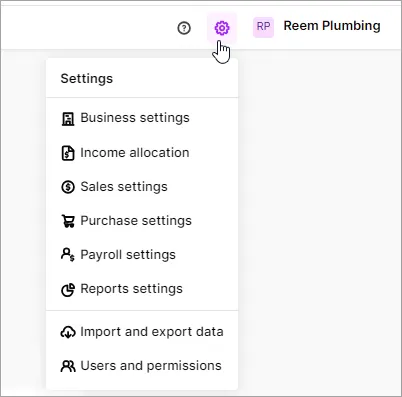
Tasks that relate to your MYOB account can still be accessed from the simplified business menu.
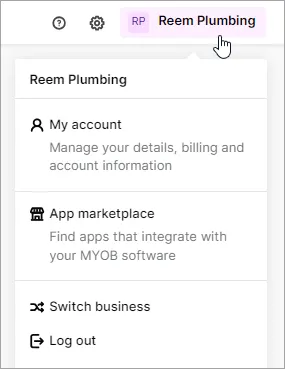
Friendly language to make things clearer
To make it easier to understand what you're doing, we've replaced a lot of the accounting jargon in MYOB Business. Not everyone is an accountant, so we've updated MYOB Business with more familiar words.
Some of the bigger changes are:
Account is now Category
Allocate is now Categorise
Inventory is now products and services
In tray is now uploads
View all of the changes
See the full list
Old term | New term |
|---|---|
Create invoice payment | Record invoice payment |
Create supplier payment | Record supplier payment |
Set up a bank feed | Connect a bank account |
Manage bank feeds | Manage bank accounts |
Allocate transaction | Categorise transaction |
Chart of accounts | Categories (Chart of accounts) |
Account | Category |
Linked account | Linked category |
Manage linked accounts | Manage linked categories |
Account type | Type |
Account name | Category name |
Account number | Category code |
Allocate | Categorise |
In tray | Uploads |
Inventory | Products and services |
Customer returns | Sales returns and credits |
Supplier returns | Purchase returns and debits |
Prepare electronic payments (Payroll menu) | Prepage wage payments |
Category reports (when accessing an AccountRight company file in a web browser) | Cost centre reports |
Accounts are now called categories
Accounts, which you use in MYOB Business to group similar transactions, are now called categories. We've made this change because we know that categories is a more familiar word for this type of function. It also helps to distinguish bank and credit card accounts in the real world, from how you 'categorise' transactions in MYOB.
The Chart of accounts page is now Categories (Chart of accounts):
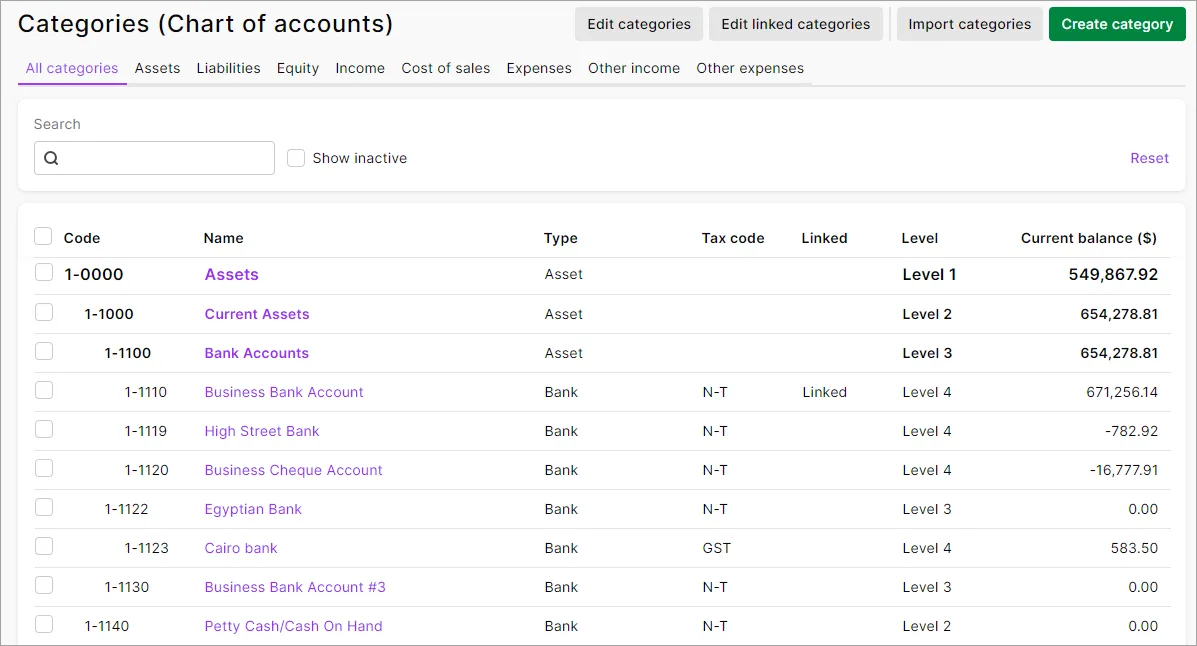
Categories work exactly the same as accounts
Apart from their new name, categories are exactly the same as accounts. They're grouped exactly as they were previously. You're still be able to create, edit, delete and import them, assign them to transactions and view them in reports.
With the change of accounts to categories, the Categories feature in the AccountRight desktop app has been renamed to Cost Centres.
Setting up bank feeds is now called connecting accounts
We've changed the way we talk about bank feeds to make it clearer that you're working with transactions from an actual bank account.
Instead of setting up a bank feed, it's now called Connecting a bank or credit card. Also, the page where you manage them is now called the Banking hub:

Bank feeds still work the same way
There is nothing you need to do and your existing bank feeds work just as they did before.
Inventory is now called Products and services
Businesses buy and sell all sorts of products and services. Some people want to track quantities and some won't. So we've broadened the language in the inventory feature by referring to it as 'products and services'.
The Inventory menu is now called Products and services, as is the Items page. There aren't any changes to how items work.
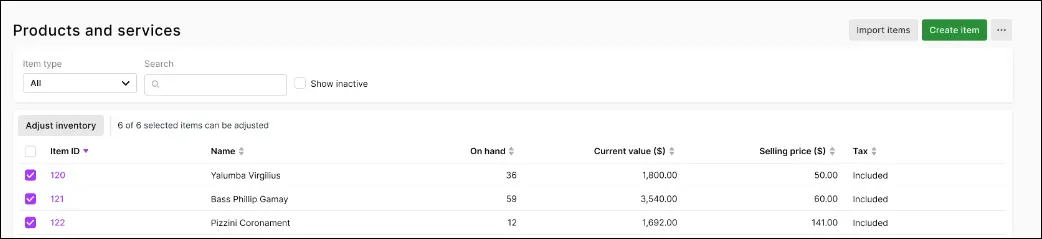
Do more from the Products and services page
You're now able to reorder low stock items, create and view inventory adjustments and import items directly from the Products and services page. If you need to update your inventory, see the options in the top right – for more options, click the ellipsis (...):
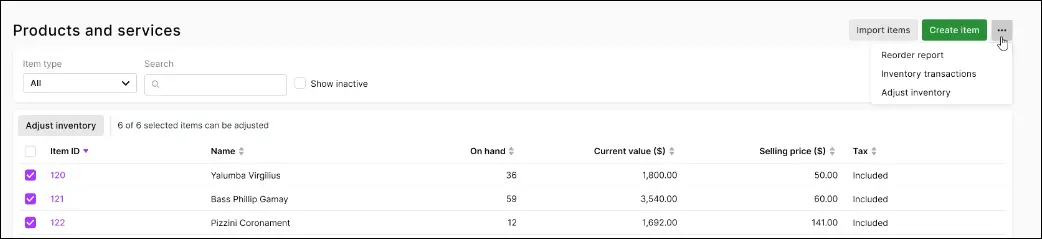
Where you'll find recurring transactions
You used to be able to get to recurring transactions from a few different places. So we've decluttered the Sales and Purchases menus by moving Recurring transactions to the Invoices and Bills pages – just click the ellipsis (...).

Recurring transactions has also been removed from the Accounting menu, but you'll still find it on the Banking menu.