If you make electronic payments using bank files and you need to make changes, see Making electronic payments with a bank file.
You can only change electronic payments that have not been sent to your bank for processing, or have failed to meet your bank’s processing criteria. If a payment has been rejected by the bank, see Rejected electronic payments.
To delete a grouped electronic payment
If an electronic payment was recorded incorrectly via the Prepare Electronic Payments window, it can be deleted.
Deleting a grouped electronic payment transaction only removes this transaction from AccountRight and has no effect on the individual payment transactions. It also won't remove the batch payment from the payments portal.
Once it's deleted, the individual transactions that were within the grouped electronic payment will be listed again on the Prepare Electronic Payments window. If needed, you can delete or reverse an individual payment transaction.
To delete a grouped electronic payment:
Go to Banking > Transaction Journal > Disbursements tab.
Specify the date range to display the electronic payment (these have 'EP' in the transaction ID).
Open the electronic payment to be deleted.
Go to the Edit menu and choose Delete Electronic Payment Transaction.
-
Can't see the delete option? Open the preferences (Setup > Preferences > Security tab) and deselect the preference Transactions CAN'T be Changed; They Must be Reversed.
-
To change a transaction within a grouped electronic payment
If you've prepared an electronic payment but it hasn't been processed (it hasn't got a status of Processing or Processed in the payments portal), you can change one of the payment transactions as follows:
Delete the electronic payment.
Go to Banking > Transaction Journal > Disbursements tab.
Specify the date range to display the electronic payment (these have 'EP' in the transaction ID).
Open the electronic payment to be deleted.
Go to the Edit menu and choose Delete Electronic Payment Transaction.
Can't see the delete option?
Open the preferences (Setup > Preferences > Security tab) and deselect the preference Transactions CAN'T be Changed; They Must be Reversed.
Change the transaction which needs fixing.
Prepare the electronic payment again. See Making electronic payments directly.
To remove transactions from the Prepare Electronic Payments window without recording them
A transaction will be listed in the Prepare Electronic Payments window when it's recorded as an electronic payment, like this Spend Money example:
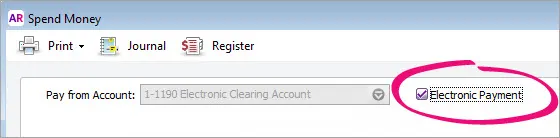
To remove a transaction from the Prepare Electronic Payments window without processing it, you'll need to:
Reverse or delete the transaction which you originally recorded with the Electronic Payments option selected.
Record it again but don't select the Electronic Payment option. If it's a payroll transaction, you'll need to change the employee's payment details if they're no longer being paid electronically.