Your business settings, like your organisation's name, contact details and financial year info are stored on the Business settings page. Some of these details will appear on your business documents, including invoices, statements and, if you're in Australia—your pay slips.
This is also where you can choose your GST settings, including whether or not you're registered for GST.
You might have entered some business details when you started using MYOB. If you need to add more details or change what's there, a user with Administrator access can do it at any time.
To enter or edit your business settings
Click the settings menu (⚙️) and choose Business settings.
On the Business details tab, enter your business, industry and contact details.

What is the Client code?
If you export information for your accountant, check if they require your Client code to be entered here.
Check your financial year and GST settings as described below.
When you're done, click Save.
To enter or edit your financial year settings
Your business's financial year settings relate to the fiscal calendar used by your business. You'll also have an Opening balance date which is when you'll start entering transactions in MYOB.
This information is typically set up when you start using MYOB.
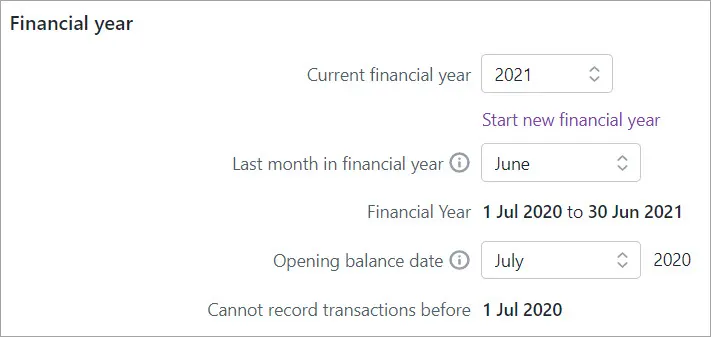
These details can be changed up until you start a new financial year. If you've started a new financial year and need to enter historical sales and purchases (which date from before your Opening balance date), see Entering historical sales and purchases.
To check or change your financial year settings
Click the settings menu (⚙️) and choose Business settings.
On the Business details tab, confirm or update your Financial year details. These details can only be changed until the first time you start a new financial year.
Need to start a new financial year? See our end of year topics for details (Australia | New Zealand).Changing the Current financial year or Last month in the financial year can affect your business's reporting periods. Also, changing the Opening balance date may affect any account opening balances you've entered. So if you're not sure which dates to choose, check with an accounting advisor.
In the Lock date section you can set a date to prevent transactions before this date being edited or deleted. For more details see Locking transactions.
When you're done, click Save.
To enter or edit your GST settings
If your business is registered for GST:
you can set your reporting frequency, and
display Tax Invoice on your customers' invoices instead of Invoice.
To enter your GST settings
Click the settings menu (⚙️) and choose Business settings.
Click the GST settings tab.
Select whether or not your business is registered for GST.
If you're registered for GST, select your Reporting frequency.
When you're done, click Save.
These GST settings don't control the tax calculations on your transactions. Tax is calculated based on Tax/GST codes (Accounting menu > Tax codes or GST codes).
If you need to change your GST settings, see Changing your GST settings.
To set your reply-to email address and 'from' name
You can set your reply-to email address, and the name your emails come from, in your business settings.
Click the settings menu (⚙️) and choose Business settings.
Click the Preferences tab.
Enter your From name. This can be a business name or a contact person.
Enter your Reply-to email address. This will be the email address used when your clients reply to an email sent from MYOB.
When you're done, click Save.
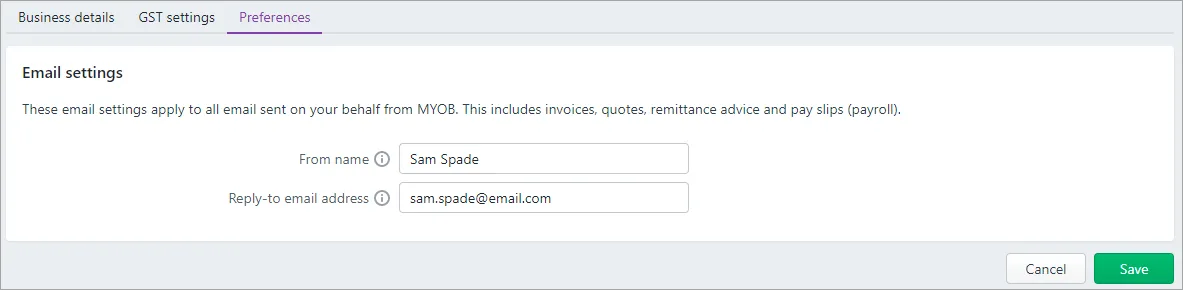
Learn about setting up your default emails.
FAQs
How do I change the last month in my financial year?
If you've started a new financial year in MYOB, the last month in that financial year is locked. The only way you'll be able to change it is to start a new financial year.
Check with your accounting advisor!
When you change your last month you shift your 12-month financial year period. As such, you'll need to consider when you should make this change and any reporting implications it might have. We recommend discussing it with your accounting advisor before making any changes.
For all the details see Changing the last month of your financial year.