The Client workspace page gives you a quick overview of the status of client-related work, and lets you open client files.
To view a client's workspace, select a client in the client side menu.
To open a client's file from the client's workspace, click the link under File Name.
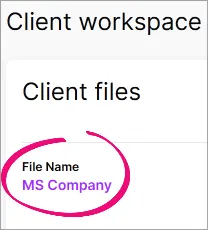
What's in the Client workspace
The Client workspace appears differently depending on whether you use MYOB AE/AO or not.
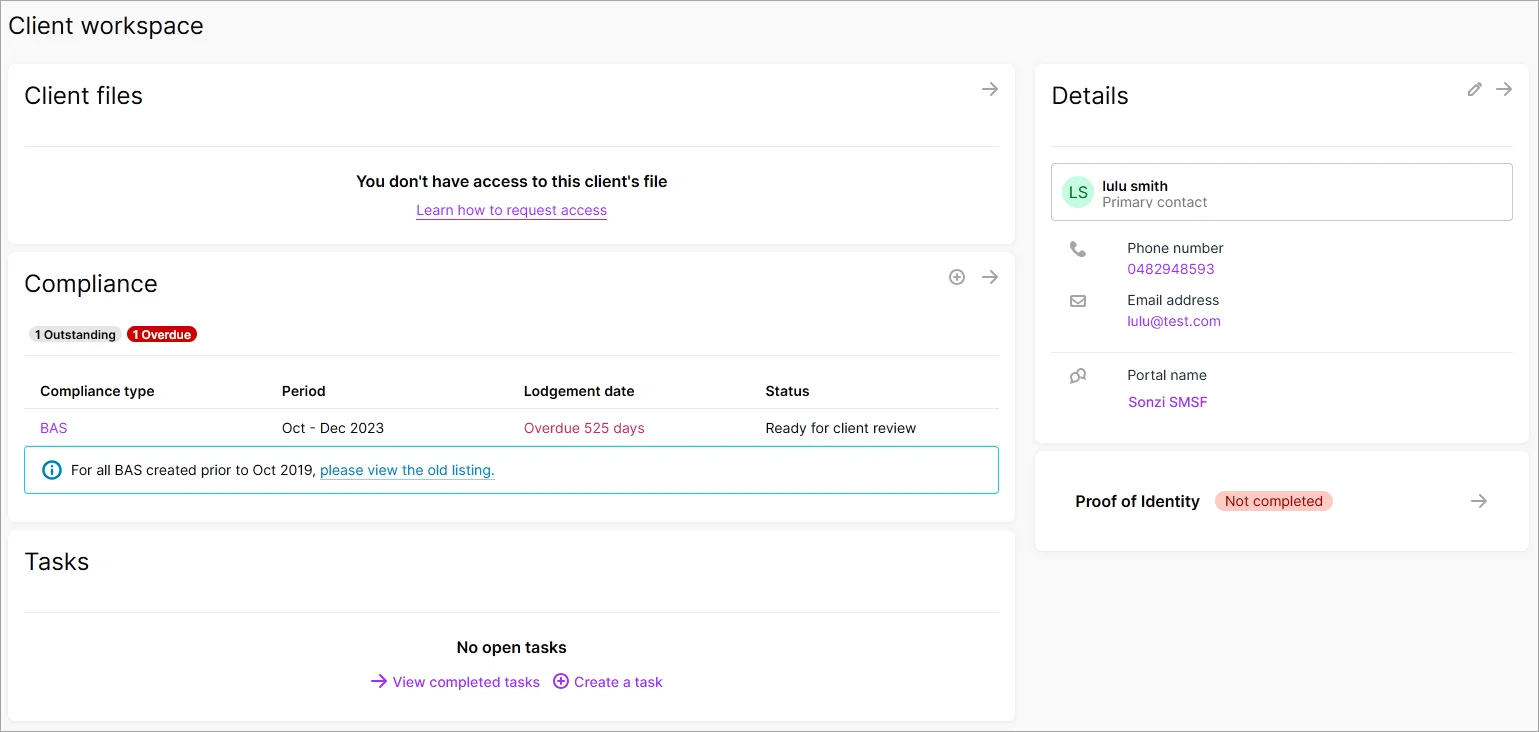
Online files – These details are the same regardless of whether you use MOYB AE/AO or MYOB Practice only.
MYOB Essentials or AccountRight, Cashbook file's transaction coding status.
You can click the AccountRight, Essentials or Ledger file name to open the file in a new browser tab.
When you try to access a file from Online files for the first time, you may see a list of all of your client's businesses rather than the dashboard for that business. Click the business again to access it.
If you previously opened AccountRight files on the desktop via the Client files page, you no longer need the AccountRight Launcher. There are still some features on the way for working with AccountRight files in the browser. For these features, you'll need to work with the file in the AccountRight desktop app (but you won't need the launcher for opening the file from Client files).Compliance - AU – If you use MYOB AE/AO, compliance forms such as activity statements and tax returns will be listed here. Use the + to create a form from here.
The activity statements will be listed here if you don't use MYOB AE/AO.Tasks – This section lists outstanding tasks sent to your client. These details are the same whether you use MYOB AE/AO or MYOB Practice only.
Details – If you use MYOB AE/AO, you cannot edit these details in MYOB Practice. Make your changes in AE/AO.
If you don't use MYOB AE/AO, you can click Edit (the pen icon) to edit the client or contact details.Family group (AE/AO users only) – The family group the clients belong to. Click the family group name to view all the clients in that family group. To see the associations and relationships, click the arrow pointing right (→) in the Details section.
This is a read-only field. Go to MOYB AE/AO to make any changes to family groups and associations.Portal – The client's portal name.