MYOB's sales reports help you keep track of your sales information, including what you've sold and who you've sold to.
You can access the sales reports via the Reporting menu > Reports > Sales reports.
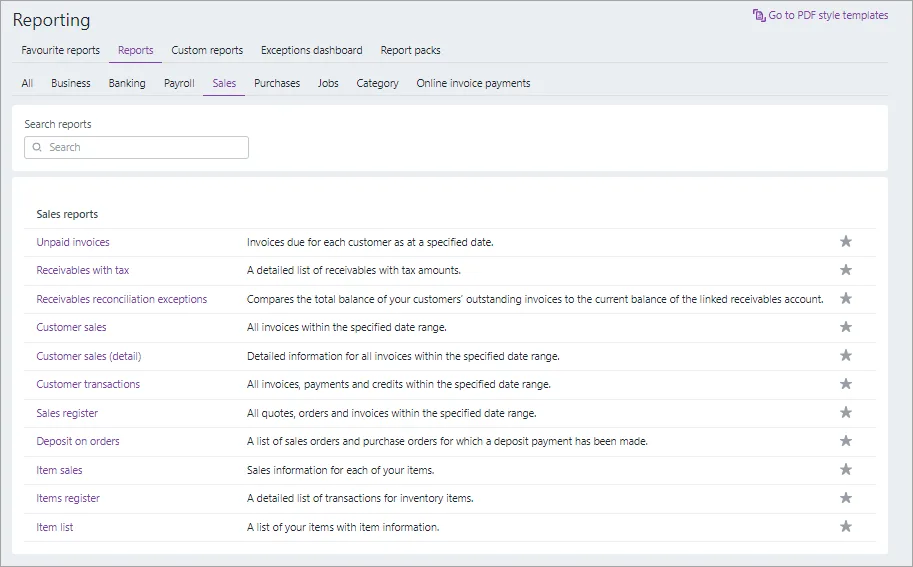
Available reports are based on your plan If there's a report listed here that you need, upgrade your plan by signing into My Account > Manage my product.
To run a sales report
Go to the Reporting menu and choose Reports.
Click the Sales tab.
Click a report to run it.
Choose your report filters and Report options across the top—these might vary depending on the report you're running.
As you change these filters, the report will update automatically.You can see a detailed view in some reports by clicking Expand all.
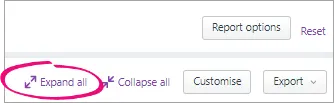
If you want to customise the report further, for example to select and reorder columns, click Customise. For general information about customising reports, see Customising reports.
Exporting, saving and printing
You can export your report as an Excel spreadsheet or PDF by clicking Export. Note that you must enable editing of the spreadsheet from within Excel. If editing is disabled, the spreadsheet will not display the totals calculated in the report.
When exporting PDFs, you can also choose which style template you want to use. When the PDF displays, you can save it.
When viewing a report, click View and print to display the report as a PDF in a new browser tab, where you can save or print it.