When you pay a supplier bill, let your supplier know you’ve paid it with a remittance advice. This saves you from being hassled by suppliers about payments you’ve already put through.
If you send a remittance advice from MYOB, there’s no need to send it through your email software, you can do it right off the bill payment. The email subject and message are prefilled, saving you having to key them in (you can change them if you want).
If you do want to send a remittance advice from your email software as an attachment, or you just want to keep a copy of the remittance advice for your records, you can download it as a PDF.
Send the remittance at the time you record the supplier payment. Or, you can download or email remittance advices later, in a batch.
In order to email a remittance advice to a supplier, ensure that there is an email address in the Remittance advice email field of the supplier. See Editing supplier details.
To send a remittance advice at the time you make a payment
Enter a payment to a supplier, (need a refresher?). The options, Send remittance advice and Send now, will be selected by default.
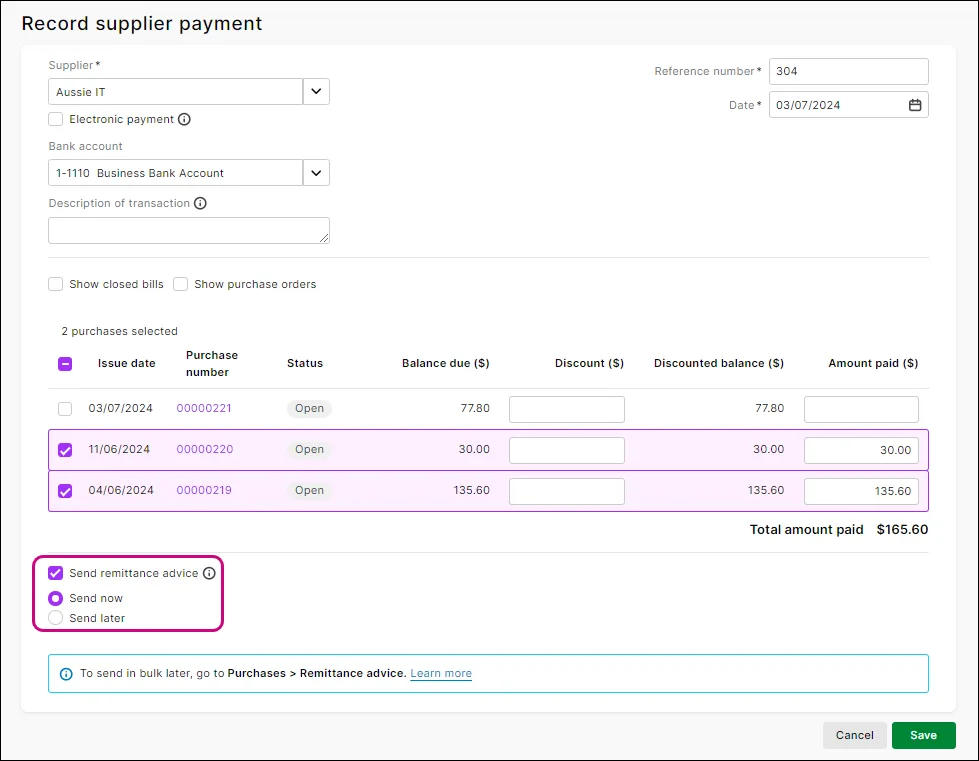
Click Save to record the payment and open the remittance advice.
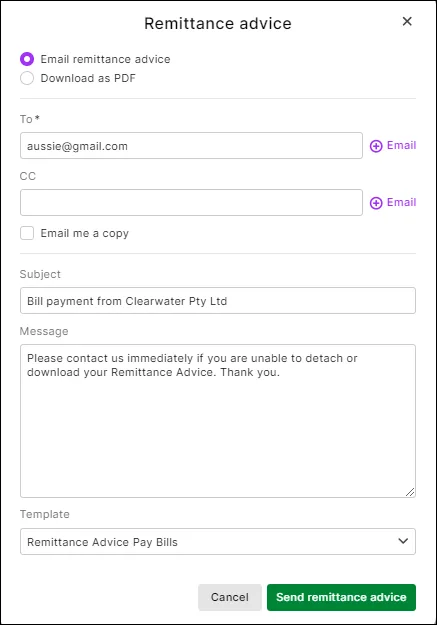
If you want to download a PDF of the remittance advice:
Click Download as PDF.
AccountRight online company file users only: You can choose an AccountRight customised remittance form as your template.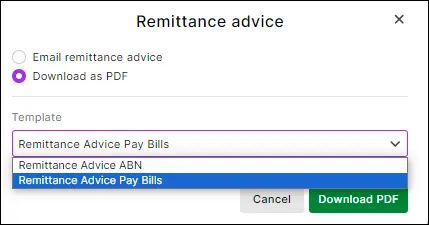
Click Download PDF. The PDF file is downloaded to your computer.
If you want to email the remittance advice, you can:
change the existing email address in the To field
click ⊕Email if you want to send the remittance advice to an additional email address
cc (copy) the email to another email address
click Email me a copy to email a copy of the remittance advice to the email address recorded in your Business settings.
Review the default email subject and message and change them if you want.
AccountRight online company file users only: You can replace the default remittance advice Template by choosing an AccountRight customised remittance form .
Click Send remittance advice to email the remittance advice.
To send a remittance advice later, or in a batch
Enter a payment to a supplier, (need a refresher?). The option, Send remittance advice, will be selected by default.
Click Send later.
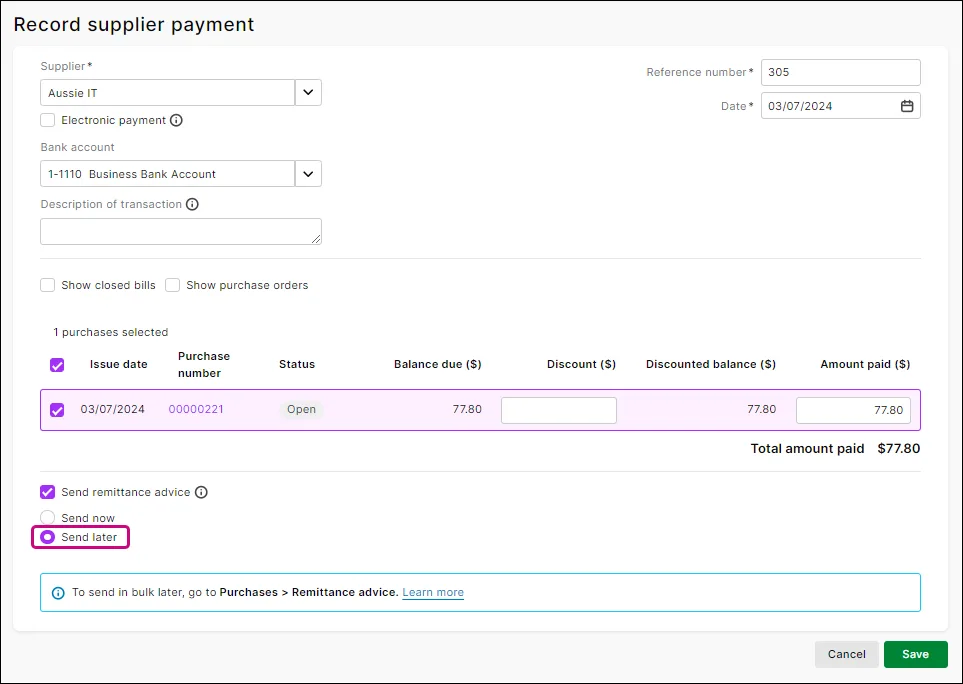
Click Save to record the payment.
Go to the Purchases menu > Remittance advice.
To view the remittance advices you haven't yet emailed or downloaded, choose To do in the Status field.
Choose a Supplier and a date range. If you have a large number of remittance advices you can narrow your search by entering a search term.
Select one or more remittance advices.
If you want to download a PDF of the remittance advice, click Download PDF and choose:
Use default template to use the default remittance advice template. The remittance advice is downloaded to your computer.
AccountRight online company file users only Select template to choose an AccountRight customised remittance form as your template. Choose your template and click Download PDF.
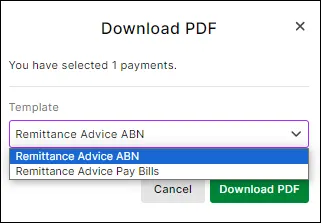
The PDF file is downloaded to your computer in a zip file — just double-click the file to open it. The remittance advice is removed from the To do view of the Remittance advice page. You can still view, download or email the remittance advice again by choosing Done in the Status field.
If you want to email the remittance advice, you can:
Review the default email subject and message and change them if you want.
AccountRight online company file users only: You can replace the default remittance advice Template by choosing an AccountRight customised remittance form .
Click Send remittance to email the remittance advice.
To re-send or download a remittance advice
Go to the Purchases menu > Remittance advice.
Choose Done in the Status field.
Choose a Supplier and a date range. If you have a large number of remittance advices you can narrow your search by entering a search term.
Select one or more remittance advices.
If you want to download a PDF of the remittance advice, click Download PDF and choose:
Use default template to use the default remittance advice template. The remittance advice is downloaded to your computer.
AccountRight online company file users only Select template to choose an AccountRight customised remittance form as your template. Choose your template and click Download PDF.
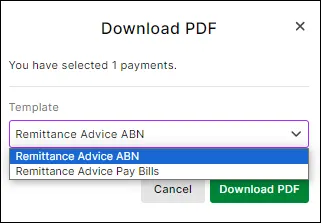
The PDF file is downloaded to your computer in a zip file — just double-click the file to open it. The remittance advice is removed from the To do view of the Remittance advice page. You can still view, download or email the remittance advice again by choosing Done in the Status field.
If you want to email the remittance advice, you can:
Review the default email subject and message and change them if you want.
AccountRight online company file users only: You can replace the default remittance advice Template by choosing an AccountRight customised remittance form .
Click Send remittance to email the remittance advice.
Changing your remittance advice message
MYOB comes with a default remittance advice email subject and message. To see this, go to the settings menu (⚙️) > Purchases settings page > Email defaults tab:
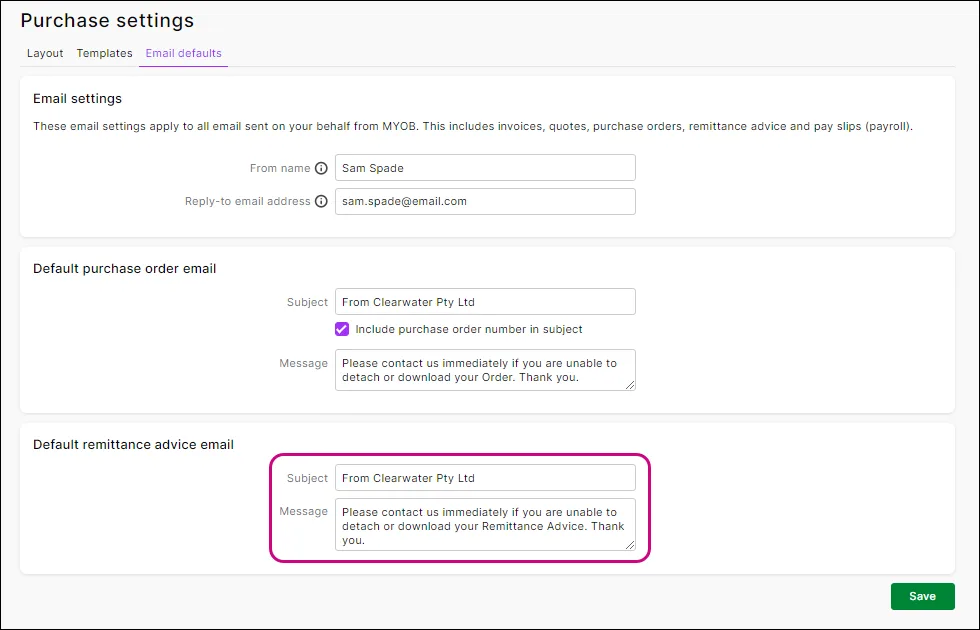
You can change this if you want. More about Purchase settings.
FAQs
Can I email remittances to multiple suppliers in a batch?
Yes, see the steps in 'To send a remittance advice later, or in a batch', above.
How do I remove a remittance advice from the To do list?
On the Remittance advice page, select one or more remittance advices and click Mark as done.
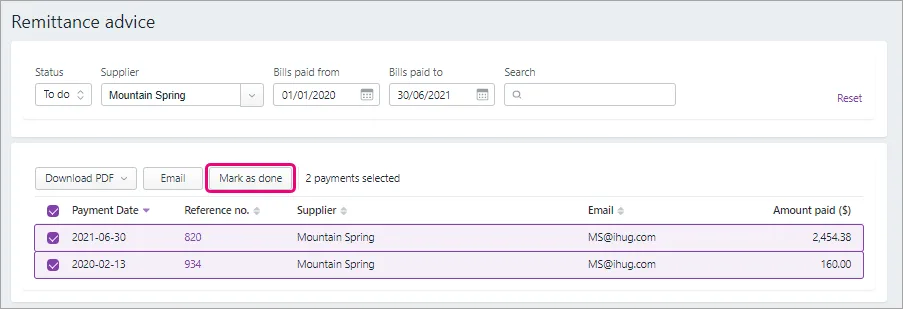
The remittance advice is moved from the To do view of the Remittance advice page (but still viewable if you change the Status to Done).
Can I create a new remittance advice template?
No, but if you are an AccountRight user, you can create a new AccountRight customised remittance form in your installed AccountRight software and this will be available as a remittance advice template when you're working in a web browser.