We've partnered with Ampol to have their invoices automatically sent to Uploads in MYOB Business. If you have an AmpolCard, you can link your Ampol account with your MYOB business.
Looking for another supplier?
We've partnered with a number of other suppliers and we'll be adding more suppliers soon. See Automating supplier invoices.
To link your Ampol account to MYOB
If you haven't already done so, register for a myAmpol account.
Log in to your myAmpol account.
Select Accounts & Transactions.
Under the Connect to MYOB button, select agree to the MYOB integration.
Now when you purchase through Ampol, your invoices will be automatically uploaded to your MYOB Business. Learn more about Working with uploaded documents.
FAQs
What do I need to do when making an Ampol purchase?
Online
Log in to your myAmpol account.
Complete the checkout process. Ampol will send your invoice to your uploads.
Your invoice will usually be delivered to Uploads in your MYOB Business on the night of your purchase. Learn more about Working with uploaded documents.
In-Store
All purchases made in store through an Ampol trade account will be recorded in myAmpol. If the myAmpol account has been linked to an MYOB account, these invoices will automatically be sent to the MYOB account.
Your invoice will usually be delivered to Uploads in your MYOB Business on the night of your purchase. Learn more about Working with uploaded documents.
How do I opt out of the service?
Log in to your myAmpol account.
Select Accounts & Transactions.
Under the Connect to MYOB button, deselect agree to the MYOB integration.
Do I have to code every line item?
No. When your Ampol invoice arrives in Uploads, choose Create bill.
On the Create bill page, enter or choose the Category to categorise your purchase, based on what you typically purchase. This will automatically fill in the category at line level for this and all future bills from Ampol (but you can change the category at line level if needed).
Here's an example for a Caltex purchase, but the same approach is used for Ampol invoices:
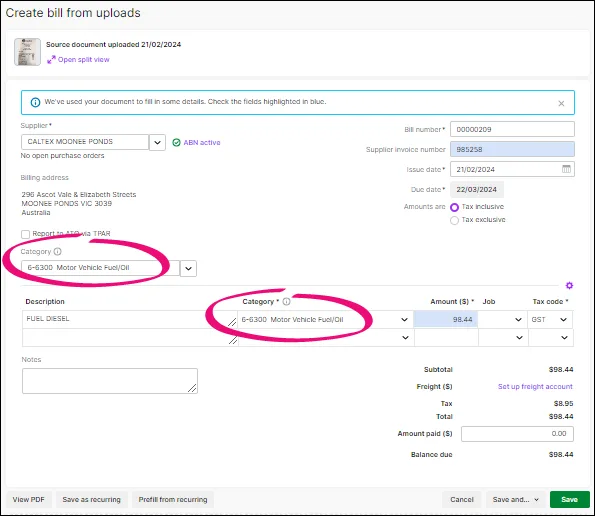
If you're having trouble setting up your myAmpol account, contact myAmpol Support on 1300 662 669 or AmpolCard Support on 1300 365 096.