AccountRight Plus and Premier, online company files only
If you have documents you want to keep for an employee, like a workplace contract, job description or certificates, you can attach them to the employee's card in MYOB. This helps keep all your employee information in one place. They're also safe, quickly accessible, and it makes it easier to maintain your records.
Upload other documents
Uploaded employee documents are only available in the employee's card, so you'll need administrator or payroll permission to view these sensitive documents.. If you'd like to upload supplier bills and receipts, take a look at the In Tray.
Attach images and PDFs to an employee's card
You can attach PDF, TIFF, TIF, JPEG, JPG or PNG files that are 10MB or smaller.
Take pics of hard copy documents
This is a quick way to create a digital copy of a hard copy document, ready for attaching.
In your online company file, go to the Card File command centre and click Cards List.
Click the Employee tab.
Click the zoom arrow to open the employee's card.
Click Attachments.
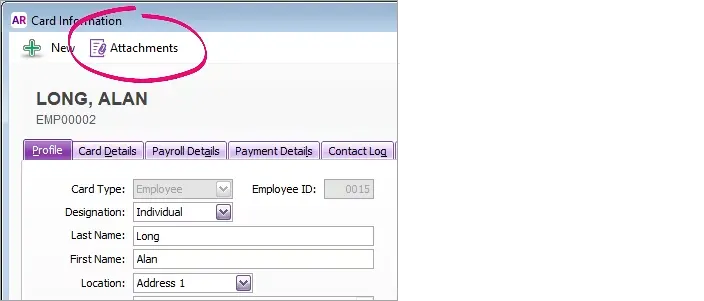
Attach the document by either:
clicking Add Documents to locate and select the document, or
clicking and dragging a document into the Card Attachments window.
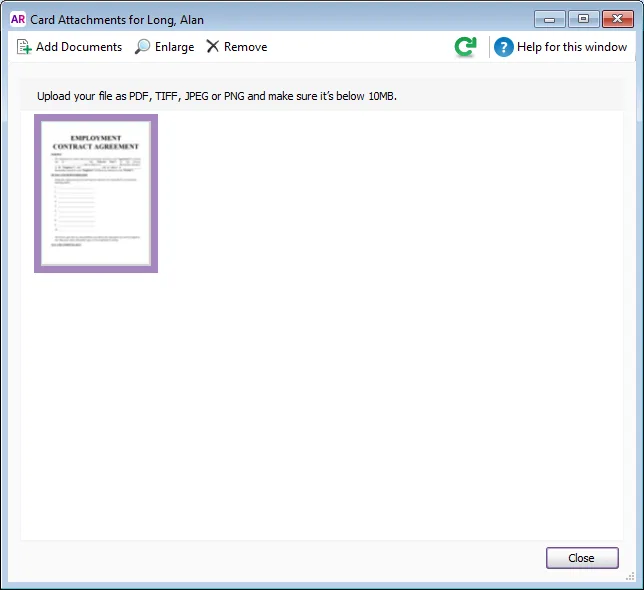
Click Close.
Click OK to save the changes to the card.
Manage your attachments
Once you've attached a document to an employee's card, you can enlarge, save, print or delete it.
In your online company file, open the card with the attachment (Card File > Cards List > Employee tab).
Click Attachments.
Click the attachment.
If you want to... | Do this... |
|---|---|
enlarge the attachment | Click Enlarge to see a PDF of the attachment in your default PDF viewer. |
save the attachment | Enlarge the attachment to open a PDF version, then save the PDF. |
zoom in or out | Use the zoom buttons (+) and (-) |
print the attachment | Enlarge the attachment to open a PDF version, then print the PDF. |
delete the attachment You can't recover deleted attachments, so if you need to keep a copy make sure you save or print it first. | Click Remove then click Delete to confirm. |