Long service leave is a period of leave an employee can take after working for the same business for a long period of time. Different rules and legislation apply in each state of Australia, so check to see the rules that apply to your business. The FairWork website is a good place to start.
If you need to pay unused long service leave when an employee stops working for you, see Processing a final pay.
Setting up long service leave
You'll need to create two pay items:
a wage pay item to track the amounts paid to employees, and
a leave pay item to track accrued long service leave.
1. Set up a long service leave wage pay item
Wage pay items are used to pay amounts to employees. A long service leave wage pay item might already exist in MYOB, or you can create it from scratch.
Go to the Payroll menu and choose Pay items.
On the Wages and salary tab, if a Long Service Leave pay item already exists, click to open it. Otherwise, click Create wage pay item and name it Long Service Leave.
If you'd like a different, more personalised, name to show on pay slips for the long service leave pay item, enter a Name for pay slip, such as "LSL". If you leave this blank, the pay item Name will display instead.
Choose the applicable ATO Reporting Category. If unsure, check with your accounting advisor or the ATO.
For the Pay basis, select Hourly. This is regardless of whether the employee is paid a salary or hourly rate.
For the Pay rate, choose Regular rate multiplied by and enter 1.0000 in the next field.
Select the option Automatically adjust base hourly or salary details. Here's our example:
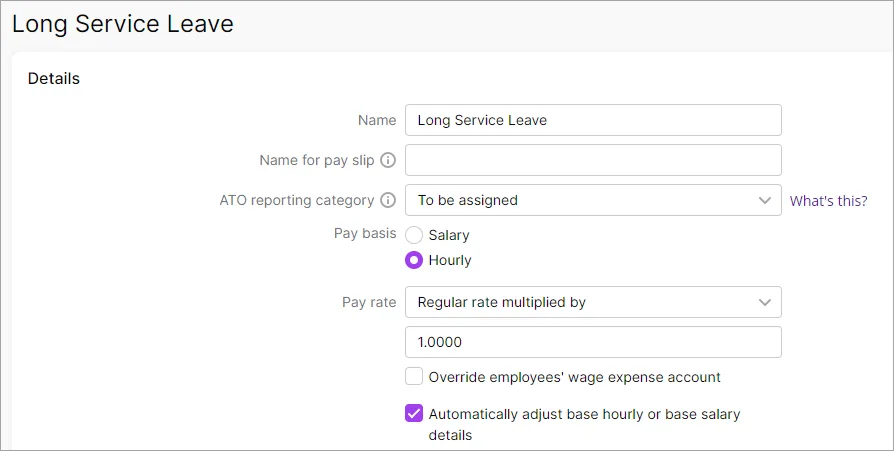
Under Employees using this pay item, choose the employees who are entitled to long service leave.
When you're done, click Save.
2. Set up a long service leave pay item
Leave pay items are used to track the accrual of leave. Here's how to set one up to track long service leave accrual. If you have both hourly and salary based employees, you'll need to set up one leave pay item for salaried employees and a separate one for hourly based.
Go to the Payroll menu and choose Pay items.
Click the Leave tab.
Click Create leave pay item.
For the Name, enter "Long Service Leave Accruals" or similar.
If you'd like a different, more personalised, name to show on pay slips for the long service leave pay item, enter a Name for pay slip, such as "LSL". If you leave this blank, the pay item Name will display instead.
For the Calculation Basis, choose how you want to calculate the leave accrual.
If the employee is paid hourly:
Choose Equals a percentage of wages.
For the Percent of field, choose Gross Hours.
Enter the Percentage. Use this formula to calculate the correct percentage:
(Total hours entitled / Total number of working hours over eligibility period) x 100 = %Example 1
Say your employees work a 38 hour week (7.6-hours x 5 days). After 10 years of continuous service they’re entitled to 1 week of leave for every 60 weeks they’ve worked. So, after 10 years of continuous service, they’re entitled to 8.6667 weeks of long service leave.
To calculate the leave accrual percentage:
-
Leave hours entitled: 38 hours x 8.6667 weeks = 329.3346
-
Hours worked over 10 years: 38 hours x 52 weeks x 10 years = 19760
-
(329.3346 ÷ 19760) x 100 = 1.6667%
Employees who remain linked to this leave pay item will continue to accrue leave at the rate of 32.9340 hours per year.
Example 2
Say your employees work a 38 hour week (7.6-hours x 5 days). After 10 years of continuous service they’re entitled to 13 weeks of leave (494 hours). They also continue to accrue leave at the rate of 1.3 weeks per year.
To calculate the leave accrual percentage:
-
Leave hours entitled: 38 hours x 13 weeks = 494 hours
-
Hours worked over 10 years: 38 hours x 52 weeks x 10 years = 19760
-
(494 ÷ 19760) x 100 = 2.5%
Employees who remain linked to this leave pay item will continue to accrue leave at the rate of 49.4 hours per year.
-
If the employee is paid a salary:
Choose Equals hours per pay period.
In the Per field, choose Year.
In the Hours field, enter the number of hours the employee accrues in long service leave each year.
Example 1
Say your employees work a 38 hour week (7.6-hours x 5 days). After 10 years of continuous service they're entitled to 1 week of leave for every 60 weeks they’ve worked. So, after 10 years of continuous service, they're entitled to 329.3346 hours (8.6667 weeks) of long service leave.
In this case you would enter 32.9335 as the rate per year.
Example 2
Say your employees work a 38 hour week (7.6-hours x 5 days). After 10 years of continuous service they're entitled to 13 weeks of leave (494 hours). They also continue to accrue leave at the rate of 1.3 weeks per year.
In this case you would enter 49.4 as the rate per year.
(Optional) If you don't want the balance of this leave to show on employee pay slips, deselect the option Show leave balance on pay slips.
Select the option Carry remaining leave over to next year.
Under Link wage pay item, choose the Long Service Leave wage pay item created earlier.
Under Employees using this pay item, choose the employees who are currently entitled to long service leave.
When you're done, click Save.
Paying long service leave
When an employee chooses to take their long service leave, enter the hours they are taking in the Hours column of the long service leave wage pay item.
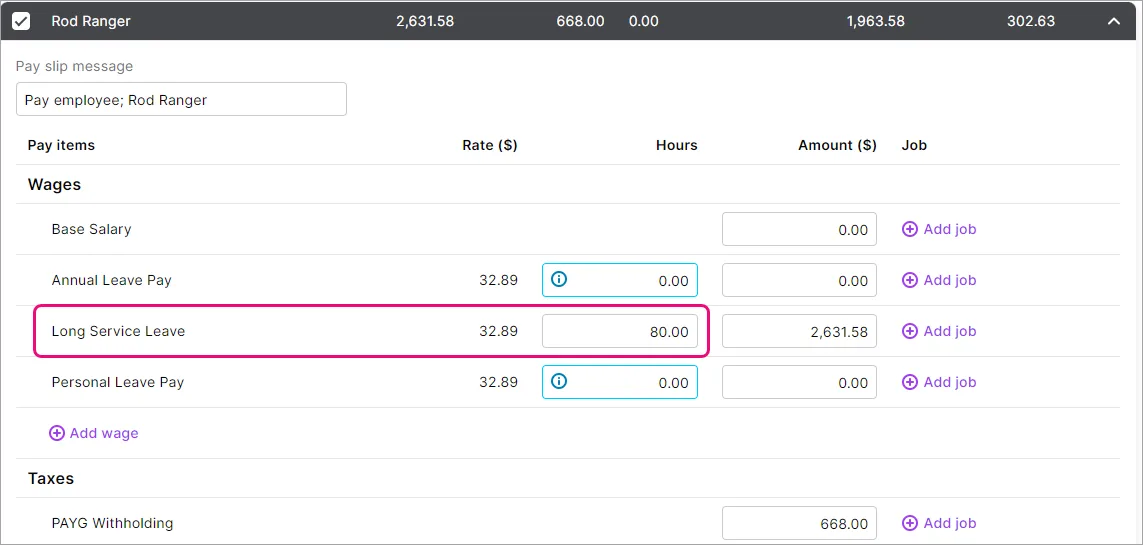
The hours they are entitled to take will automatically be reduced by the hours you enter for the wage pay item. Also, because you chose the option Automatically adjust base hourly or base salary details when setting up the wage pay item, the Base Hourly or Base Salary values on the pay will be reduced accordingly so the employee isn't overpaid.
FAQs
I have just set up this leave, but some employees are already entitled to long service leave. How do I update the employee's leave balance?
If an employee had already accrued long service leave before you set them up in MYOB, here's how to record it:
Go to the Payroll menu and choose Employees.
Click the employee's name.
Click the Payroll details tab.
Click the Leave tab. The leave pay items the employee is entitled to should be listed.
Enter the leave hours already accrued in the Balance adjustment column for the Long Service Leave Accrual pay item.
Click Save.
I don't want pays to show the accrued hours until the employees are entitled to take leave
If you select employees who are not currently entitled to long service leave, and you’ve chosen the Print on pay slips option, their pays will show the leave hours that are accruing.
If you don't want this, it might be better to only link employees to the long service leave pay item when they are actually entitled to take leave.
What if I have employees that accrue at different rates or if I have a combination of hourly and salaried employees?
You'll need to create additional leave pay items. For example, create one leave pay item for salary employees, and another for hourly employees.
How do I pay pro-rata long service leave?
When an employee leaves before they are eligible to take their accrued long service leave, they might be entitled to a pro-rata payment.
Whether or not the employee is eligible to receive this payment, and how that payment is calculated, depends on the regulations in your state or territory. Check the Fairwork website for more information.
To pay pro-rata long service leave:
Set up the wage pay item as described above.
Enter the pro-rata hours against the long service leave wage pay item on the employee's final pay.
How do I calculate long service leave if the employee's hours varies?
If an employee works different hours each week, you'll need to consult the relevant long service leave rules for your state or territory to calculate their leave accrual:
ACT - WorkSafe ACT
NSW - NSW Industrial Relations
NT - NT Government
SA - SafeWork SA
Tas. - WorkSafe Tasmania
Vic. - Business Victoria
How do I show accrued long service leave entitlement on pay slips?
Open the long service leave pay item (Payroll menu > Pay items > Leave> open the long service leave pay item).
Select the option Print on pay slip.
Click Save.