This page shows how to resolve some of the most common errors and known issues you might come across when using MYOB Business. Find the section and page you're having a problem with, then click on the error you're experiencing to learn more and find out what to do next.
Sales
Quote or invoice page
Something has gone wrong with your terms (ref 01052403)
This error appears when you're creating an invoice and you choose a particular combination of payment terms when setting the invoice due date.
If you see this error, you'll need to save the invoice with different terms, then go back and edit it to use the terms you want.
On your invoice, click the Due date button, then choose Due in a number of days after this issue date from the Payment is list.
Enter 14 in the days after the issue date field and click outside the popup to close it.
Click Save to save your invoice.
Once the invoice is saved, click the Due date button again and choose the terms you originally wanted.
Click Save to save the invoice with the new terms.
Invoice page
Invoice rounding causing an unbalanced transaction
If you're entering amounts with 3 decimal places on your invoices (for example $292.565), any amounts ending in a 5 will be rounded down instead of up, and will result in an unbalanced transaction.
To fix this problem, you'll need to manually adjust the amount to the rounded value in whole cents. For example, if you're entering an amount of $292.565, change it to $292.57.
Invoice terms changing when selecting a customer
If the due date on your invoice changes when you select a customer, you'll need to re-select the original due date after you've selected the customer.
To get help with a longer term solution to this problem, contact us.
Banking
Bank statement import history page
Something has gone wrong when deleting an import (ref 01068777)
If you see this error when you're deleting an imported bank statement, and you then try to delete another statement, the deletion doesn't appear to happen.
If you're having this problem, you need to refresh your browser window before deleting imported bank statements.
The Banking hub page
Something went wrong with bank feeds (ref 01069008)
You'll see this error if you're trying to link a bank feed from a credit card to an asset account in MYOB Business.
MYOB Business doesn't support linking credit card bank feeds to asset accounts (like your business bank account). We're working on fixing this as soon as possible.
Uploads
Something has gone wrong with deleting a document from uploads (ref 01068916)
If you see this error when you're deleting a document from uploads, you'll need to refresh the page in your web browser. Then, click the ... button and choose Delete Document again.
Date can't be read when uploading a document to uploads
If you're having trouble uploading a document to your uploads because the date can't be read, you'll need to create the bill transaction first and then attach the document to the bill.
This is because the date is a required field. So you can't upload a document without a date, but you will be able to attach a document to a bill transaction that includes a date.
To create a bill and attach your document to it, go to Purchases > Create bill, and click the Prefill from a source document link at the top of the screen. Upload your document and click Link. The fields on the bill will be prefilled using the information in your document, and your document will be available in your uploads.
Payroll
Create a pay run page
Something has gone wrong with your Pay Items (ref 00706614)
This error is caused by an issue in one of your leave pay items.
Typically you'll have one wage pay item assigned to one leave pay item. But if you have one wage pay item that's assigned to multiple leave pay items, you'll get this error.
For example, if the Annual Leave wage pay item is assigned to two different leave pay items accruals.
Fixing the problem
Go to Payroll > Pay Items.
Click the Leave tab.
Open each of the listed pay items in a separate browser tab (right-click the pay item and choose Open link in new tab). Tis makes it easy to switch between the tabs to complete the next step.
Narrow down which pay items might be impacted by looking at the pay items used in the pay you were running when you received the error.
Check the wage pay items that are listed under Link Wage Pay Item in each of the leave pay items.
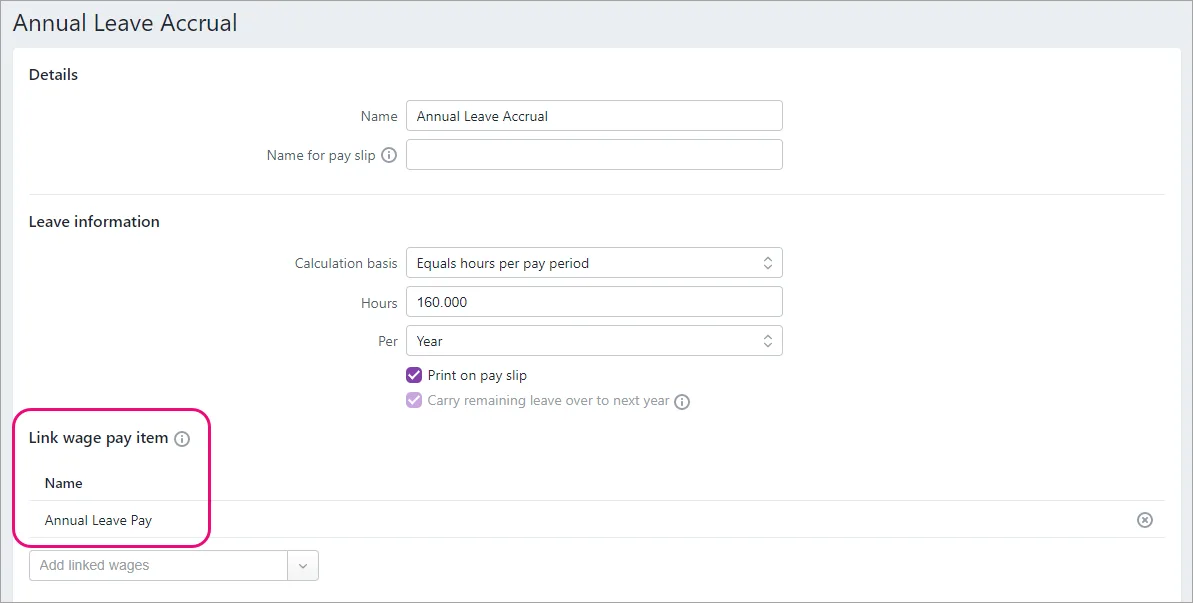
If the same wage pay item is linked to more than one leave pay item, click the Remove icon to remove it.
If needed, you might need to create new wage or leave pay items or re-link existing ones.
When you're done, you'll be able to successfully complete your pays.
Timesheets page
Timesheets selected to start on a Wednesday, timesheet incorrectly starts on Sunday
Timesheets are set up to start on a Wednesday but they're starting on a Sunday.
We don't have a solution for this issue yet, but we're working to put things right.
Until then, the only workaround is to pick a different day to start your timesheets, and fill in the missing timesheet days on a separate timesheet.
For example, choose Thursday as the day your timesheets start, then roll the Wednesday timesheet hours into the next or previous timesheet. To set this, click the settings menu (⚙️) > Payroll settings > General Payroll information > Week starts on
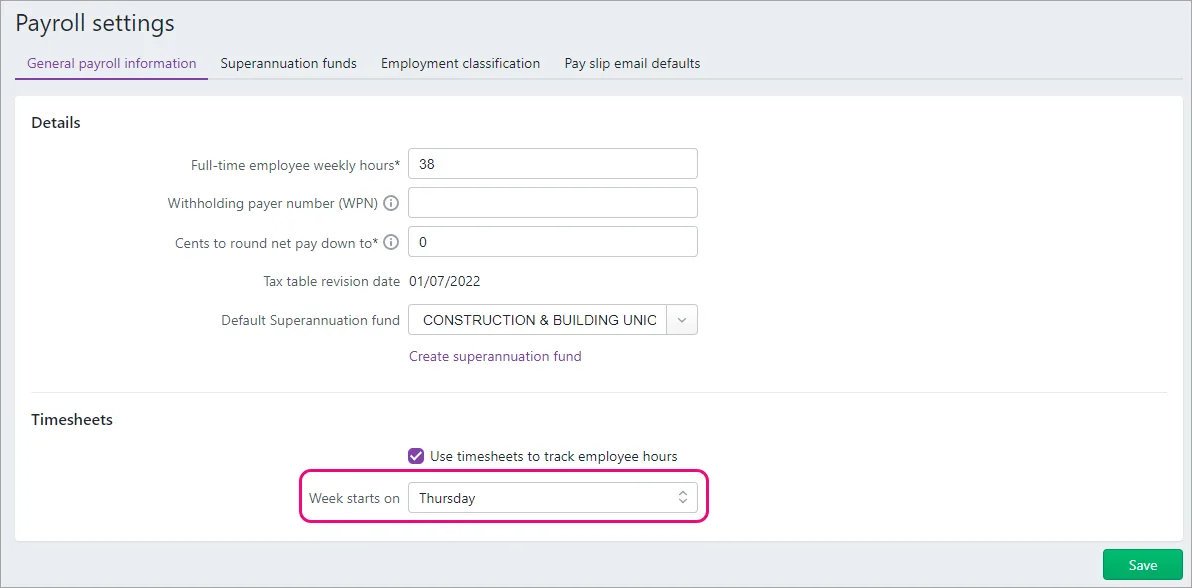
Accounting
Tax codes page
Something has gone wrong with your Tax codes (ref 01068959)
If you're seeing this error when saving a tax/GST code, you'll need to contact us for help.
Settings
Users page
Something went wrong with updating permissions (ref 01070189)
You'll get this error if you're trying to remove the Administrator role from a user but you're signed into MYOB as that user.
Instead, a different administrator will need to sign into MYOB to change the roles and permissions.
Sales settings > Reminders page
Reminder emails not sending
If you find reminder emails aren't being sent, close and re-open the Reminders settings screen (click the settings menu (⚙️) > Sales settings > Reminders tab > Reminders settings).
While you're there, make sure you've selected the correct options on both the Reminders and Unpaid invoice summaries tabs.