This information applies to AccountRight 2016 and later. If you're using an earlier version, you'll need to send emails using Microsoft Outlook.
AccountRight makes it easy for you to send and track emails. Use the table below to help you choose whether to send emails directly from AccountRight, or via Microsoft Outlook.
NEW! You can now use online invoice payments if you email customer invoices from AccountRight using Microsoft Outlook.
Send emails using | MYOB AccountRight | Microsoft Outlook |
|---|---|---|
Requires email software on your computer | No | Yes |
Requires your file to be online and checked in | Yes | No |
Yes | Yes | |
Use your preferred email address as the Sent From address | No | Yes |
Allow replies to be sent to your preferred email address | Yes | Yes |
See if emails have been opened | Yes | Limited |
Give customers the ability to
| Yes | No |
Give customers the ability to
| Yes | Yes |
Track whether customers view their invoices | Yes | No |
Attach a document to individual sales and purchases | Yes | Yes |
|
Once you've decided, learn how to set up AccountRight to send emails, or use Microsoft Outlook instead.
Switching email methods
You can change your email method at any time. For example, to switch from AccountRight emailing to emailing via Microsoft Outlook, go to the Setup menu > Preferences > Emailing tab and deselect the Send Emails Using AccountRight option.
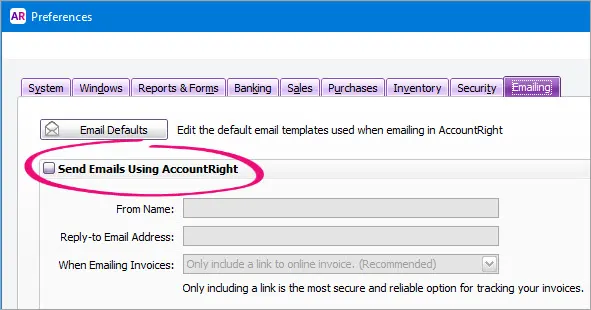
Changing your email method affects all emails sent from AccountRight, including invoices, pay slips, remittance advices, statements and reports.
If you haven't previously used Microsoft Outlook to send emails from AccountRight, there might be a couple of one-off setup tasks you need to do – for the details, see Sending emails using Microsoft Outlook.